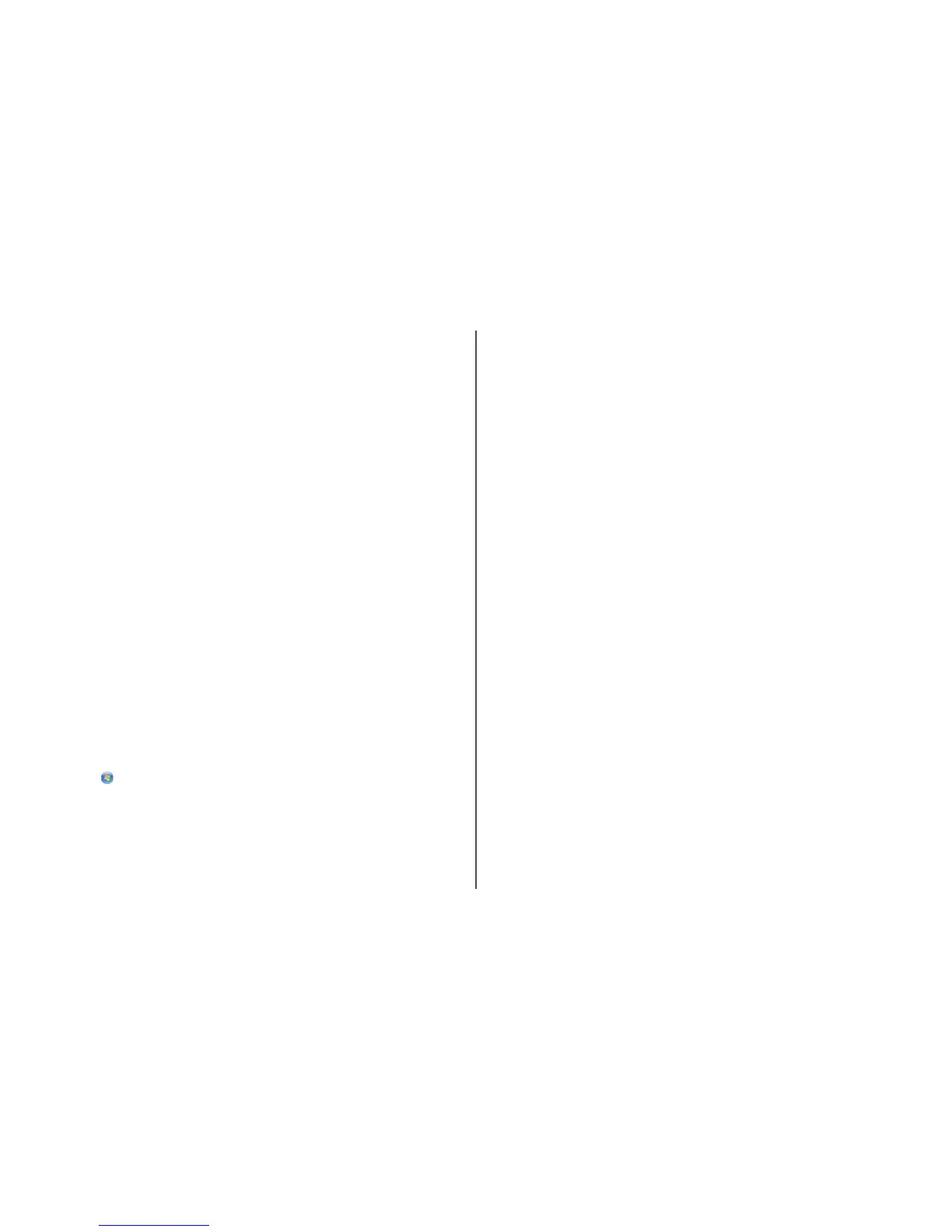3 Click Tools Lexmark Wireless Setup Utility.
4 Follow the on-screen instructions, attaching the USB cable when prompted to do so.
5 Close any “New Hardware Found” screens.
6 When prompted to choose a wireless network, select Choose Another Network.
7 Select Don't use wireless.
8 Follow the on-screen instructions to complete the setup.
Using the printer over an Ethernet network
Select the connection type that describes how you currently access your printer:
If the printer is currently set up for wireless
1
Plug one end of an Ethernet cable into the printer and the other end into an available port on a switch
or wall jack.
2 Wait for a minute for the Ethernet network interface to become active and acquire an IP address from
the network.
3 Select the Network printer (see “Selecting the printer” on page 9).
Note: The wireless interface of the printer is disabled while it is connected to an Ethernet network.
If the printer is currently set up locally (using USB connection)
1
Plug one end of an Ethernet cable into the printer and the other end into an available port on a switch
or wall jack.
2 Insert the software and installation CD into the computer you want to use to configure the printer.
3 Follow the on-screen instructions for configuring a printer on an Ethernet network.
4 Select the printer (see “Selecting the printer” on page 9).
Note: You will need a USB cable to complete the configuration.
Selecting the printer
1 Select the connection. Do one of the following:
In Windows Vista
a
Click .
b Click Control Panel.
c Under Hardware and Sound, click Printer.
In Windows XP
a
Click Start.
b Click Printers and Faxes.
In Windows 2000
a
Click Start.
b Click Settings Printers.
2 You will see two printers in the folder.
• Lexmark XXXX Series (USB)
• Lexmark XXXX Series (Network)
where XXXX is the model number of the printer.
3 Select Set as Default Printer from the menu.
4 Close the Printers or Printers and Faxes window.
Switching between USB, Ethernet, and wireless connections
(Macintosh only)
You can change the way you access your printer, depending on your needs. The procedures below assume
that you have configured your printer for one type of connection. See related topics on troubleshooting
specific connection types if you encounter difficulties during configuration.
Note: The printer supports one active local connection (USB) and one active network connection (Ethernet
or wireless) at a time. It is not possible to use both Ethernet and wireless at the same time.
Use the printer wirelessly
Select the connection type that describes how you currently access your printer:
Printer currently set up locally (using USB connection)
1
From the Finder desktop, double-click the printer folder.
2 Double-click Lexmark Wireless Setup Assistant.
3 Follow the on-screen instructions for configuring the printer wirelessly.
Note: There is no need to remove the USB cable connecting the printer to the computer during wireless
configuration.
Printer currently set up for Ethernet
1
Unplug the Ethernet cable from the printer.
2 Place the printer close to the computer you want to use to configure the printer for wireless access.
Note: You will need to connect the printer to the computer with a USB cable. Make sure the printer is
close enough to the computer for your USB cable to reach both.
3 From the Finder desktop, double-click the printer folder.
4 Double-click Lexmark Wireless Setup Assistant.
5 Follow the on-screen instructions for configuring the printer wirelessly.
Installing the printer on a wireless network
9
