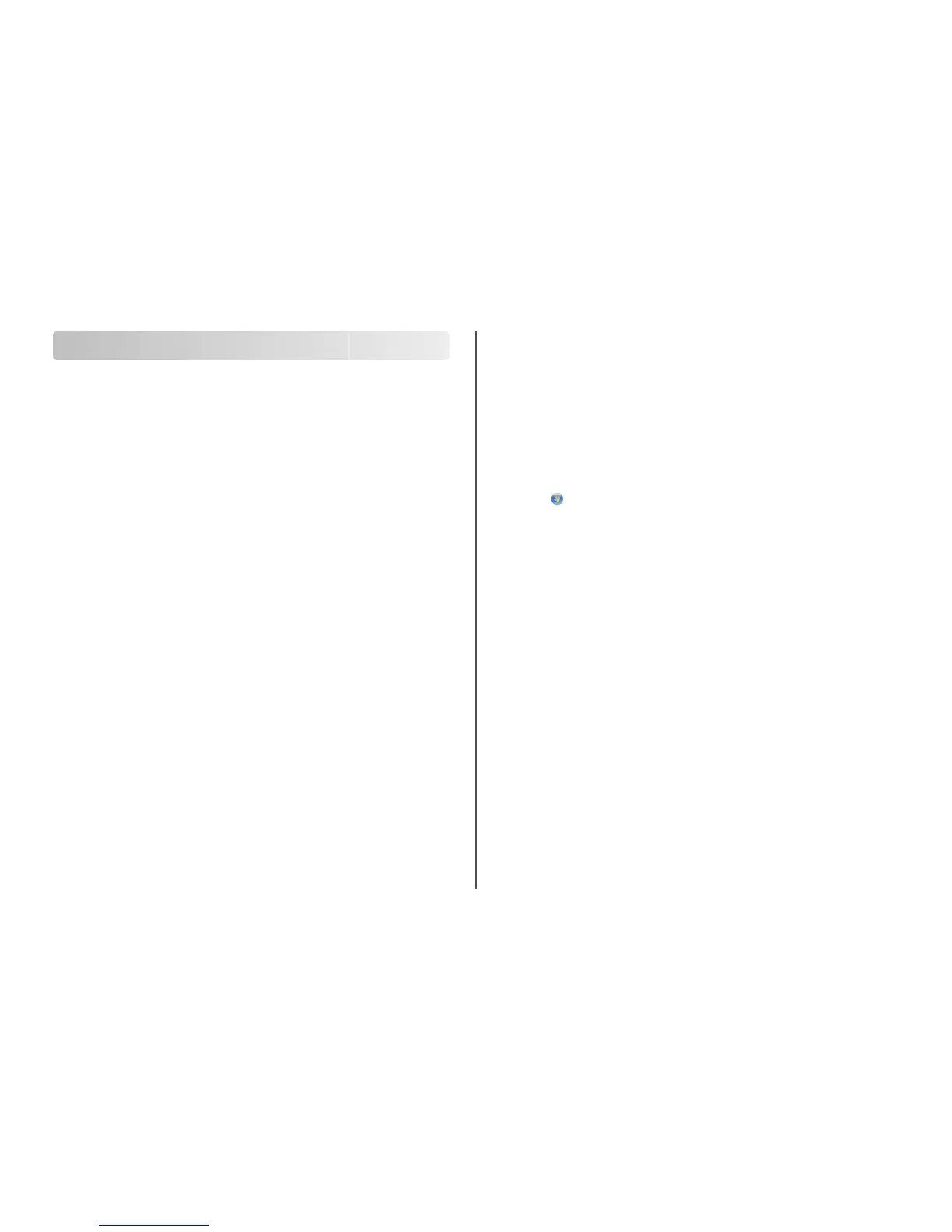Installing the printer on a wireless network
Wireless network compatibility
Your printer contains an IEEE 802.11g wireless print server. Your printer is compatible with IEEE 802.11
b/g/n routers that are Wi-Fi certified. If you are having issues with an n router, verify with your router
manufacturer that the current mode setting is compatible with g devices, as this setting varies depending
on the router brand/model.
Information you will need to set up the printer on
a wireless network
To set up the printer for wireless printing, you need to know:
• The name of your wireless network. This is also known as the Service Set Identifier (SSID).
• If encryption was used to secure your network.
• The security key (either a WEP key or WPA passphrase) that allows other devices to communicate on
the network if encryption was used to secure your network.
You can locate your network WEP key or WPA passphrase by accessing your wireless access point or
router and checking the security information.
If your wireless access point (wireless router) is using Wired Equivalent Privacy (WEP) security, the WEP key
should be:
• Exactly 10 or 26 hexadecimal characters. Hexadecimal characters are A–F, a–f, and 0–9.
or
• Exactly 5 or 13 ASCII characters. ASCII characters are letters, numbers, punctuation, and symbols found
on a keyboard.
If your wireless access point is using Wi-Fi Protected Access (WPA) security, the WPA passphrase should be:
• From 8 to 63 ASCII characters. ASCII characters in a WPA passphrase are case-sensitive.
or
• Exactly 64 hexadecimal characters. Hexadecimal characters are A-F, a-f, and 0-9.
If your wireless network is not using security, then you will not have a security key.
Note: If you do not know the SSID of the network that your computer is connected to, launch the wireless
utility of the computer network adapter and look for the network name. If you cannot find the SSID or the
security information for your network, see the documentation that came with the wireless access point,
or contact your system support person.
Granting access to the software during installation
Third-party applications, including antivirus, security, and firewall programs may alert you about the printer
software being installed. For your printer to work properly, you must grant access to the printer software.
Installing the printer on a wireless network
Before you install the printer on a wireless network, make sure that:
• Your wireless network is set up and working properly.
• The computer you are using is connected to the same wireless network where you want to set up the
printer.
Using Windows
1 Insert the installation software CD.
If the Welcome screen does not appear after a minute, do one of the following:
In Windows Vista
a Click .
b In the Start Search box, type D:\setup.exe, where D is the letter of your CD or DVD drive.
In Windows XP and earlier
a Click Start.
b Click Run.
c Type D:\setup.exe, where D is the letter of your CD or DVD drive.
2 Follow the instructions on the Welcome screen to set up the printer.
Using Macintosh
1 Insert the installation software CD.
If the Welcome screen does not appear after a minute, click the CD icon on the desktop.
2 Double-click Install.
3 Follow the instructions on the Welcome screen to set up the printer.
Installing the printer on other computers
Once the printer is set up on the wireless network, it can be accessed wirelessly by any other computer on
the network. However, you will need to install the printer driver on every computer that will access it. You
do not need to configure the printer again, although you will need to run the setup software on each
computer to install the driver.
Using Windows
1 Insert the installation software CD.
2 Wait for the Welcome screen to appear.
If the Welcome screen does not appear after a minute, do one of the following:
Installing the printer on a wireless network
5
