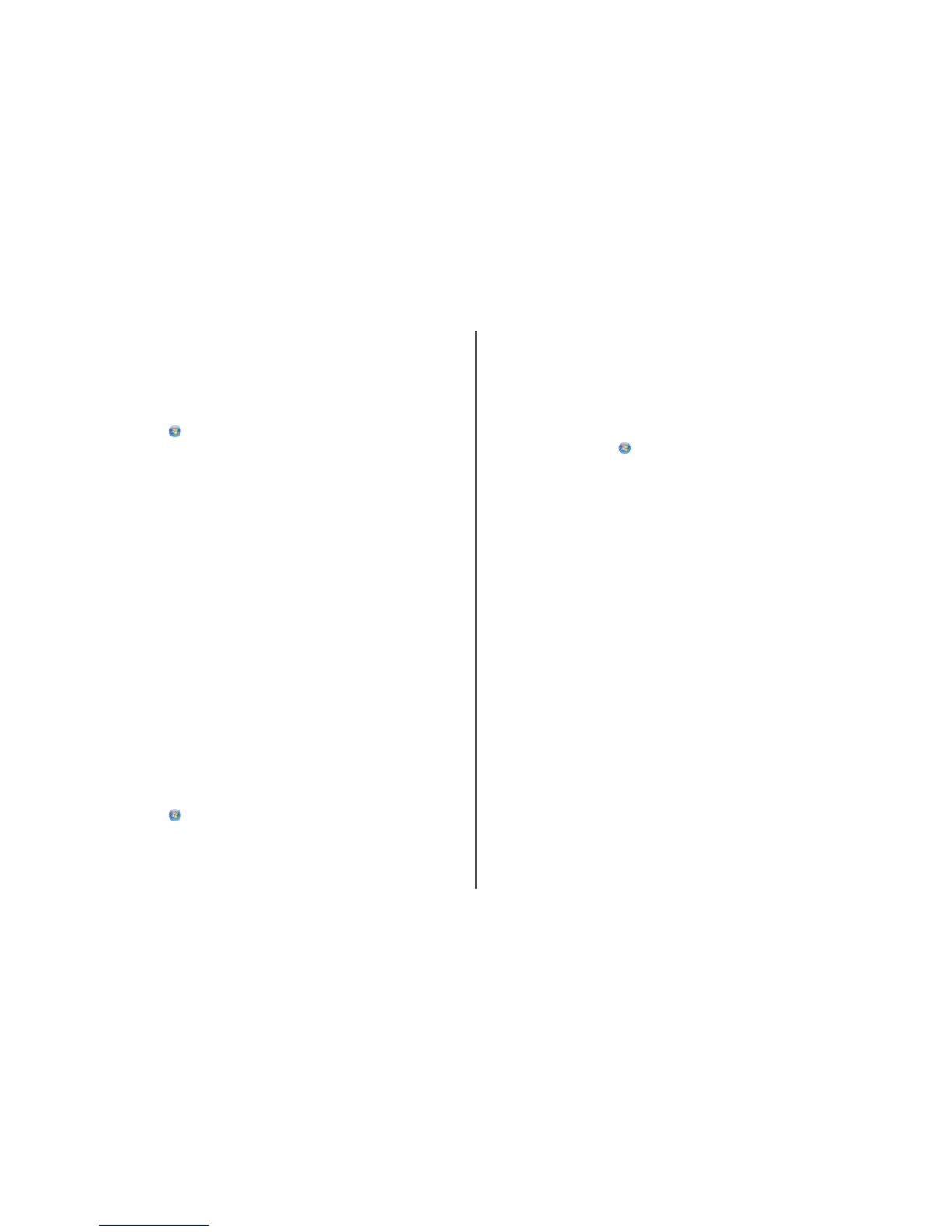Changing wireless settings after installation
To change wireless settings on the printer, such as the configured network, the security key, or other
settings:
Using Windows
1 Do one of the following:
• In Windows Vista, click .
• In Windows XP and earlier, click Start.
2 Click All Programs or Programs, and then select the printer program folder from the list.
3 Click Tools Lexmark Wireless Setup Utility.
Note: If the cable is not already connected, you may be prompted to connect the printer to the
computer again using the installation cable as part of the setup process.
4 Follow the prompts on the computer screen to reinstall the software, and then make the changes that
you want.
Using Macintosh
1 From the Finder desktop, double-click the printer folder.
2 Double-click Lexmark Wireless Setup Assistant.
3 Follow the instructions on the computer screen.
Switching between USB and wireless connections
(Windows only)
You can change the way you access your printer depending on your needs. The procedures below assume
that you have configured your printer for one type of connection. See related topics on troubleshooting
specific connection types if you encounter difficulties during configuration.
Using the printer wirelessly
Select the connection type that describes how you currently access your printer:
If the printer is currently set up locally (using USB connection)
1 Do one of the following:
• In Windows Vista, click .
• In Windows XP and earlier, click Start.
2 Click All Programs or Programs, and then select the printer program folder from the list.
3 Click Tools Lexmark Wireless Setup Utility.
4 Follow the instructions on the Welcome screen.
Note: There is no need to remove the USB cable connecting the printer to the computer during wireless
configuration.
Using the printer locally (USB)
Select the connection type that describes how you currently access your printer:
If the printer is currently set up for wireless
1 Do one of the following:
• In Windows Vista, click .
• In Windows XP and earlier, click Start.
2 Click All Programs or Programs, and then select the printer program folder from the list.
3 Click Tools Lexmark Wireless Setup Utility.
4 Follow the on-screen instructions, attaching the USB cable when prompted to do so.
5 When prompted to choose a wireless network, select Choose Another Network.
6 Select Don't use wireless.
7 Follow the on-screen instructions to complete the setup.
Switching between USB and wireless connections
(Macintosh only)
You can change the way you access your printer depending on your needs. The procedures below assume
that you have configured your printer for one type of connection. See related topics on troubleshooting
specific connection types if you encounter difficulties during configuration.
Using the printer wirelessly
If the printer is currently set up locally (using USB connection)
1 From the Finder desktop, double-click the printer folder.
2 Double-click Lexmark Wireless Setup Assistant.
3 Follow the on-screen instructions for configuring the printer wirelessly.
Note: There is no need to remove the USB cable connecting the printer to the computer during wireless
configuration.
Installing the printer on a wireless network
7
