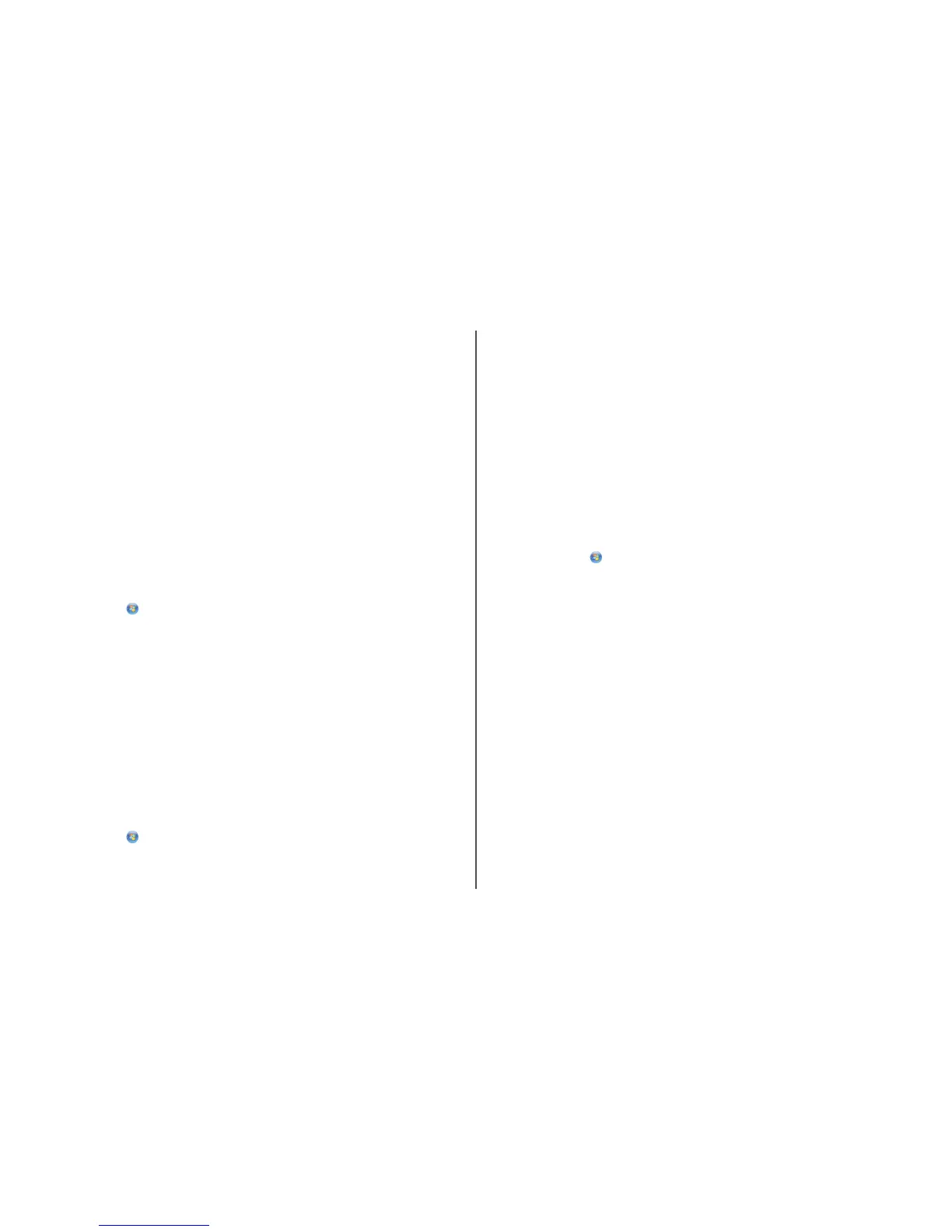If you are using WPA security
A valid WPA passphrase is:
• From 8 to 63 ASCII characters. ASCII characters in a WPA passphrase are case-sensitive.
or
• Exactly 64 hexadecimal characters. Hexadecimal characters are A-F, a-f, and 0-9.
If your wireless network is not using security, then you will not have a security key. Using a wireless
network with no security is not recommended because it can allow intruders to use your network
resources without your consent.
C
HECK
MAC
ADDRESS
If your network uses MAC address filtering, make sure that you include the MAC address of the printer
in the MAC address filter list. This will allow the printer to operate on the network. For more information,
see “How do I find the MAC address?” on page 29.
P
ING
THE
ACCESS
POINT
TO
MAKE
SURE
THE
NETWORK
IS
WORKING
1 If you do not already know it, find the IP address of the access point.
a Do one of the following:
In Windows Vista
1 Click .
2 Click All Programs Accessories.
3 Click Command Prompt.
In Windows XP and earlier
1 Click Start.
2 Click All Programs or Programs Accessories Command Prompt.
b Type ipconfig.
c Press Enter.
• The “Default Gateway” entry is typically the access point.
• The IP address appears as four sets of numbers separated by periods, such as 192.168.0.100.
Your IP address might also start with the numbers 10 or 169. This is determined by your
operating system or wireless network software.
2 Ping the access point.
a Do one of the following:
In Windows Vista
1 Click .
2 Click All Programs Accessories.
3 Click Command Prompt.
In Windows XP and earlier
1 Click Start.
2 Click All Programs or Programs Accessories Command Prompt.
b Type ping followed by a space and the IP address of the wireless access point. For example:
ping 192.168.0.100
c Press Enter.
3 Check to see whether the access point responds:
• If the access point responds, you will see several lines appear that start with “Reply from.”
It is possible that the printer did not connect to the wireless network. Turn off and then restart
the printer to try to connect again.
• If the access point does not respond, it will take several seconds and then you will see “Request
timed out.”
Try the following:
a Do one of the following:
In Windows Vista
1 Click .
2 Click Control Panel.
3 Click Network and Internet.
4 Click Network and Sharing Center.
In Windows XP and earlier
1 Click Start.
2 Click Control Panel.
3 Click Network Connection.
b Select the appropriate connection from the ones shown.
Note: If the computer is connected to the access point by an Ethernet cable, the
connection may not include the word “wireless” in its name.
c Right-click the connection, and then click Repair.
R
UN
THE
WIRELESS
SETUP
AGAIN
If your wireless settings have changed, you must run the printer wireless setup again. Some reasons
your settings may have changed include your having manually changed your WEP or WPA keys, channel,
or other network settings; or the access point having been reset to factory defaults.
Running the wireless setup again can also resolve issues due to misconfigurations that occurred when
configuring the printer for wireless access.
Troubleshooting a printer on a wireless network
19
