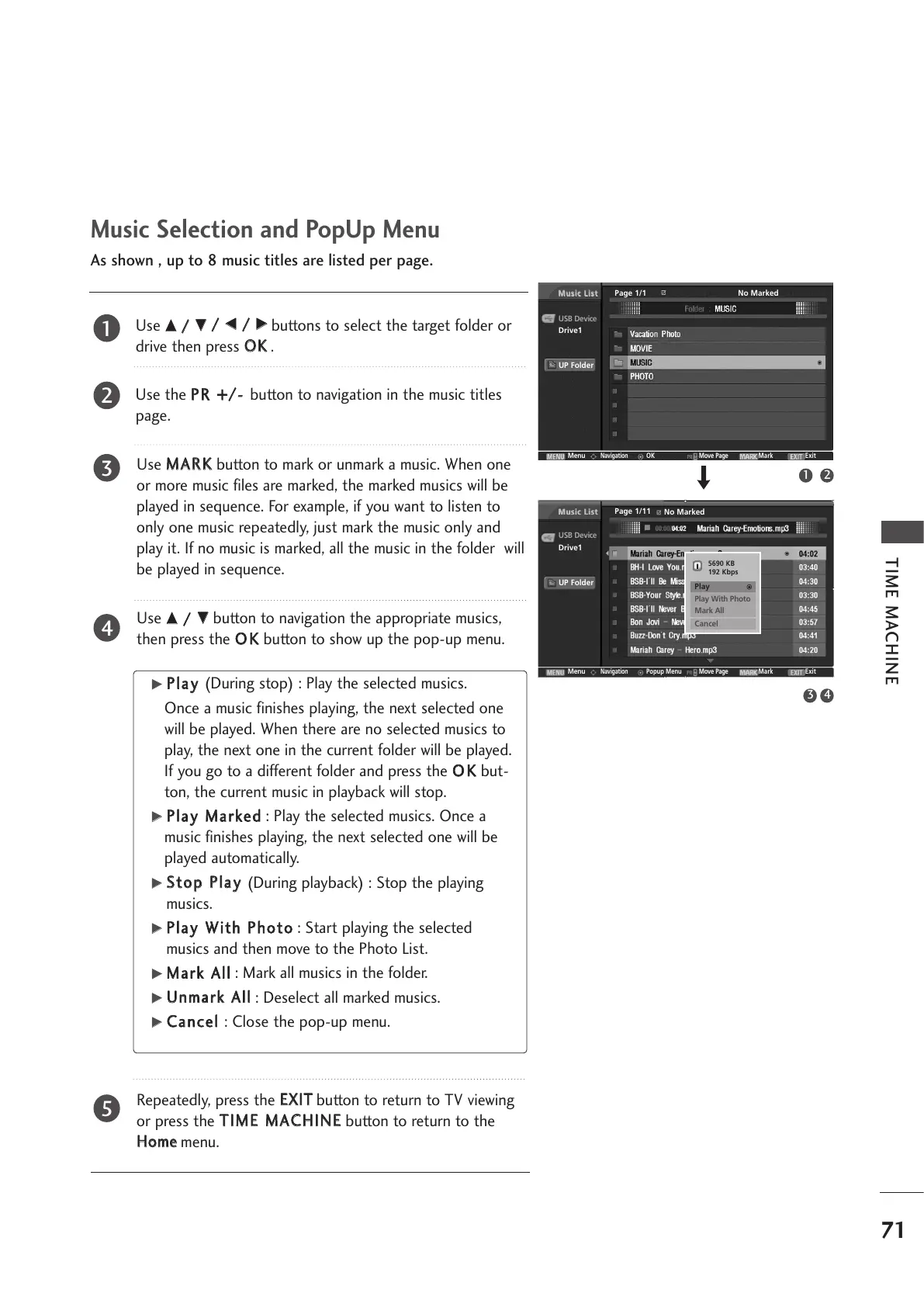71
TIME MACHINE
Music Selection and PopUp Menu
Use
DD
//
EE
//
FF
//
GG
buttons to select the target folder or
drive then press
OOKK
.
Use the
PPRR ++//--
button to navigation in the music titles
page.
Use
MMAARRKK
button to mark or unmark a music. When one
or more music files are marked, the marked musics will be
played in sequence. For example, if you want to listen to
only one music repeatedly, just mark the music only and
play it. If no music is marked, all the music in the folder will
be played in sequence.
Use
DD
//
EE
button to navigation the appropriate musics,
then press the
OOKK
button to show up the pop-up menu.
Repeatedly, press the
EEXXIITT
button to return to TV viewing
or press the
TTIIMMEE MMAACCHHIINNEE
button to return to the
HHoommee
menu.
As shown , up to 8 music titles are listed per page.
GG
PPllaayy
(During stop) : Play the selected musics.
Once a music finishes playing, the next selected one
will be played. When there are no selected musics to
play, the next one in the current folder will be played.
If you go to a different folder and press the
OOKK
but-
ton, the current music in playback will stop.
GG
PPllaayy MMaarrkkeedd
: Play the selected musics. Once a
music finishes playing, the next selected one will be
played automatically.
GG
SSttoopp PPllaayy
(During playback) : Stop the playing
musics.
GG
PPllaayy WWiitthh PPhhoottoo
: Start playing the selected
musics and then move to the Photo List.
GG
MMaarrkk AAllll
: Mark all musics in the folder.
GG
UUnnmmaarrkk AAllll
: Deselect all marked musics.
GG
CCaanncceell
: Close the pop-up menu.
2
3
4
5
1
USB Device
Page 1/1
No Marked
Drive1
Music List
Music List
Menu
Navigation
OK Move Page Mark Exit
UP Folder
USB Device
Page 1/11
No Marked
Drive1
Music List
Music List
Menu
Navigation
Popup Menu Move Page Mark Exit
UP Folder
5690 KB
192 Kbps
Play
Play With Photo
Mark All
Cancel
1
3 4
2
