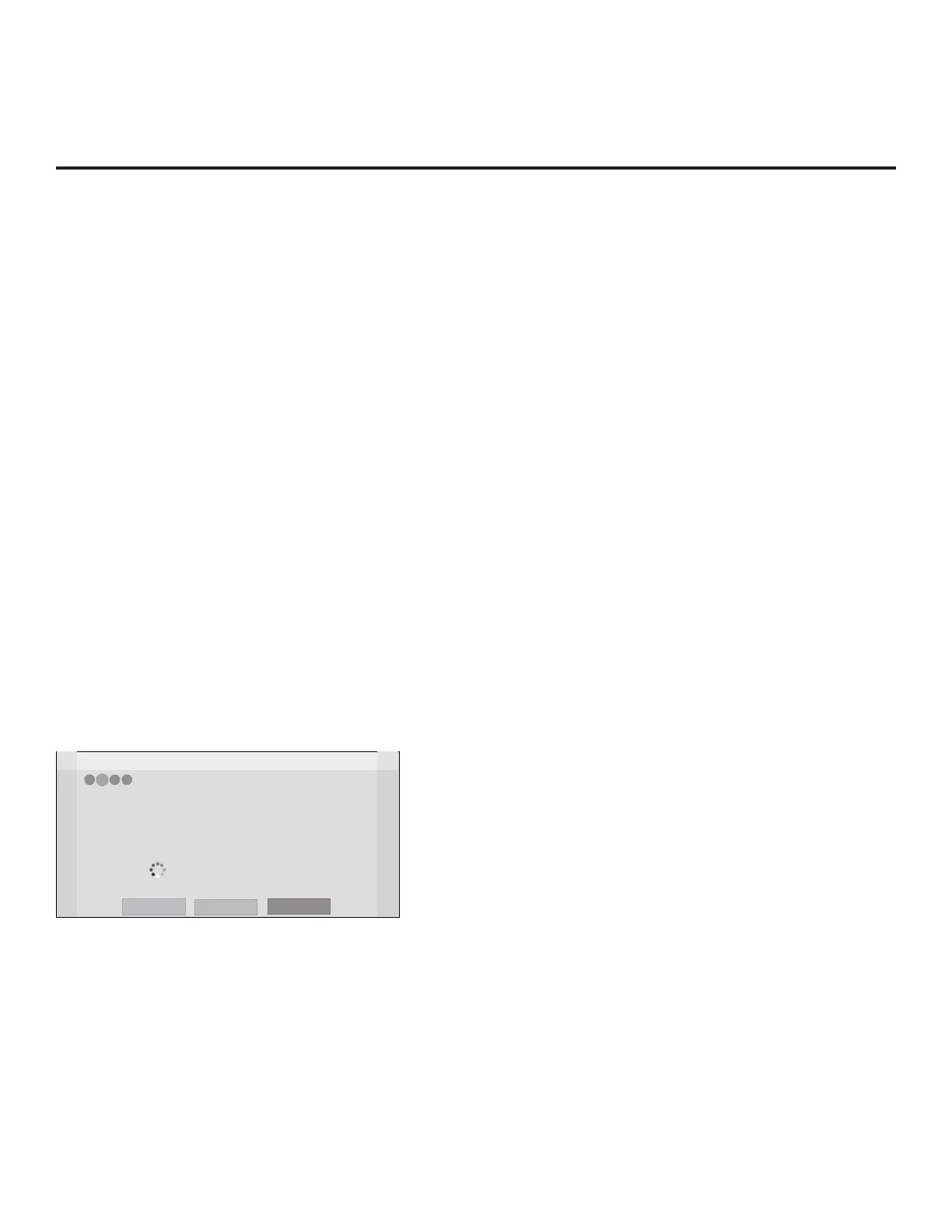16
206-4281
Note: Select the “Back” button, where available, to
check previous settings, as necessary. Also note
that if any of the conguration steps fails, you will
see a “Diagnostics” screen with an indication of the
failure. You will then have the opportunity to reinitiate
the conguration process from the previous screen
or exit the EZ-Manager Wizard.
EZ-Manager Wizard (Cont.)
1. Complete the appropriate eld(s) as described below. Use the Left/Right arrow keys on the
Installer Remote to navigate between each of the elds.
• Zone: Enables you to set a TV Zone # so that the TV can be congured with Installer Menu
and/or TV Setup Menu settings intended only for the assigned Zone. The Installer Menu and/
or TV Setup Menu settings may be provided in a Clone/Conguration (.tlx) le. If the TV is
being congured for FTG Mode via CPU, the TV Zone # setting also allows the TV to omit
channels that have been restricted in the FTG Channel Map.
To change the TV Zone from its default value (0), navigate to the Zone eld at the left of the
screen, and use the Up/Down arrow keys to specify the desired TV Zone # (1–8).
• Label: Allows you to select a North, South, East, or West text label for this TV. In the Label
eld, use the Up/Down arrow keys to select the applicable label.
• Room Number: Allows you to specify the number of the room—up to 16 characters—in which
the TV is located. In the Room Number eld, you can use the number keys on the Installer
Remote to direct enter a room number. Use the Dash key on the Installer Remote as necessary
to toggle between number and letter characters in the Room Number eld. Also, you can use
the Flashback key on the Installer Remote to delete characters in this eld.
2. When you are ready to continue, select the appropriate option, as follows:
• To proceed to the next EZ-Manager screen, use the arrow keys to select Next, and then
press OK on the Installer Remote. Continue to “Congure Pro:Centric Settings” below.
• To use a USB memory device to complete the conguration, continue to “USB Conguration”
on pages 18 to 19.
Congure Pro:Centric Settings
Once you select “Next” from the TV Conguration Options screen, the Searching for Pro:Centric
Server screen is displayed, and you have the following options:
Z
EZ-Manager Wizard
Back
Manual Pro:Centric
4
3
2
1
Searching for Pro:Centric Server...
Exit
It may take 1 min 32 second(s).
This step automatically searches for the Pro:Centric server.
If there is no Pro:Centric Server installed, you do not need to continue
with this procedure. Please select either ‘Exit’ or ‘Manual Pro:Centric’.
Status : Tuning channel 49
TV is now searching all of the channels for the data channel...
• You can allow the EZ-Manager Wizard to proceed with a series of automated steps to congure
the TV for Pro:Centric operation and then to look for the Pro:Centric application and maintenance
(E-Z Installation) les to download. In this case, the wizard uses a search algorithm to determine
the Data Channel and the Pro:Centric Application Mode to set in the TV.
Continue with the “Automated Pro:Centric Conguration” subsection on the following page.
• If you already know the settings (i.e., Data Channel and Pro:Centric Application Mode) that need
to be congured in order for the TV to connect to the Pro:Centric server and/or if the Pro:Centric
server is not yet installed, you may expedite the setup process by entering this data manually.
Continue with the “Manual Pro:Centric Conguration” subsection on the following page.
