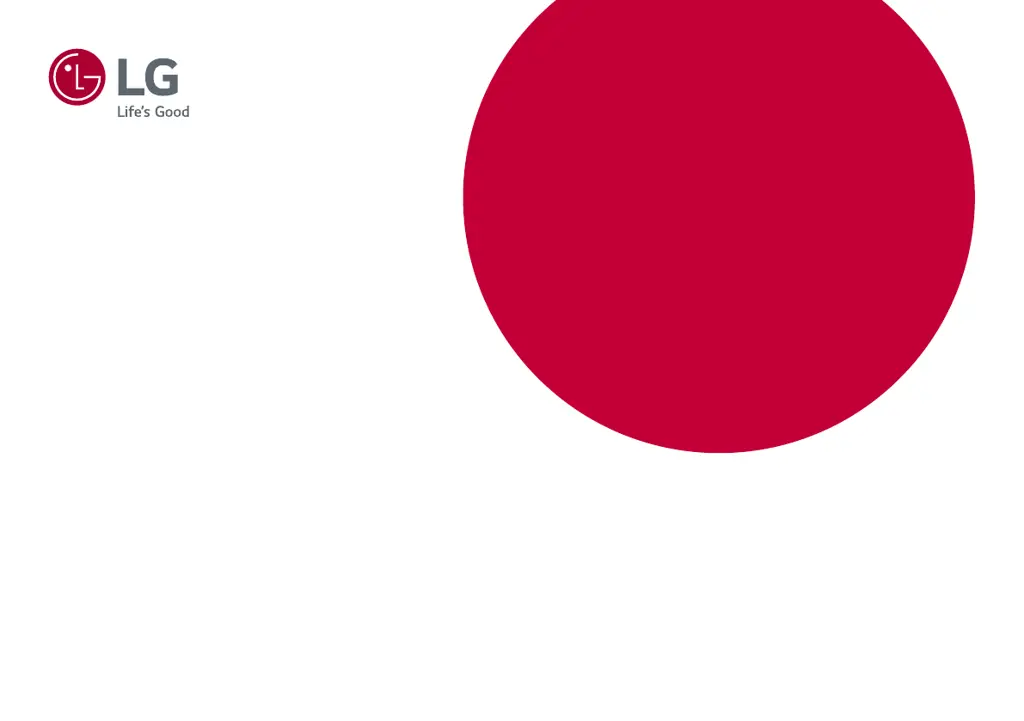Why is my LG 38WN95C screen display unstable and shaky?
- DDonald FrancoAug 3, 2025
If you're experiencing an unstable or shaky screen display, or if images on your LG Monitor leave shadow trails, it might be due to the resolution settings. If your resolution is set to HDMI 1080i 60/50 Hz (interlaced), try changing it to 1080p or the recommended resolution. Also, ensure that your graphics card is set to the optimal resolution. If not, this can cause blurred text, a dimmed screen, a truncated display area, or misalignment. If issues persist, consult your computer or graphics card manufacturer for assistance.