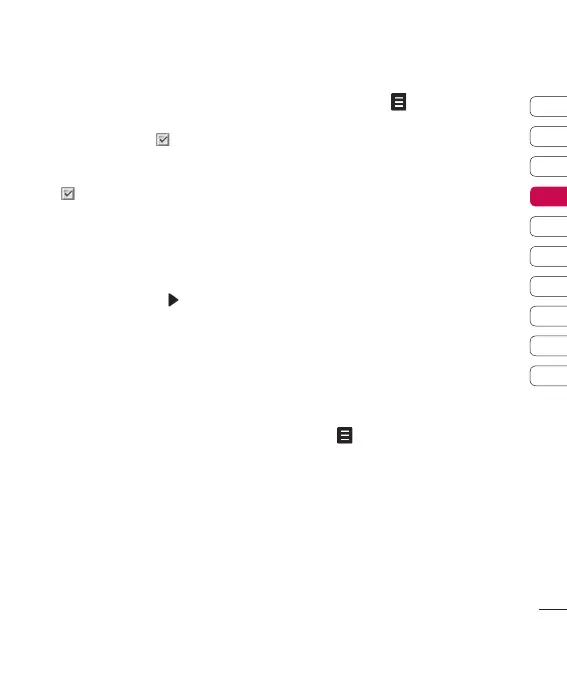29
Multimedia
01
02
03
04
05
06
07
08
09
10
3 The All songs folder will show. Select all
the songs that you would like to include in
your playlist by scrolling to the ones you
want and touching ; a tick will show
next to their name. If you accidentally add
a song you don’t want, select it and touch
again to untick it.
4 Touch Save to store the playlist.
Playing a playlist
1 Touch MP3 Player, then My playlist.
2 Select the playlist you would like to play
and touch View, then .
Editing a playlist
From time to time, you may want to add new
songs or delete songs from a playlist.
You may also want to organise your playlists.
When you want to do this, you can edit the
playlist.
1 Choose MP3 Player, then My playlist.
2 Scroll to the playlist you want to edit and
touch View, then . Choose from:
v
Play: Play the playlist.
v
Add: You can add or delete songs from the
playlist using this option.
v
Remove: Remove a song from the playlist.
Touch Yes to confirm.
v
Move up/Move down: Move the song
up or down the list to change the playing
order.
v
Multi delete: Delete songs from the
playlist.
v
Remove all: Remove all of the songs from
the playlist.
v
Information: View the playlist information.
Deleting a playlist
1 Choose MP3 Player, then My playlist.
2 Scroll to the playlist you want to delete and
touch .
3 Select Delete and touch Yes to confirm.