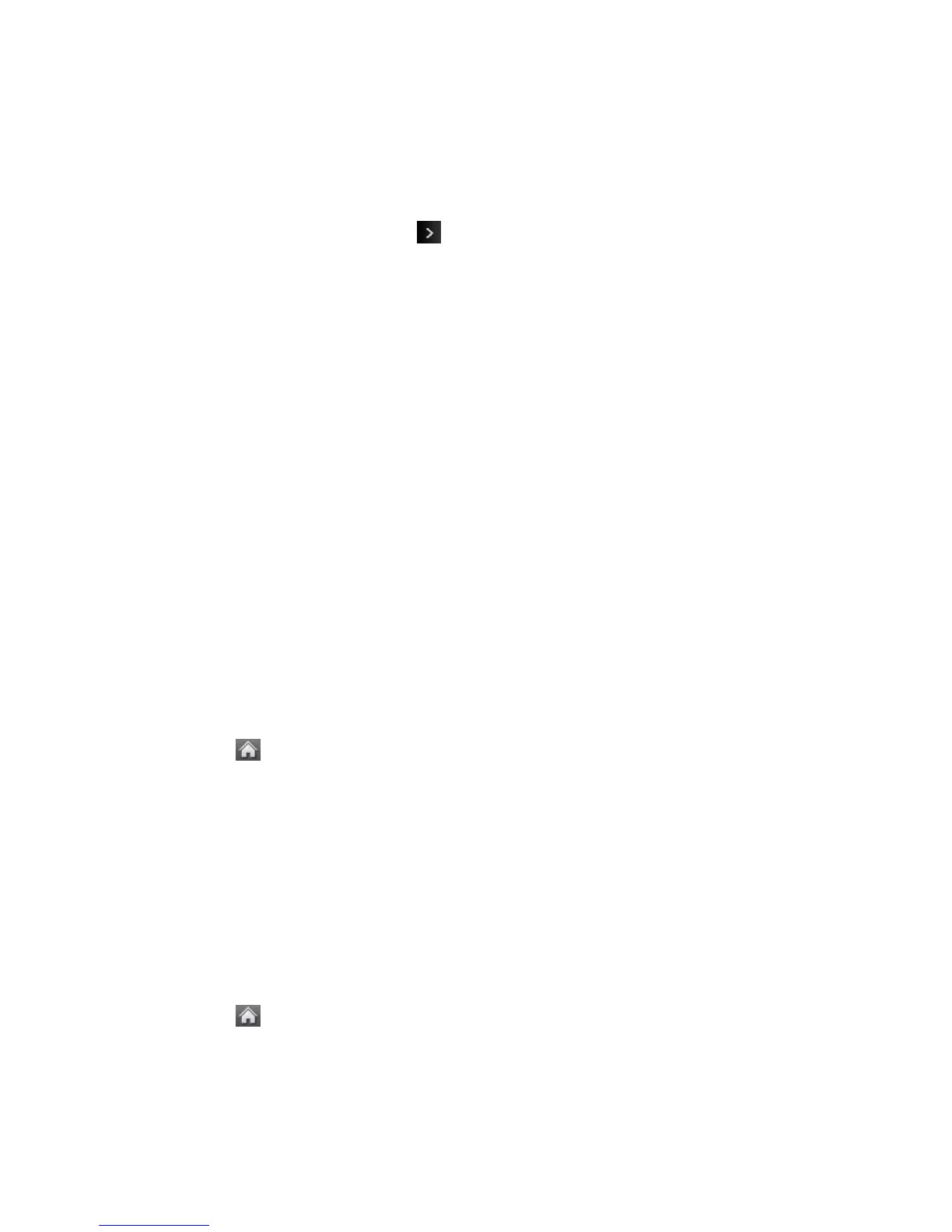Camera and Video 91
● Camera Mode to switch to camera mode. (See Take Pictures.)
Video Settings
Use the settings menu to quickly customize your phone's video settings.
1. From Camcorder mode, touch > Settings.
2. Touch an option.
Resolution to select a video’s file size (WQVGA, Med, or Low).
Quality to select the video quality setting (Fine, Normal, or Economy).
Cue Sound to select a cue sound (Cue 1, Cue 2, or Cue 3).
Status Bar to show or hide the Status Bar (On or Off).
Video Length to select a video length (Video Mail or Long Video).
Auto Review to select the Auto Review setting (On, or Off)
Store Pictures and Videos
Your phone’s picture and video storage area is called My Photos & Videos. There are two
folders in My Photos & Videos:
● In Phone
● Memory Card
Storage Options
1. Touch > Main Menu > Photos & Videos > Other Settings > Auto-Save to.
2. Select Memory Card or In Phone. The phone stores pictures to the In Phone folder if
no microSD card is installed.
In Phone Folder
Your phone’s internal storage area is called the In Phone folder. From the In Phone folder, you
can view all the pictures and videos you have stored there, delete files, and access additional
options.
To review your stored pictures and videos in the In Phone folder:
1. Touch > Main Menu > Photos & Videos > My Photos & Videos > In Phone.
2. Scroll through the pictures and videos and touch a picture or video to view it.