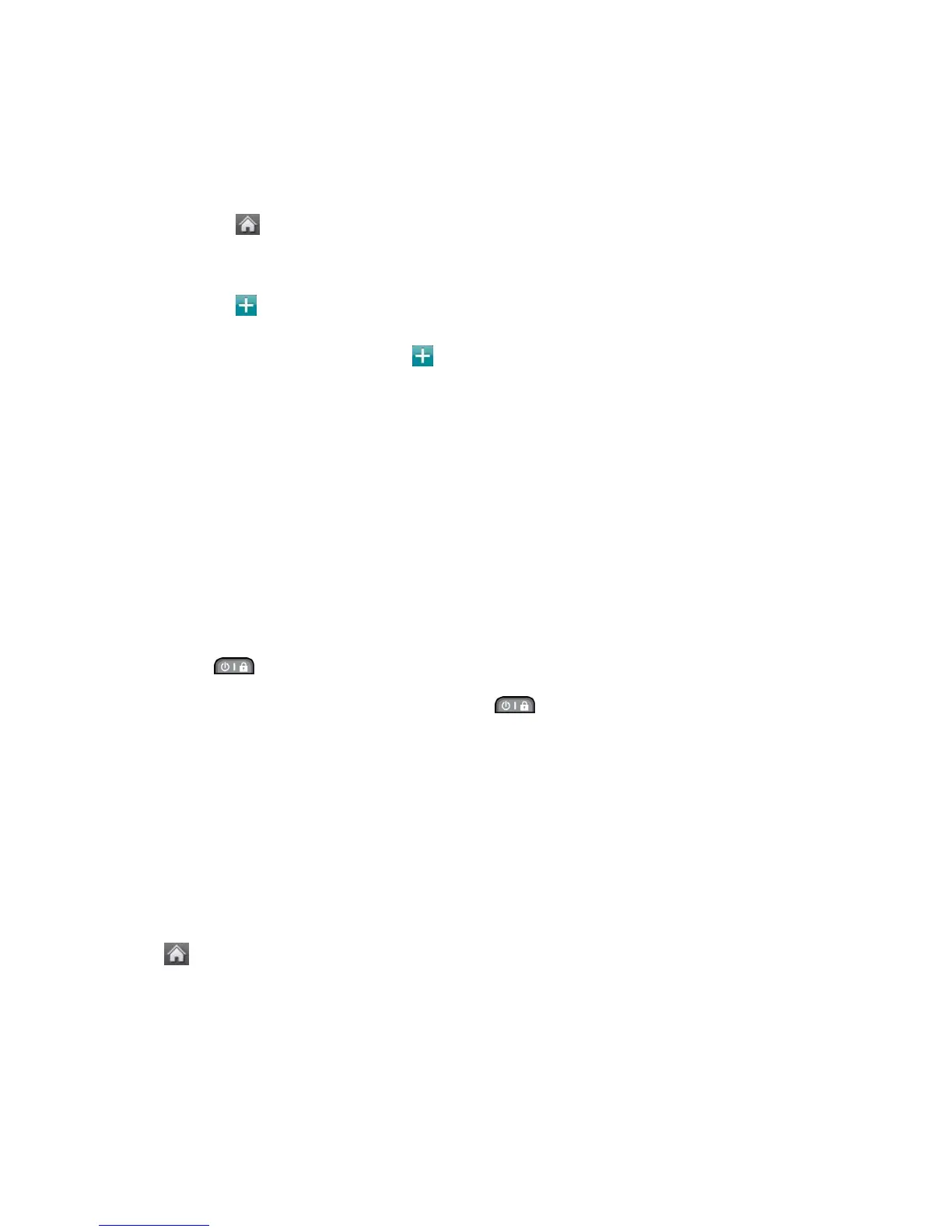Phone Basics 14
Your
Home Menu
Your phone offers you the option of customizing the Home menu with the most frequently used
menus for direct access.
1. Touch to open the Home menu.
2. Touch Add. (Main menus are displayed.)
3. Touch to the right of a menu option to add that menu option to your Home menu.
To navigate to a specific submenu, touch a menu option repeatedly until you see the
submenu you want and touch .
4. When you finish selecting menus to add, touch Done.
Get to Know the Touchscreen
Your phone is equipped with a touchscreen for easy access to your favorite functions and
features. Touch key sensors are very sensitive and require only a light touch — you don’t need
to press them forcefully to use them. Pressing touch keys too hard may damage the touch
keypad.
● Use the tip of your finger to touch the center of a touch key. If you touch off-center it may
activate an adjacent key instead.
● The touchscreen is automatically locked when the backlight is off. To lock manually,
press .
● To unlock the touchscreen, press and hold .
WARNING: Don’t place anything heavy on the touchscreen. Be careful not to scratch the
touchscreen with sharp objects.
Do not store your phone in extreme conditions (places that are too humid, hot, or
cold), or around chemicals, which may change the cosmetic or functional
features of your phone.
Navigate Through the Menus
It's easy to navigate through your phone's menus using the touchscreen.
Touch > Main Menu to access menus.
Touchscreen Navigation
To scroll through lists, touch the screen and slide your finger up the screen as shown in the
following figure. The list will move up so more items are visible. To display the top of the list
again, slide the screen down.