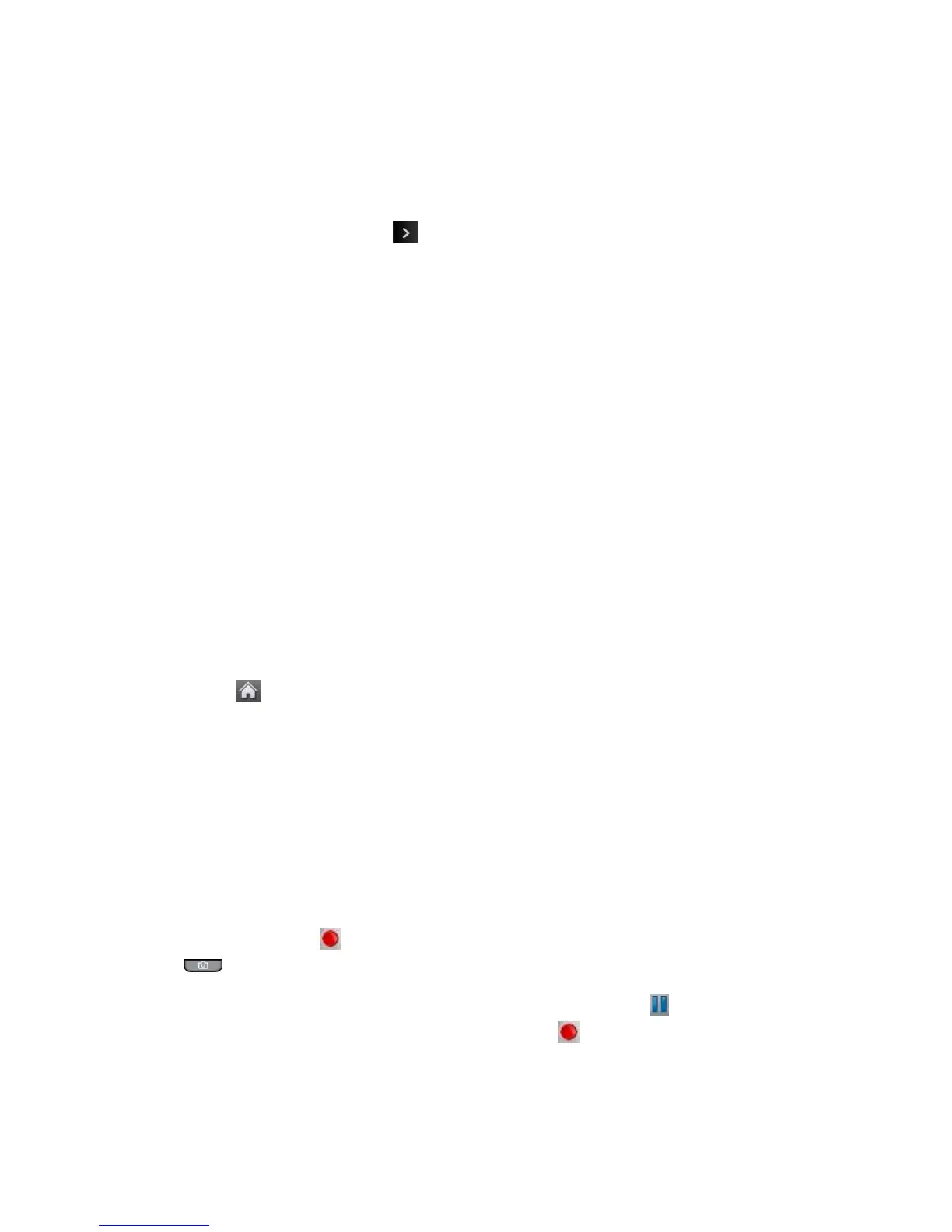Camera and Video 89
Note: Zoom is not supported when the Resolution setting is 2M(1600 x 1200).
Camera Settings
Customize the settings for your phone's camera.
1. From Camera mode, touch > Settings.
2. Touch an option:
Resolution to select a picture’s file size (2M, High, Med, or Low).
Quality to select the picture quality setting (Fine, Normal, or Economy).
Shutter Sound to select a shutter sound (Shutter, Say Cheese, Ready 123, or
Smile ).
Status Bar to show or hide the Status Bar (On or Off).
Night Mode to toggle the low-light setting (On or Off).
Auto Review to select the Auto Review setting (On, On(for 2 Seconds), On(for 5
Seconds) or Off)
Record Videos
In addition to taking pictures, you can record, view, and send videos with your phone’s built-in
video camera.
1. Touch > Main Menu > Photos & Videos > Camcorder to activate video mode.
Additional video options are available through the video mode options menu. See
Video Mode Options.
2. Select Video Mail or Long Video.
Note: Video Mail can be at most 30 seconds in length or 600KB in size, otherwise, they cannot
be uploaded, sent, or posted. but the length of a Long Video is dependent on both the
quality settings and storage type used (phone or memory card).
3. Using the phone’s display screen as a viewfinder, aim the camera lens at your subject.
4. Touch RECORD, if the QWERTY keyboard is open, or press the Camera Key
.
To pause and then resume the recording, touch PAUSE (or if the QWERTY
keyboard is open) and then touch RESUME (or if the QWERTY keyboard is
open).