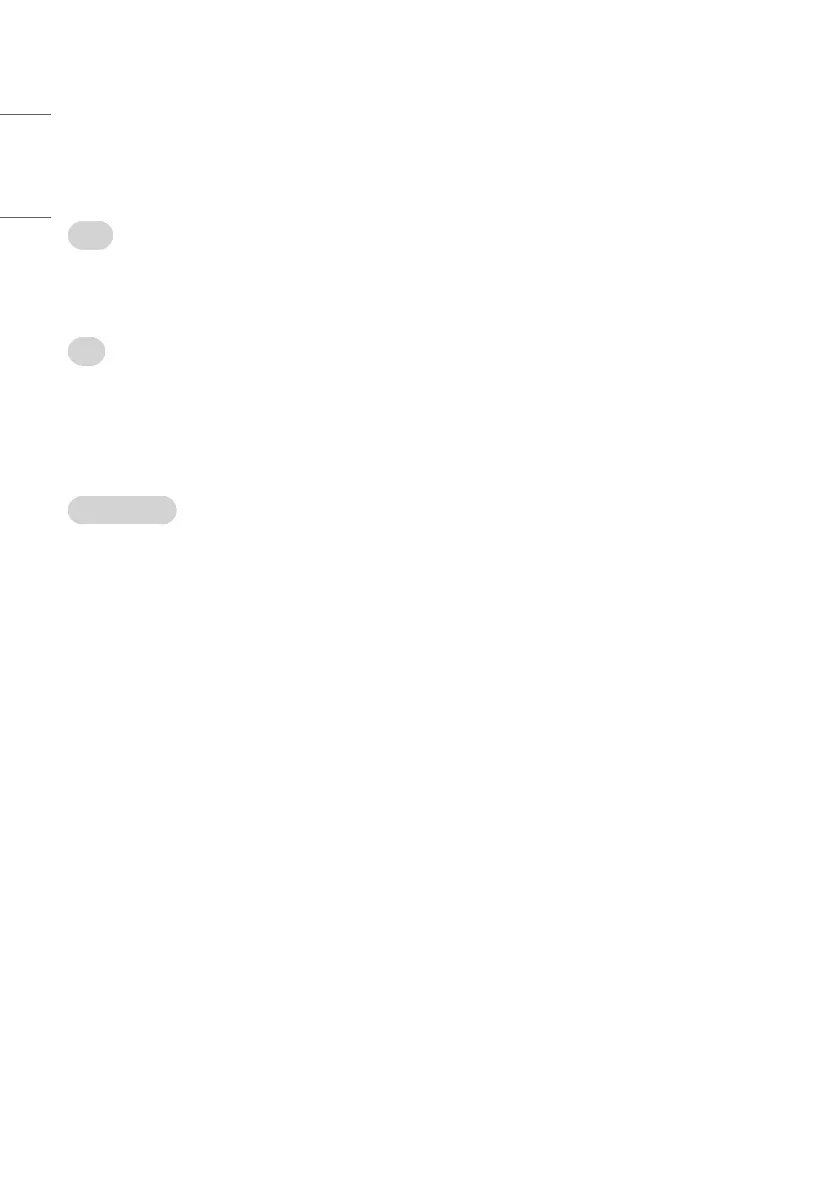ENGLISH
50
Portal Manager
(Depending on model)
This feature enables you to group together multiple monitor sets on a single network into the same group and copy portal setting data or device
setting data on a group basis. This feature has two modes, Master and Slave.
Master
• Add, edit, and delete group.
• Distribute your device’s portal data or setting data.
• All monitor sets initially come in Master mode.
Slave
• Remove monitor sets for their groups.
• Monitor sets that have been added to a group are automatically switched to Slave mode. Conversely, when a monitor set has been deleted from a
group, it is automatically initialized and switched to Master mode.
• If a new Slave has been added to an existing group, or if the data has not been properly distributed from master, the Cloning button will be activated.
• You can duplicate the master device’s portal setting data or device setting data by using Cloning.
Group Management
• Creating a New Group
1 Click Add New Group.
2 Enter a group name.
3 Click Add Device, select the devices you wish to add to the group, and add them.
4 Click Done, and you will see that a new group has been created.
• Editing a Group
1 Click the group you wish to edit.
2 Add a new device by using Add Device.
3 Delete a device by using Delete Device.
4 Check whether the devices in the group are connected to a network by using Device Check.
5 If there are any sets of devices in the group that are not data, Distribute button will be activated.
6 You can re-distribute the master device’s data to the group by using Distribute.
• Deleting a Group
1 Click Delete Group.
2 Select the group you wish to delete and click Delete.
3 Check that the group you selected has been deleted.
• All Devices View: This page enables you to manage all slave monitor sets that are connected to the same network.
1 Click All Devices View.
2 Click Reset Device Mode.
3 Select the slave monitor set whose device mode you wish to change and click Initializing.
