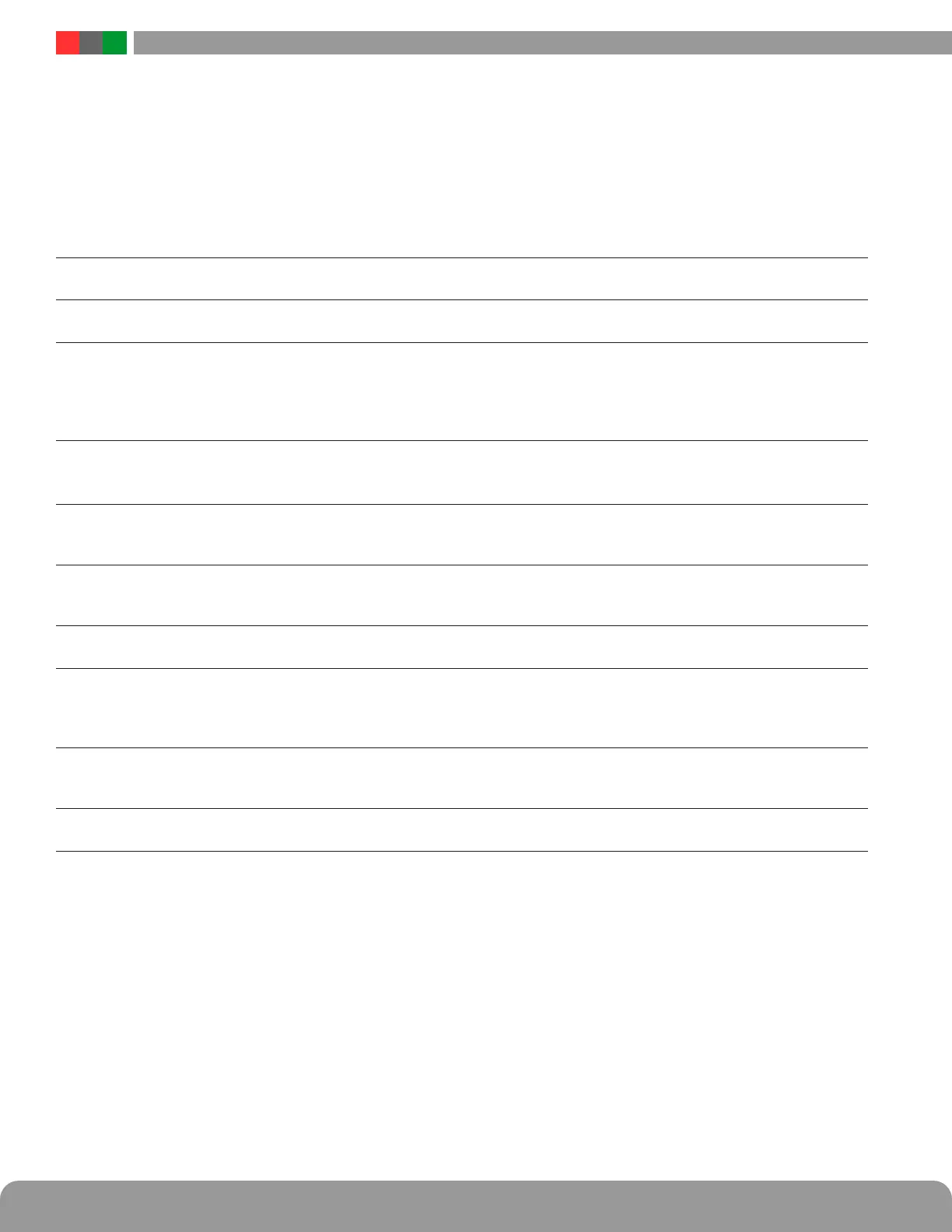Netlink Installation and Operation Manual
24 25
Installation and Operation
3.1.1 Basic Site Information
The top portion of the Netlink Home page lists the Client ID and Site ID (as programmed on the Configure page) as well as the system
time and date (Figure 3.1). The Site ID field will be green if there are no faults or service alerts detected. This field will turn yellow on
any fault condition or blue on any service alert conditions.
3.1.2 Network Module Data, & History and Control Sections
Below the Basic Site Information are the parameters and settings related to the Netlink board and the Web Interface itself (See Figure
3.1).
Enclosure
Temperature
This is the temperature of the Netlink board. This temperature sensor is installed on the Netlink's PC board.
External Temperature
(NL4/NLX only)
If an external temperature sensor is connected to J18, this temperature display will display the external sen-
sor's temperautre.
Current Sensor
Measurements
These will appear as the labels you set for the Current Sensors on the Configure page. These measurements
are shown as a positive or negative current in Amps DC. A positive current measurement indicates current
flow from the longer red lead of the current sensor to the shorter orange lead of the current sensor. If current
is being displayed in the opposite polarity than expected, swap the short and long leads. See section 1.3.4
for more information on the current sensor.
ADC Voltage
Measurement
This is the voltage measured by the on-board Analog-to-Digital converter (ADC) and will appear as the label
you set for the ADC input on the Configure page. This measurement is shown as a positive or negative volt-
age in Volts DC.
Event1 Indicator This field shows the status of the Event1 input. It will appear as the label set for the Event1 input on the
configure page. This field will show "Active" on a yellow background or "Inactive" on a green background to
indicate the status of the Event1 input.
Service Due This field will display "Yes" when the "Next Service Due" date programmed on the Configure page has been
reached and will display "No" before the due date. If the "Service Due" checkbox is enabled on the Reporting
page, the color of the "Service Due" field will be blue if service is required or green if not required.
SPI / RS485
Connection Status
These blocks show the connection status of each SPI connection. NLX boards will also show the ststus of
RS485 devices. Green indicates the device is connected. Gray indicates no device is connected.
View/Export History The Netlink saves a snapshot of data at the programmed interval. These snapshots can be reviewed by entering
the number of events to view or export then clicking the View Data button. To view only the detected fault data,
check the Fault Data Only box before clicking View Data. There are up to 1000 events available for review. To
save the data, click the Export to CSV File button. Click the Return button at the top to return to the home page.
Device On/Off Control These two pairs of radio buttons select the state of the two Control Outputs of the Netlink board. After chang-
ing the radio button, it could take up to 10 seconds for the status to change. The labels entered for these
outputs on the Configure page appear below the radio buttons.
Temperature This changes the display of the Netlink temperature between Celsius and Fahrenheit on the browser display.
It could take up to 10 seconds for the change to take effect.
3.1.3 Connected Devices Section
The bottom of the home page shows the devices connected to the Device connectors of the Netlink with a SPI cable. On the NL2 and
NL4, each device will display a photo of the device and the model number. The NLX will not show the photo (See figure 2.4.2). The
Device ID is a unique number given by the Netlink to each device. The "Status" indicator shows the current status of the device. Green
indicates a normal state, yellow indicates a fault, and blue indicates a service item. A fire indicator shows that an FAI request has been
received by the device. Power supplies will also display the measured output voltage. To access the page for a device, click either the
photo of the device or the model number. See Section 3.2 of this manual for more information on connected devices.
