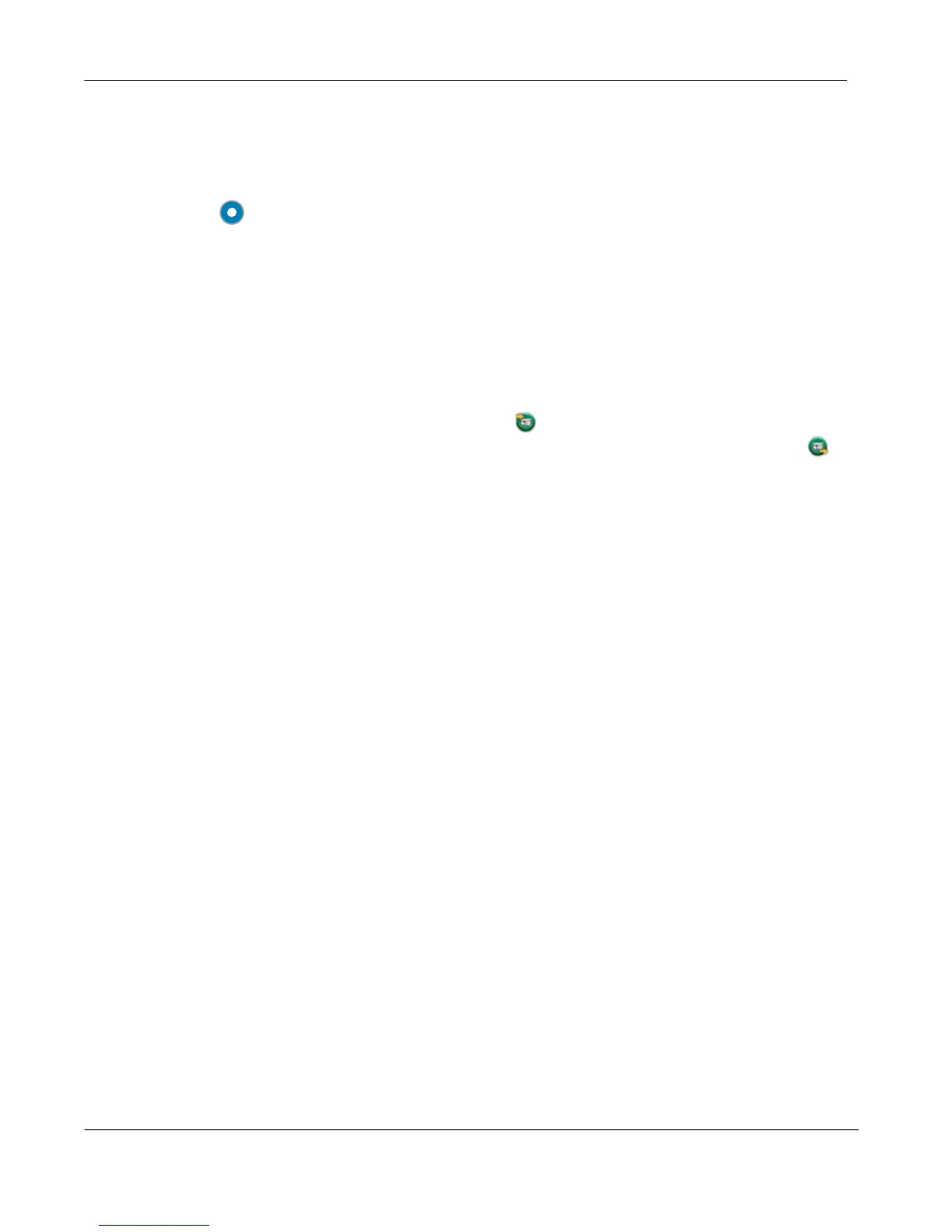16 LifeSize Express 200 Installation Guide
Configuring a Second Display
If you installed a second display, you must configure it. From the main screen of the user
interface, press on the LifeSize remote control to access the System Menu. Navigate to
Administrator Preferences : Appearance : Layout and choose Display 2 Layout, which,
by default is set to None. Choose Presentations + DVI-I Input to configure the second dis-
play. When configured, display 2 shows either DVI-I input or presentations (near and far
end) when a presentation is sent or received.
The following conditions apply when using two displays with LifeSize Express 200:
• The presentation icon that appears on screen during a call to indicate that a near or far
end presentation is in progress appears in display 1. For a presentation sent from a far
end participant, the receiving presentation icon appears in the upper left corner of
display 1; for a presentation sent from the near end, the sending presentation icon
appears in the lower right corner of display 1.
• Only presentation video or DVI-I input is supported for display 2. Background image and
color preferences that appear in User Preferences : Backgrounds and Administrator
Preferences : Appearance : Backgrounds are available for display 1 only. The user
interface appears only in display 1.
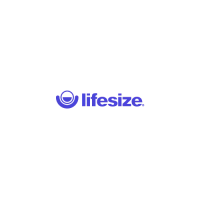