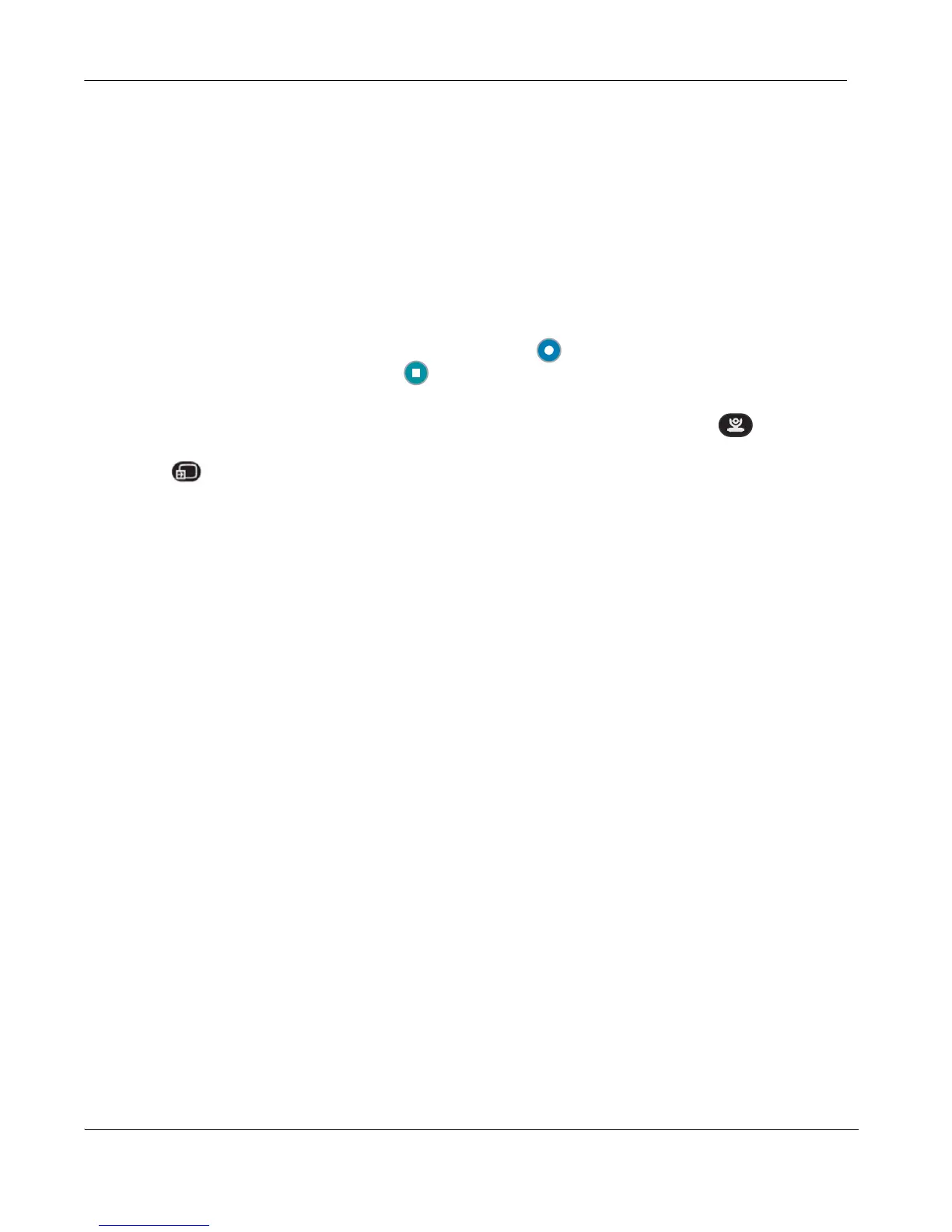22 LifeSize Express 200 Installation Guide
Camera Issues
Video from the camera appears in a small window on the main screen of the user interface
above the REDIAL list. If no video from the camera appears, do the following:
• Ensure that the camera is properly connected to the LifeSize codec as described in
“Installing LifeSize Express 200” on page 12.
• Verify that the blue LED on the front of the camera is lit and not blinking, indicating that
power is active.
• From the main screen of the user interface, press on the LifeSize remote control to
access the System Menu. Press to access page 2 of the System Information
page. Ensure that the status of the camera is Ready.
• Ensure that the primary input is set to the high definition camera. Press on the
remote control. If Primary Input : HD Camera does not appear at the top of the screen,
press to display the Primary Input selection dialog. Use the arrow keys on the
remote control to select the appropriate high definition camera and press OK.
Improving a Dim Image
If the image appears too dim, you can adjust the HD Camera Brightness preference in
User (or Administrator) Preferences : Diagnostics : High Definition Camera.
Attached Video Input Device Not Working
When you connect a video input device that has capabilities not supported by a LifeSize
system, the status Out of range appears on the System Information page for that input.
The device may be in a mode that the codec does not support. Changing the mode may
help. Otherwise, the device is not supported.
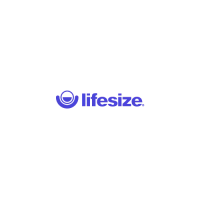