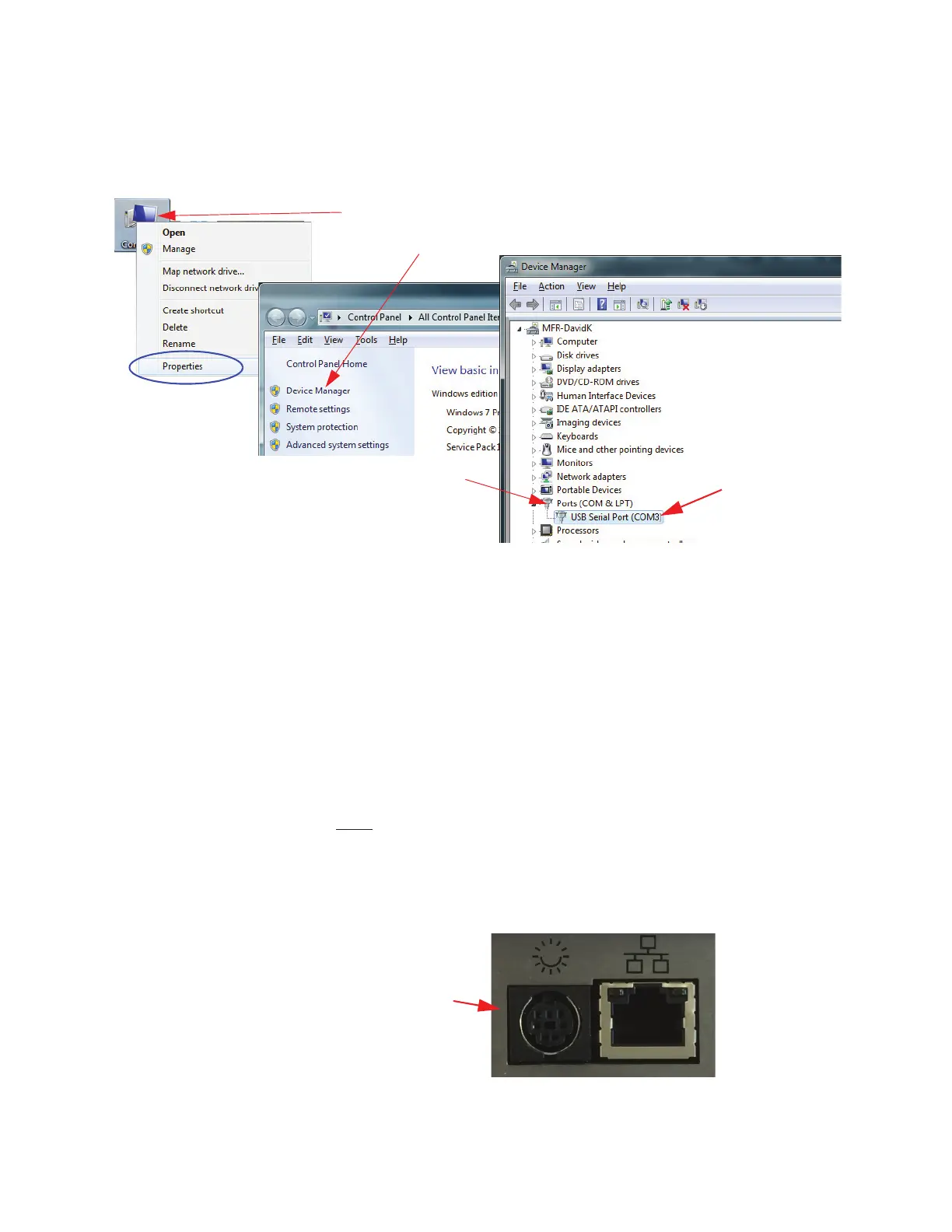Get Started
248083447-1 Rev 1 3-3
4. View the COM port assigned by using Computer|Properties|Device
Manager
. It will show as a USB Serial COM Port with a COM
port number (see Figure 3-2).
Figure 3-2 Viewing COM Port Assigned
5. While the USB connector is inserted in the computer port
receptacle, its assignment will be displayed. If it is disconnected,
the assignment will disappear until it is reconnected. Using this
technique can quickly identify the correct port to use at the start of
the LWS Instrument Setup program. This is handy if several ports
are shown during this step.
6. Exit the Install menu.
7. The SmartPort cable can be used on all ApexRemote sensors and
must
be used to set the PoE ApexRemote’s IP address and all
ApexRemote Alarm and Alarm Threshold settings.
8. Locate SmartPort on bottom of ApexRemote as shown in Figure
3-3.
Figure 3-3 SmartPort Location
1- Right-click the Computer ICON and choose Properties
2- Choose Device Manager
3- Left-click Ports (COM/LPT)
These are examples only.
Example
COM Port
