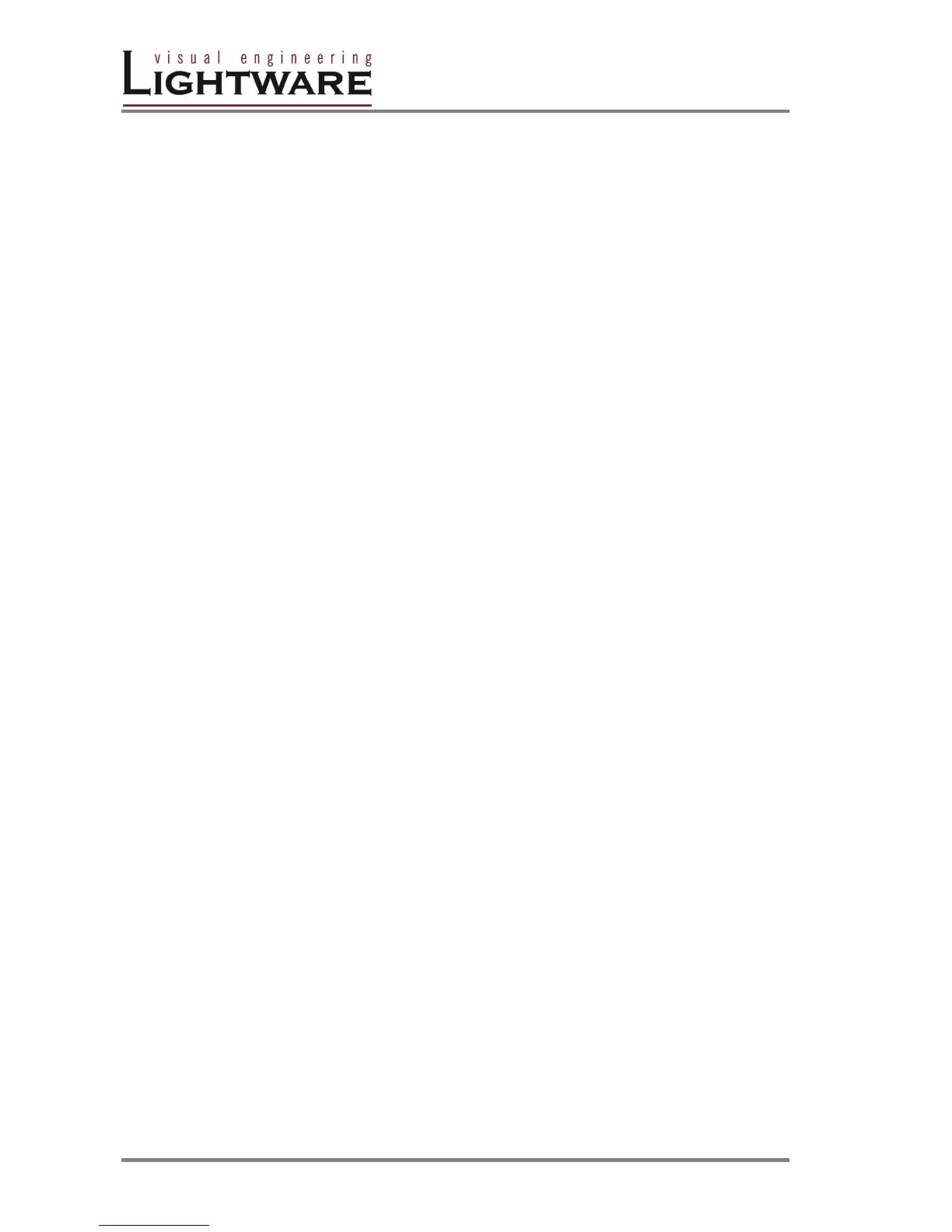Version 1.0 Page 16 / 43
OUTPUT LOCK
Using the router there is a possibility to lock a destination. This feature prevents an
accidental switching to the locked destination in case of important signal. Locking a
destination means, that no input configuration can be changed or deselected on
that particular destination.
Destinations can be indepentently locked or unlocked. Locking a destination does
not affect other destinations.
Output Lock in TAKE mode
1. Press and release the required destination button. Now the selected
destination button and the currently configured source button will light up
(view mode)
2. Press and release the Output Lock button. Now the Output Lock button will
light up in red colour.
3. Press and release TAKE button. The desired destination now is locked.
Unlock in TAKE mode
1. Press and release the required destination button which was previously
locked. Now the selected destination button and the currently configured
source button and the Output Lock button will light up.
2. Press and release the Output Lock button (deselect). Now the Output Lock
button will turn off, however the locking function has not been unlocked yet.
3. Press and release TAKE button. The desired destination now is unlocked.
Output Lock in AUTOTAKE mode
1. Press and release the required destination button. Now the selected
destination button and the currently configured source button will light up
(view mode)
2. Press and release the Output Lock button. Now the Output Lock button will
light up in red colour, and lock function is activated. No source can be
changed at the locked destination.
Unlock in AUTOTAKE mode
1. Press and release the required destination button which was previously
locked. Now the selected destination button and the currently configured
source button and the Output Lock button will light up
2. Press and release the Output Lock button (deselect). Now the Output Lock
button will turn off, and the locking function has been unlocked.