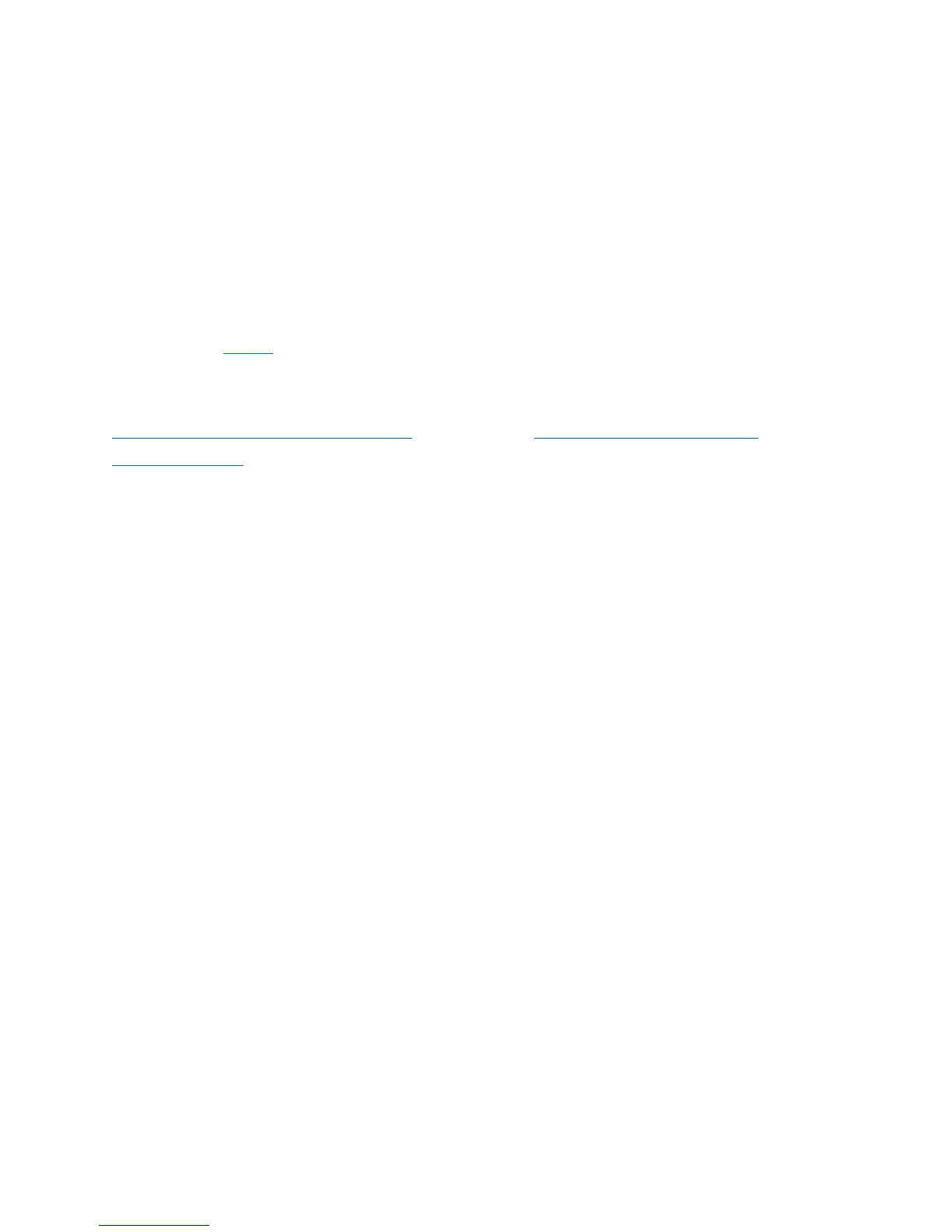Chapter 2 - -- Quick Start
Overview
This chapter describes the setup procedure to connect the wireless access point to your LAN, and
configure it as an access point for your wireless stations.
Wireless stations may also require configuration. For details, see Appendix C - Wireless Station
Configuration (p. 119
).
The wireless access point can be configured using a web browser.
Note—Licenses and notices for third party software used in this product may be viewed on
http://support.linksys.com/en-us/license. Please contact
http://support.linksys.com/en-
us/gplcodecenter for questions about GPL source code requests.
Setup Using a Web Browser
Your browser must support JavaScript. The configuration program has been tested on the
following browsers:
•
Firefox 3.5 or later, Chrome 8 or later, Safari 5 or later
•
Internet Explorer 8 or later
Setup Procedure
Make sure device is powered on before you continue setup. If LED light is off, check that AC
power adapter, or PoE cable, is properly connected on both ends.
Access device’s browser-based setup:
1.
Use the included cable to connect the access point to your network via a network switch
or router.
2.
Open a web browser on a computer connected to your network. Enter the IP address of
your access point. By factory default, the IP address will be assigned by a DHCP server
(usually the network router). If there is no DHCP server on your network, the default IP
address is 192.168.1.252/255.255.255.0.
Note—Use a computer hardwired to the same network as your access point for browser-based
setup access. Access to browser-based setup via Wi-Fi is disabled by default.
3.
Type in default username: “admin”, and password: “admin”.
7
