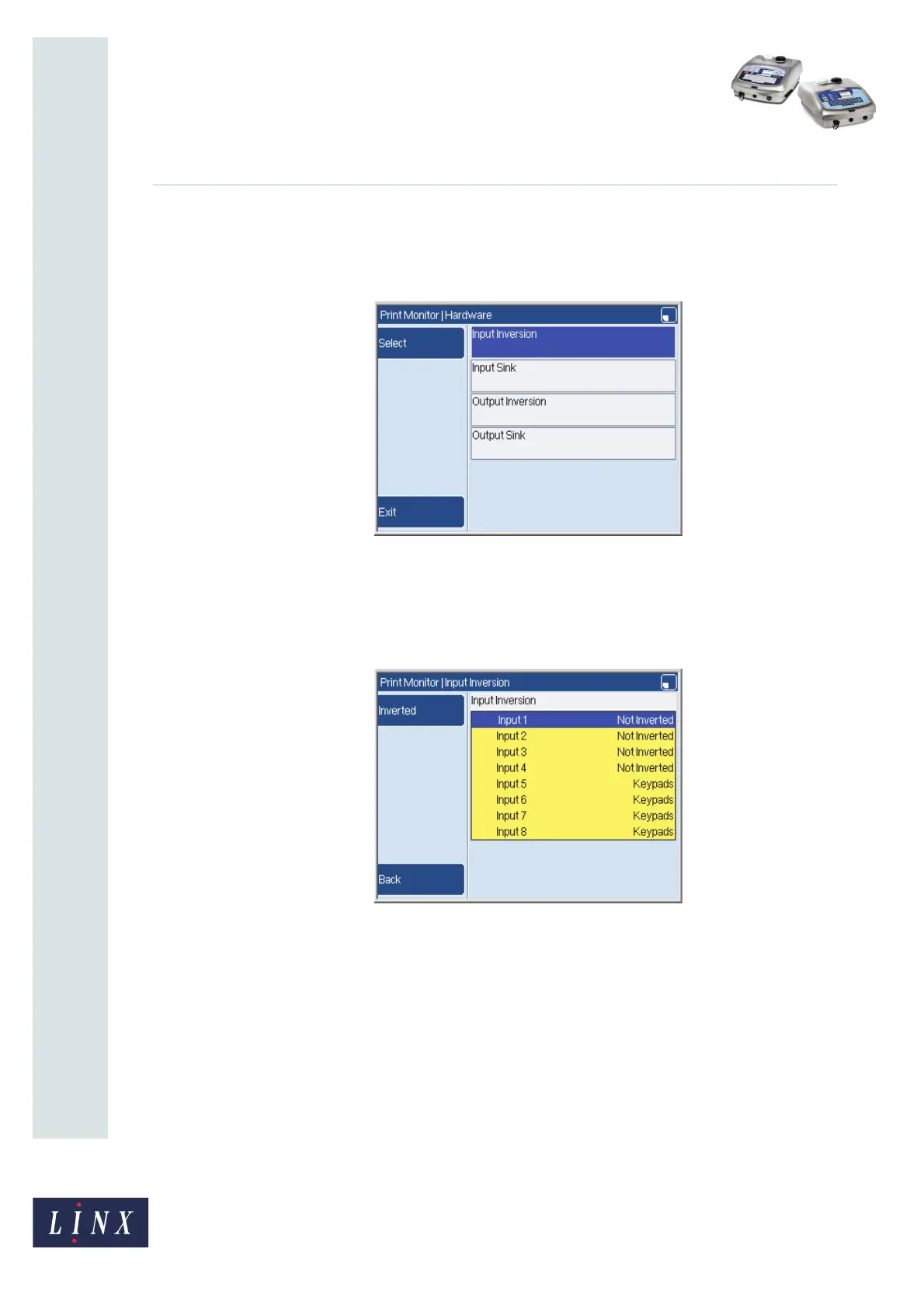Page 27 of 33 FA69388–2 English
Jun 2013
33
How To Use the Parallel I/O Option
Linx 5900 & 7900
2.4.6 Hardware
Use the Hardware page to configure the inputs and outputs to match the electrical
characteristics of the external signals.
Figure 41. Hardware page
Input Inversion
1 Select the Input Inversion option to configure the inputs to match the polarity of
the input signals.
Figure 42. Input Inversion page
2 Press the Inverted key to change the polarity of the highlighted input to ‘Inverted’.
The key label changes to ‘Not Inverted’. If you press the key again, the setting
changes to ‘Not Inverted’ and the key label changes to ‘Inverted’.
The keypad in this example uses four inputs (outputs 5 to 8). You can change only
the inputs 1 to 4. If you highlight any of the other inputs (5 to 8), only the Back key
is available—the Inverted (or Not Inverted) key is disabled.
69456
69457
