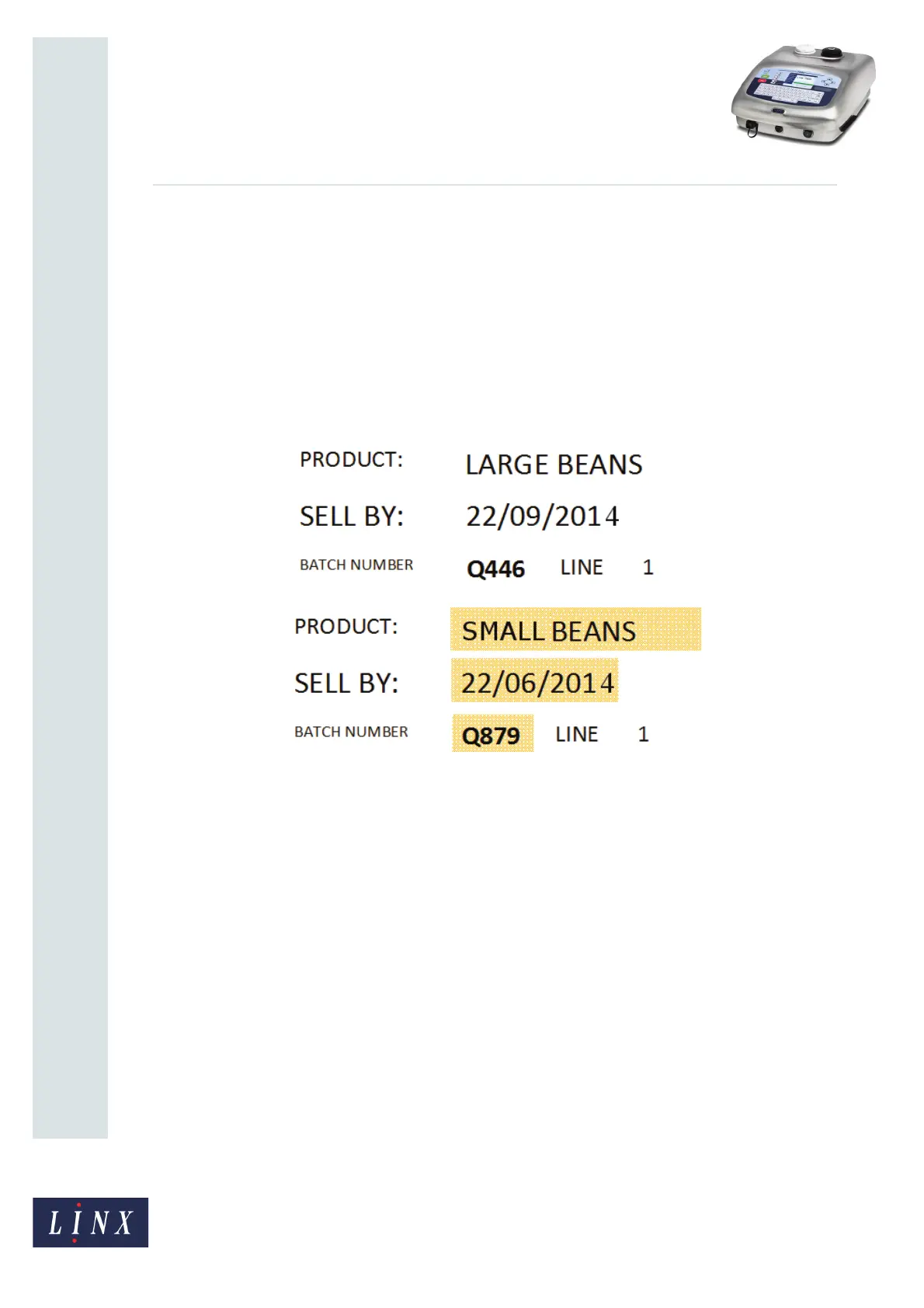Page 25 of 29 TP1B013–1 English
Sep 2014
29
How To Use QuickSwitch Plus
Product Selection
Linx 7900
5 Configuration example
The following example describes how you can use product selection in a production
environment.
5.1 Scenario
A customer has two similar products (‘LARGE BEANS’ and ‘SMALL BEANS’) but each
product has a different sell-by date, product name, and batch number, as shown in
Figure 35.
Figure 35. Product details
The highlighted fields show that the messages for both products are very similar. Product
selection allows you to use a single message to print both sets of information.
The example uses the following assumptions:
• The barcode scanner for the input data is configured with the correct preamble and
postamble options.
• The first four characters of the barcode uniquely identify the product.
• The batch number is encoded in characters 10 to 13 of the barcode.
• The printer is used on a number of production lines in the factory. The barcode data
does not show the line that is used.
5.1.1 Configure the communication settings
First, you must first configure the communication parameters, as described in ‘Configure
communication settings’ on page 4. In this example, the product key length is set to ’4’ and
the product key starts at the first character of the scanned input data.
