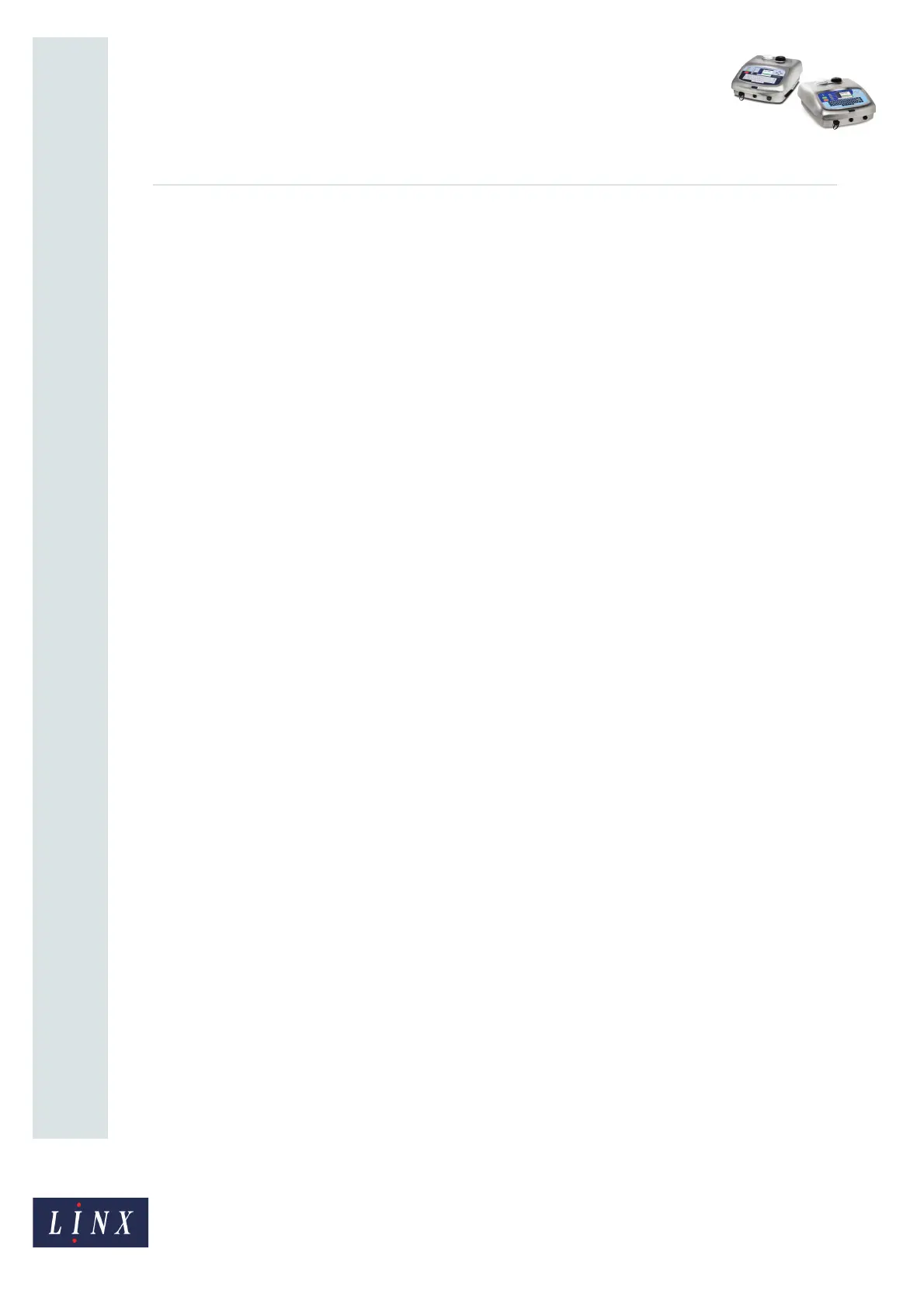Page 6 of 6 FA69385–2 English
Jun 2013
6
How To Use Keyboard Shortcuts
Linx 5900 & 7900
2.2.4 Shortcuts from the Logo Editor page
7900 only. At the Logo Editor page you can access the following keyboard shortcuts:
• [alt] + [Up arrow]—allows you to increase the magnification of the logo preview to a
maximum of 32 rows and 32 columns on the grid.
• [alt] + [Down arrow]—allows you to decrease the magnification of the logo preview to
a minimum of 1 row and 1 column on the grid.
NOTE: The default magnification displays 32 rows and 32 columns on the grid.
Refer to How to Create Logos for more information about magnification.
2.2.5 Shortcuts from the Editor pages
7900 only. At the Date & Time Editor, Text Sequence Editor, Orientation Sequence Editor,
and Production Schedule Editor pages you can access the following shortcuts.
When a field is highlighted you can use these shortcuts:
• [alt] + [Up arrow]—the highlighted item in a list moves up by one entry.
• [alt] + [Down arrow]—the highlighted item in a list moves down by one entry.
NOTE: You cannot use these two shortcuts in the Shift Code Editor page because the
order of entries is set by their time or date.
From any text entry edit box, you can access the following shortcut:
• [alt] + [X]—opens the character selector. This page allows you to access additional
characters that are not on the standard 5900 and 7900 keyboard.
Refer to How To Use a Different Keyboard for more information about the extended
character sets on the keyboard and the character selector.
