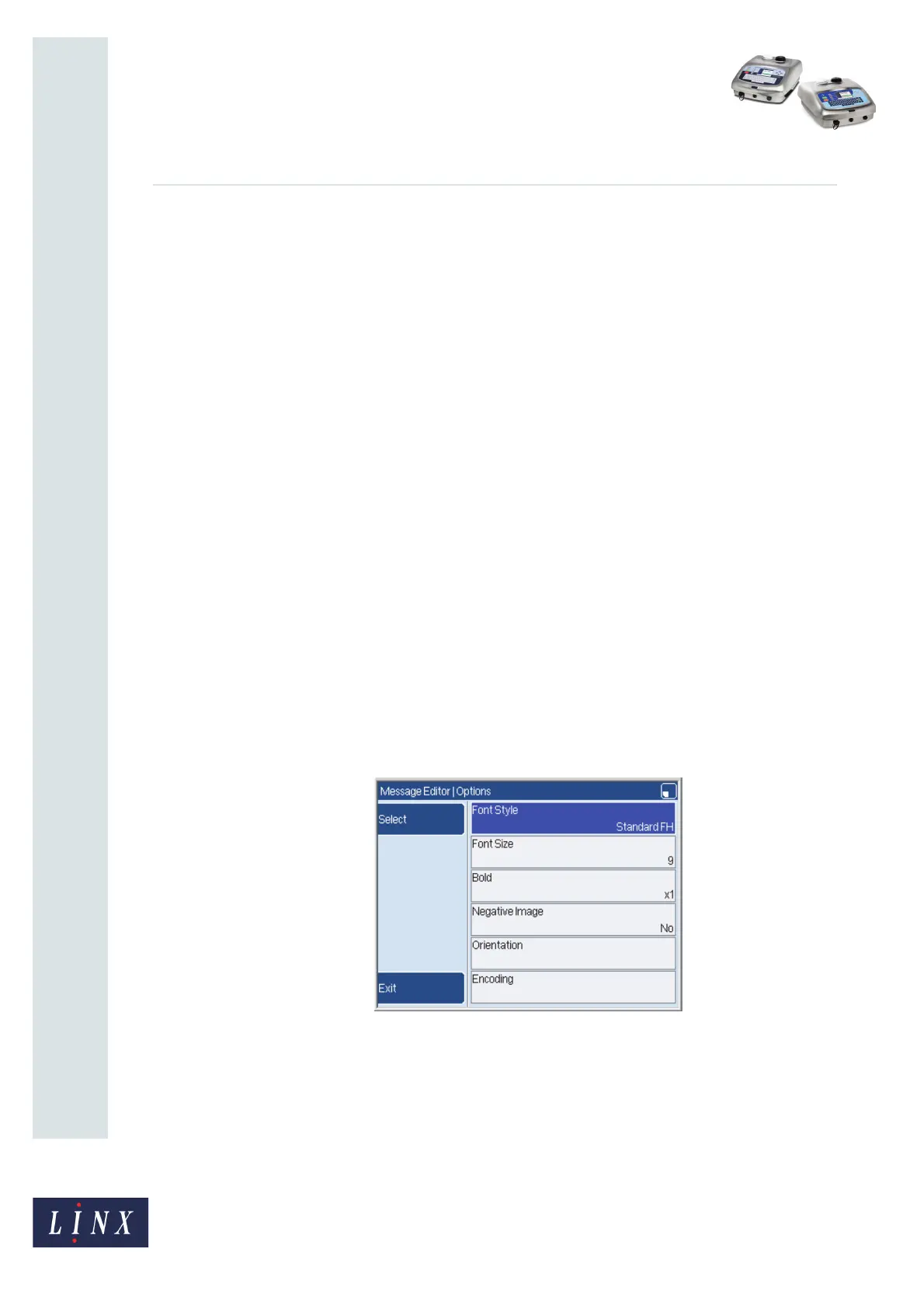Page 3 of 7 FA69384–2 English
Jun 2013
7
How To Use Advanced Editing
Linx 5900 & 7900
2 Advanced Editing
The 5900 and 7900 printers allow you to use additional options to edit messages. For
example:
• You can select different fields in a message and change options for them
• You can set the position of a message field or characters in the message field.
2.1 Select multiple fields
You can select all or some fields within a message from the Message Editor page:
• To select all fields in the message, hold down the [alt] key and press the [A] key. The
fields are highlighted.
• To select more than one field in a message, first select all the fields in the message. To
remove the highlight from the fields that are not required, move the cursor to each field.
Hold down the [shift] key and press the [enter] key to clear the highlight from the field.
You can use keyboard shortcuts to move the selected fields. Refer to How To Use Keyboard
Shortcuts for more information.
Move the cursor outside the field and press the [enter] or the [exit] keys to clear the
highlight from the field.
2.2 Change the options for multiple fields
When you select more than one field, you can change the options for all of those fields. For
example to change the font size in all fields. At the Message Editor page, select the required
fields and press the Edit key to open the Options page.
Figure 1. Options page
Set the options as required, then press the Exit key to return to the Message Editor page.
The options are applied to all the fields that you selected.
NOTE: You cannot apply some combinations of orientation options for multiple fields.
69032
