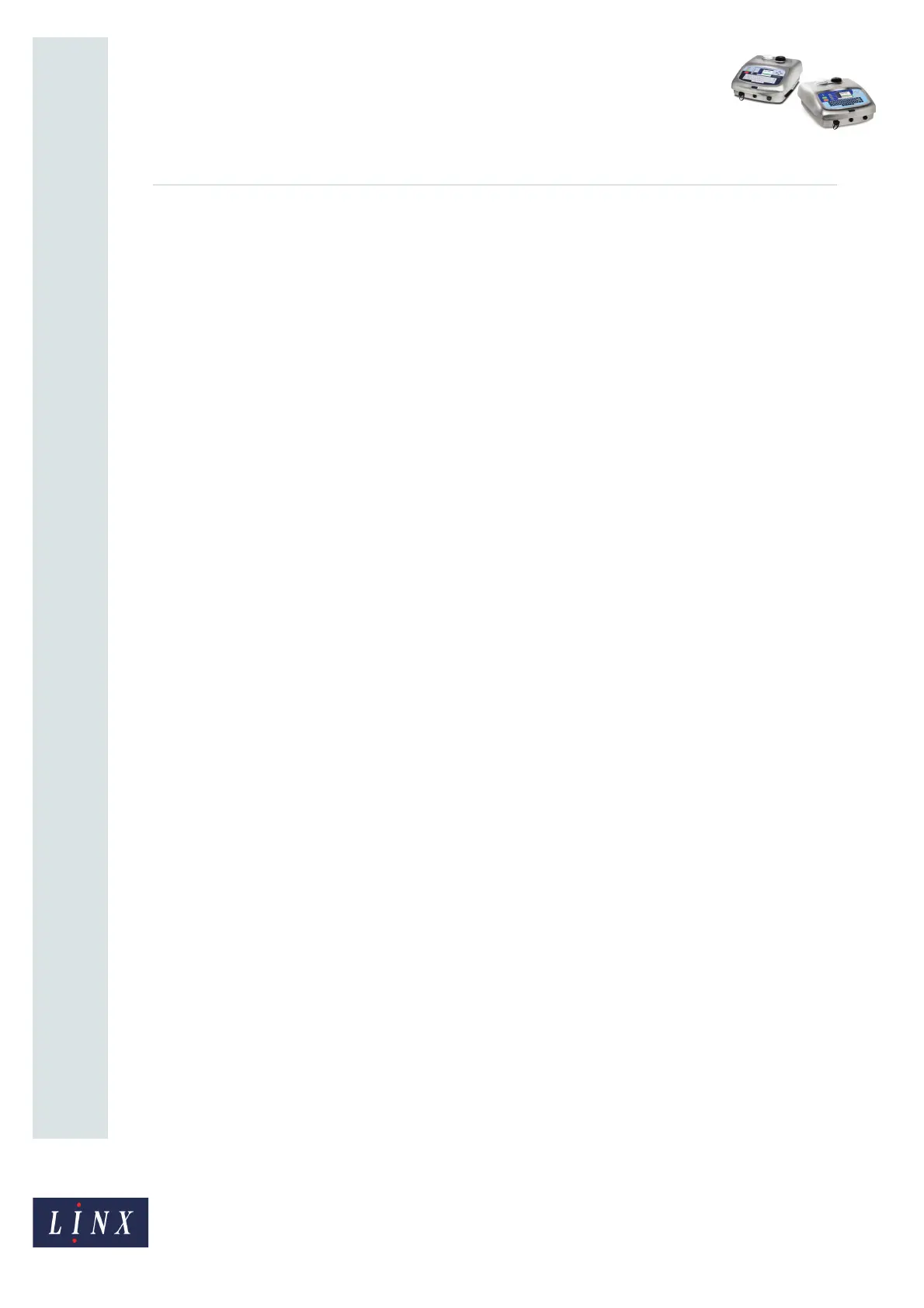Page 2 of 15 FA69397–2 English
Jun 2013
15
How To Use the USB Connection
Linx 5900 & 7900
1 Introduction
This document describes how to use the USB connection of the 5900 and 7900 printers to
save messages from the printer to a USB memory stick and transfer messages to the printer
from a memory stick. It also describes how to copy logos from a USB memory stick to the
5900 printer (this option is not available on the 7900 printer as the printer has logo creation
functionality as standard).
This document also describes how to use the USB connection to make a back-up of the
printer settings to a memory stick. You can restore the settings to the same printer, or
transfer some settings to another printer.
NOTE: The copy message, copy logo, back-up and restore functions are available in the
‘IDLE’ state. Copy message and copy logo functions are also available in the ‘JET
RUNNING’ state. These functions are not available in the ‘PRINTING’ state. You
must insert a memory stick into the USB connector at the front of the printer before
you can perform any of these functions.
Linx recommends that you use a memory stick of 512 MB to 4 GB capacity to save
and copy messages, and back up and restore printer settings. Do not use a memory
stick that is near its memory capacity. A memory stick that becomes full during a
save and copy message or back-up and restore operation can cause the operation to
fail.
You need a User Level B password to copy messages with a memory stick. You need a User
Level C password to back up and restore printer settings.
CAUTION: Printer Software Damage. DO NOT remove the memory stick until a save or
copy message, or back-up and restore, operation is complete. If you remove the memory
stick before an operation is complete, you can cause permanent damage to your printer
software.
1.1 Health and Safety
Make sure that you read and understand the Health and Safety information in the ‘Safety’
section of the Linx 5900 & 7900 Quick Start Guide.
