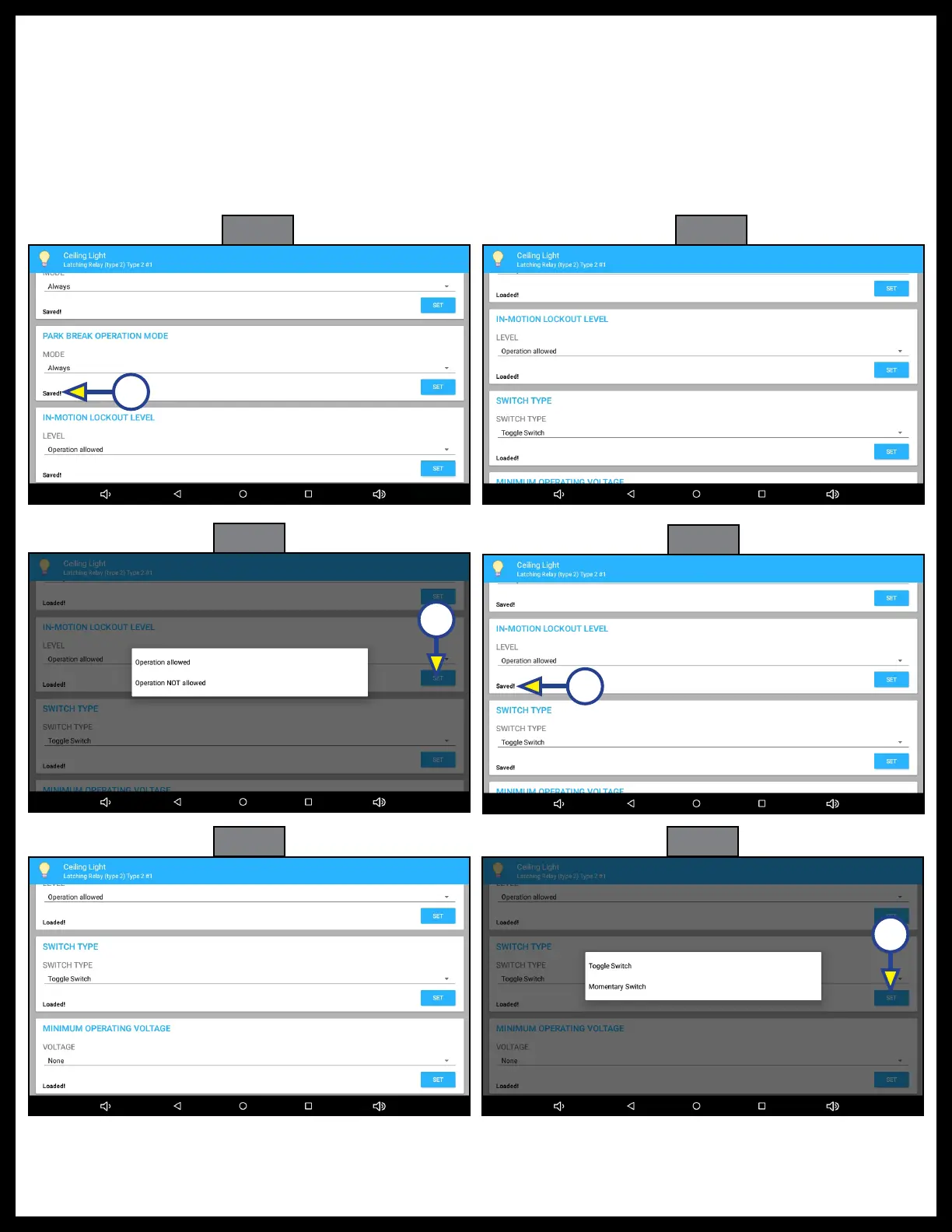Rev: 05.06.23 Page 13 CCD-0007005
11. Press SET (Fig. 21A). Saved! will replace Loaded! on the screen (Fig. 22A).
12. IN-MOTION LOCKOUT LEVEL (Fig. 23): Scroll down to In-Motion Lockout Level.
13. Choose one of the options: Operation allowed or Operation NOT allowed.
14. Press SET (Fig. 24A) Saved! will replaced Loaded! on the screen (Fig. 25A).
15. SWITCH TYPE (Fig. 26): Scroll down to SWITCH TYPE.
16. Choose one of the options (Fig. 27): Toggle Switch or Momentary Switch.
17. Press SET (Fig. 27A). Saved! will replace Loaded! on the screen (Fig. 28A).
Fig. 22
A
Fig. 23
Fig. 24
Fig. 25
A
A
Fig. 26 Fig. 27
A