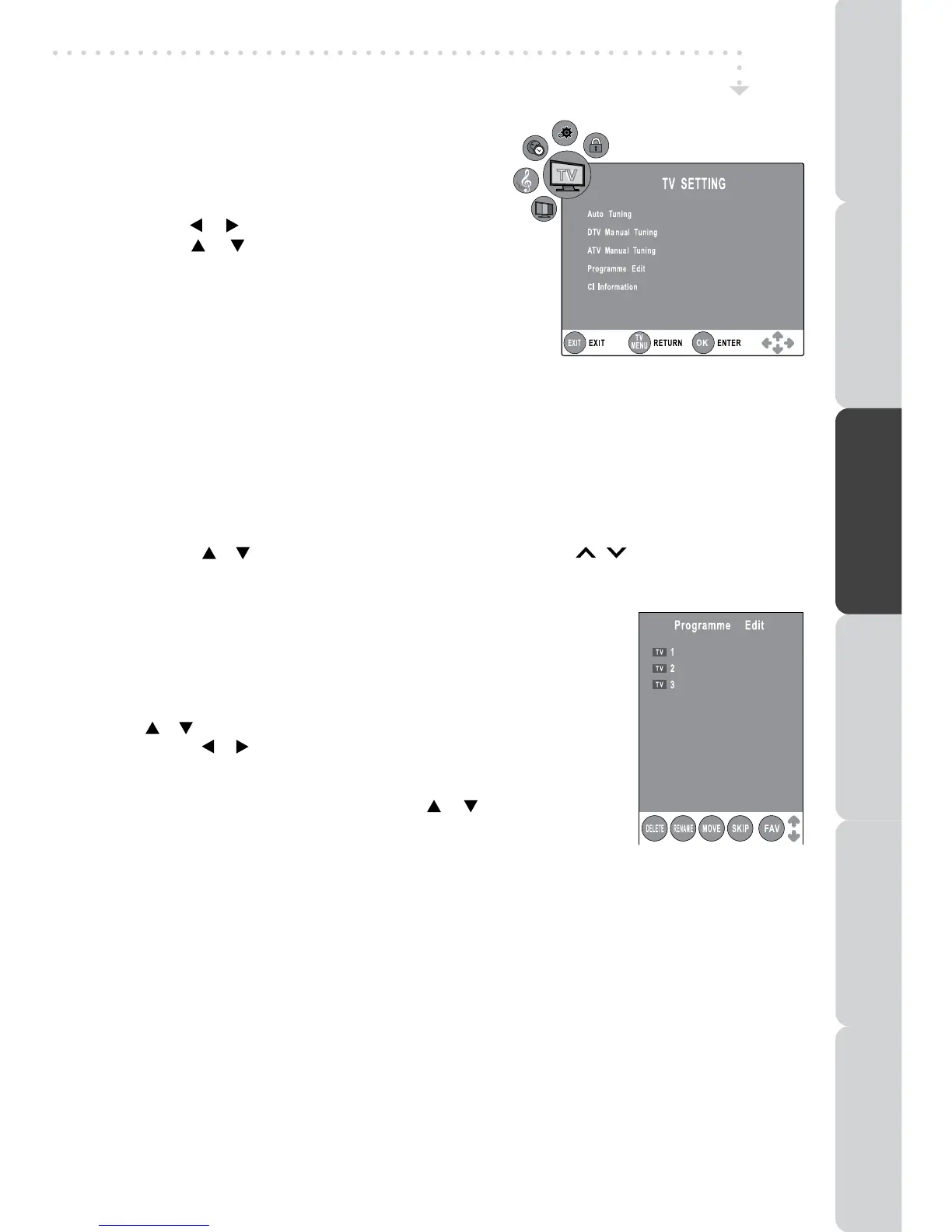17
• CIInformation
DisplayCAMandSmartcardinformation;selectthelanguageifavailable.
TV / DTV / RADIO SETUP
TV SETTING (only in ATV or DTV or RADIO mode)
1. PresstheFUNCTIONorTV/DTVbuttontoselect
DTV/TVmode;orpressRADIObuttontoselect
DTVdigitalradioprogrammes.
2. PresstheTV MENUbutton.
3. Usethe or buttontoselecttheTV SETTING.
4. Usethe or buttontoselecttheoptions(Auto
Tuning, DTV Manual Tuning, ATV Manual Tuning,
Programme Edit, CI Information), press the
ENTER•OKbuttontoenterthesettings.
5. Press the TV MENUbutton to return toprevious
menu,repeatstep4toadjustothersettings.
6. To exit the setup menuand return to the normal
screen,presstheEXITbutton.
• AutoTuning:Automaticallyscan,sortandstoreallavailableprogrammes.
• DTVManualTuning:PerformmanualsearchforDTV(DigitalTV)programmes.
• ATV Manual Tuning : Perform manual search and ne tune for ATV (Analog TV)
programmes.
• ProgrammeEdit:AllchannelsstoredarelistedintheProgrammeEditmenu,youcanedit
thechannelsbythefollowingsteps:
1. Usethe or buttontoselectachannel.(PresstheCH/PAGE / buttontoskiptoprevious/
nextpage.)
2. PresstheRED / GREEN / YELLOW / BLUEbuttonortheFAVbuttontoeditthechannel.
• DELETE
Press the RED button to delete the selected channel, press the
ENTER•OKbuttontoconrm.PresstheTV MENUbuttontostop
delete.
• RENAME(for ATV mode only)
PresstheGREENbuttontorenametheselectedchannel.Usethe
or buttontoselectthecharacterstorepresentthestationname,
usethe or buttontomovethenextpositionofcharacter,press
theTV MENUbuttontoconrm.
• MOVE (for ATV mode only)
PresstheYELLOWbuttonandusethe
or buttontomovethe
selectedchannel,thenpresstheTV MENUbuttontoconrm.
• SKIP
PresstheBLUEbuttontoskipornotskiptheselectedchannel.
• FAV(Favourite)
Press the FAVbuttontosetorcanceltheselectedchannelasoneofthefavourite
programmes.
BCC ONE
BCC TWO
Discovery
PREPARATIONCONNECTIONSUSING THE FEATURES
USING THE DVD / iPod
FEATURES
TROUBLESHOOTINGSPECIFICATION
