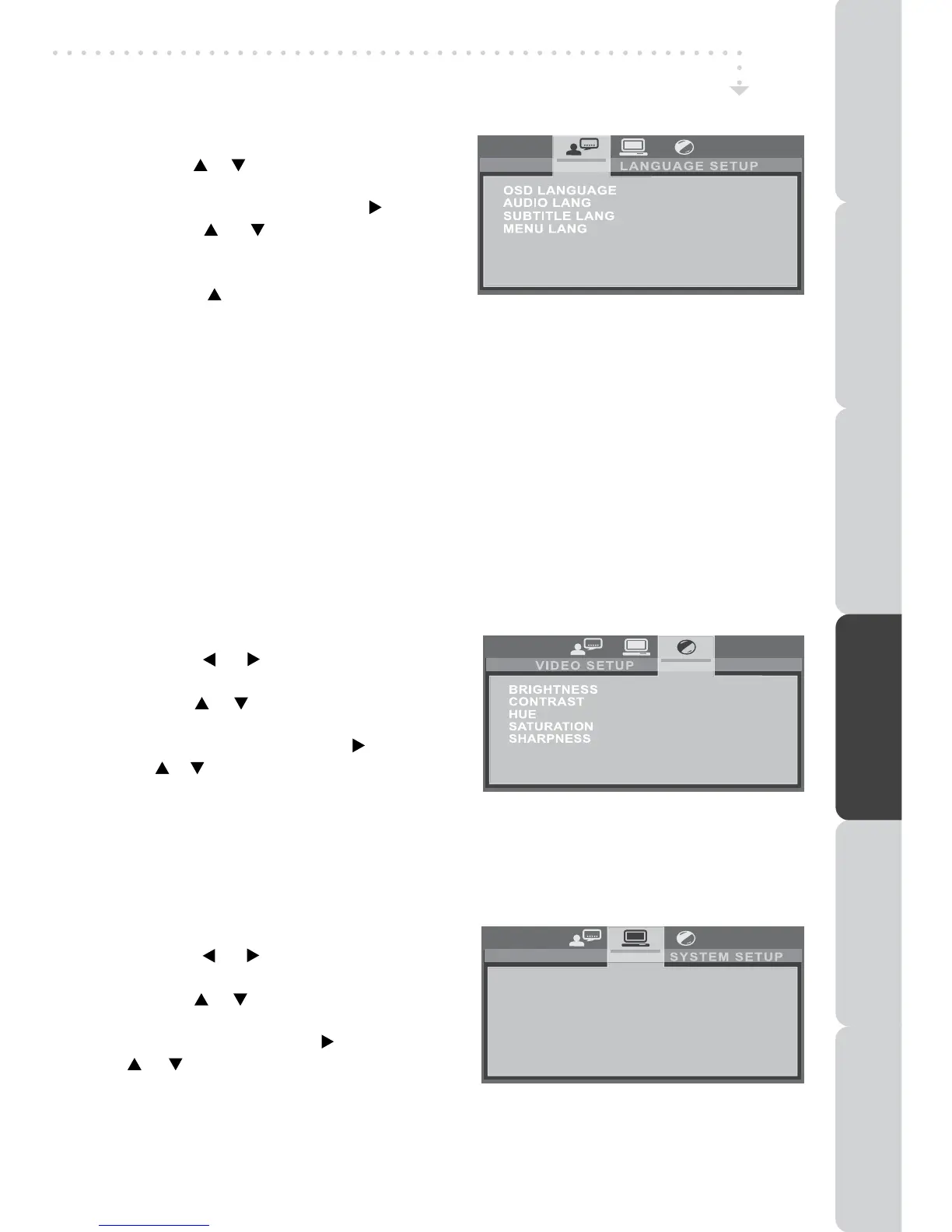23
LANGUAGE SETUP
1.PresstheSETUPbuttoninstopmode.
2.Usethe or buttontoselecttheoption
(OSD
Language, Audio Lang, Subtitle
Lang, Menu Lang),pressthe
button.
3.Use the or button to select your
preferred language, then press the
ENTER•OKbuttontoconrm.
4.Pressthe buttontogobacktoprevious
menu.Repeatsteps2and3toadjustotheroptions.
5.ToexittheSETUPMENUandreturntothenormalscreen,presstheSETUPbutton.
Note:
• SomeDVDsmaynotplayintheaudiolanguageyouselected.Apriorlanguagemay
beprogrammedonthedisc.
• SomeDVDsmaybesettodisplaysubtitlesinalanguageotherthantheoneyouselected.
Apriorsubtitlelanguagemaybeprogrammedonthedisc.
• SomeDVDsallowtochangesubtitleselectionsonlyviathediscmenu.Ifthisisthecase,
presstheDVD MENUbuttonandchoosetheappropriatesubtitlefromtheselectionon
thediscmenu.
• SomeDVDsmaynotincludedyourpre-selectedlanguage.Inthiscase,theDVDplayer
automaticallydisplaysdiscmenusconsistentwiththedisc’sinitiallanguagesetting.
VIDEO SETUP
1.PresstheSETUPbuttoninstopmode.
2.Use the or button repeatedly until
VIDEOSETUPappears.
3.Usethe or buttontoselecttheoption
(Brightness, Contrast, Hue, Saturation,
Sharpness),thenpressthe button.Use
the or buttontomakeadjustments,then
presstheENTER•OKbutton.(Thescreen
willchangetoyourselectedsetting).
4.Repeatsteps2and3abovetoadjustotheroptions.
5.ToexittheSETUPMENUandreturntothenormalscreen,presstheSETUPbutton.
SYSTEM SETUP
1.PresstheSETUPbuttoninstopmode.
2.Use the or button repeatedly until
SYSTEMSETUPappears.
3.Usethe or buttontoselecttheoption
(Video, TV Type, Password, Rating,
Default),thenpressthe button.Usethe
or buttontomakeadjustments,then
presstheENTER•OKbutton.(Thescreen
willchangetoyourselectedsetting).
4.Repeatsteps2and3abovetoadjustotheroptions.
5.ToexittheSETUPMENUandreturntothenormalscreen,presstheSETUPbutton.
CUSTOMIZING THE DVD/iPod FUNCTION SETTINGS
VIDEO
TV TYPE
PASSWORD
RATING
DEFAULT
PREPARATIONCONNECTIONSUSING THE FEATURES
USING THE DVD / iPod
FEATURES
TROUBLESHOOTINGSPECIFICATION
