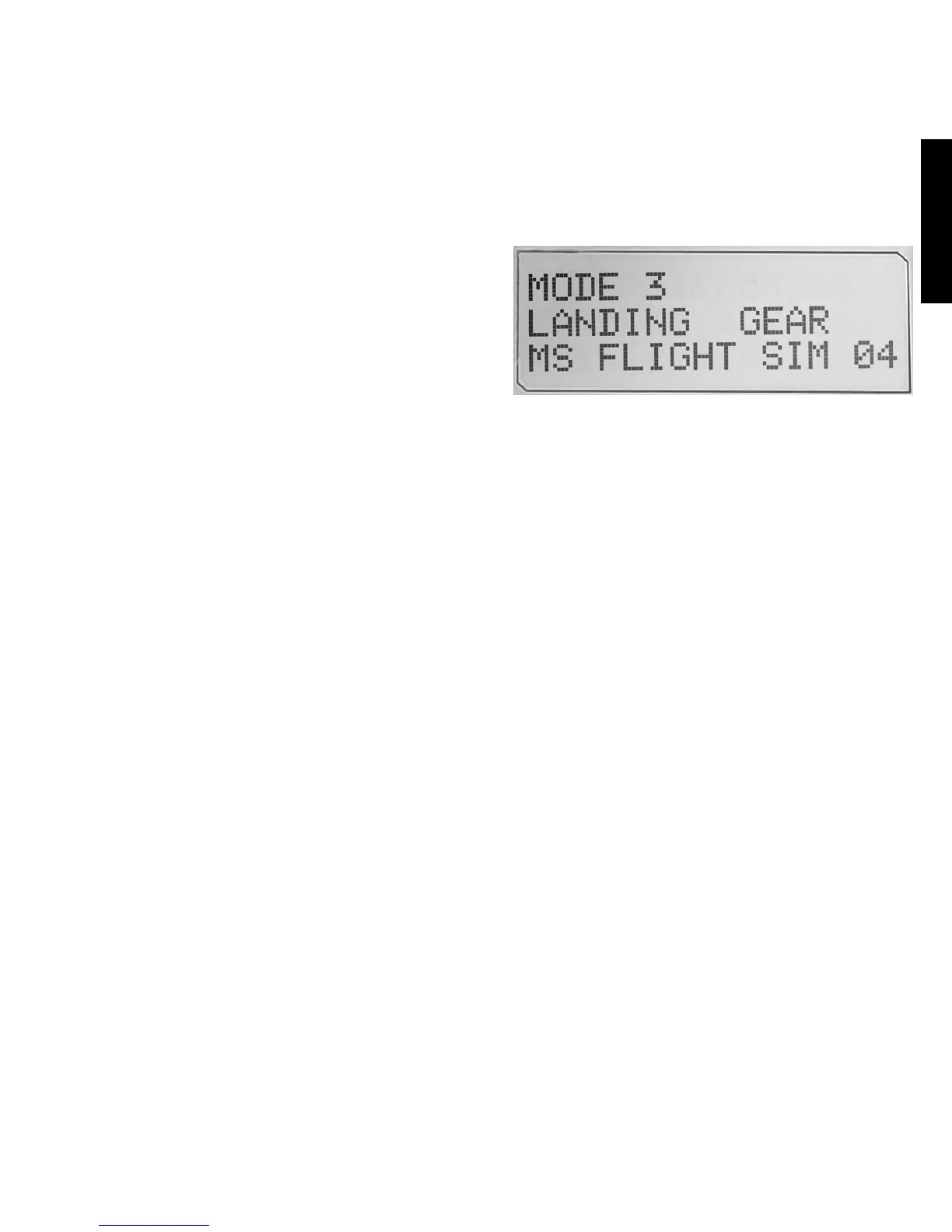If you have selected one of the three pinkie modes described above, the word SHIFT
isdisplayed, because the pinkie switch is acting as a Shift key.
Working with prole information
You can use the center section of the MFD
toview the names assigned to buttons on
youright stick and throttle. It also shows
the names of the prole and mode currently
selected.
Viewing button names
You can view the names assigned to buttons in the current mode. You may use the SST
programming software to create a number of proles. Each prole may include up to six
dierent modes, assigning dierent functions to individual buttons for use in dierent
games.
If you’ve created proles, you can view the names you’ve given to buttons in the selected
mode in the current prole. If not, the standard name assigned to each button is displayed.
The standard name reects the function assigned to each button when your HOTAS
issupplied.
