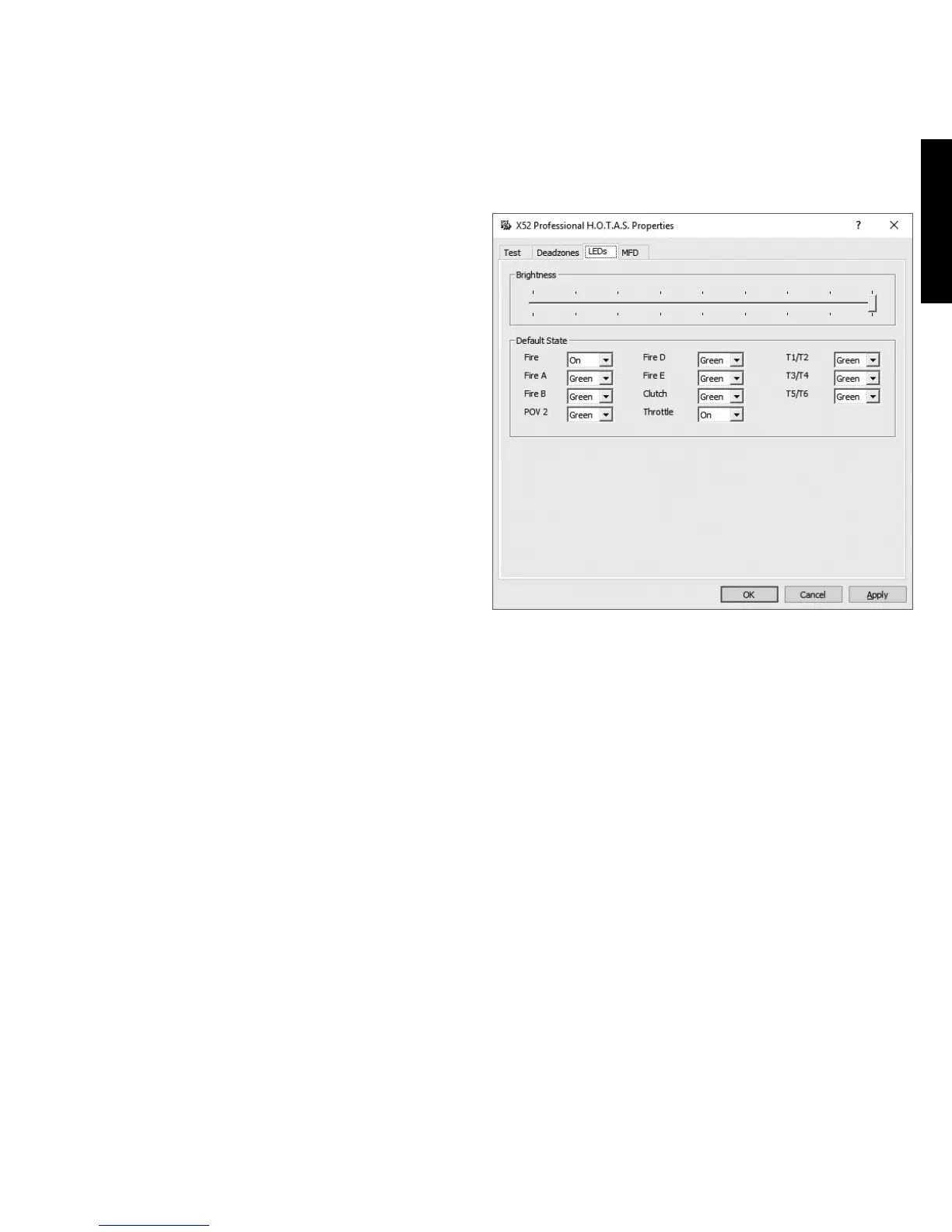Maintaining your LED brightness
The authenticity of the ight control
experience provided by your LogitechG
X52 Professional HOTAS is enhanced
byanumber of LEDs on the throttle unit
and ight stick.
You can control the appearance of these
LEDs, making them brighter or dimmer
according to your preference.
You can also change the colour of
thedierent button LEDs, with a choice
ofgreen, amber or red for most of
thebuttons.
To maintain LED brightness
1. Click the LEDs tab.
A sliding scale is displayed, which you
can use to choose how brightly the LEDs
on your stick and throttle are displayed:
2. Move the slider on the scale to adjust
LED brightness. The LEDs change as
you move the slider, so you can make
sure they are as you want them to be.
Youcan either:
• Click and drag the slider along
thescale Or:
• Click a point on the scale itself,
tomove the slider in graduated steps
along the scale.
