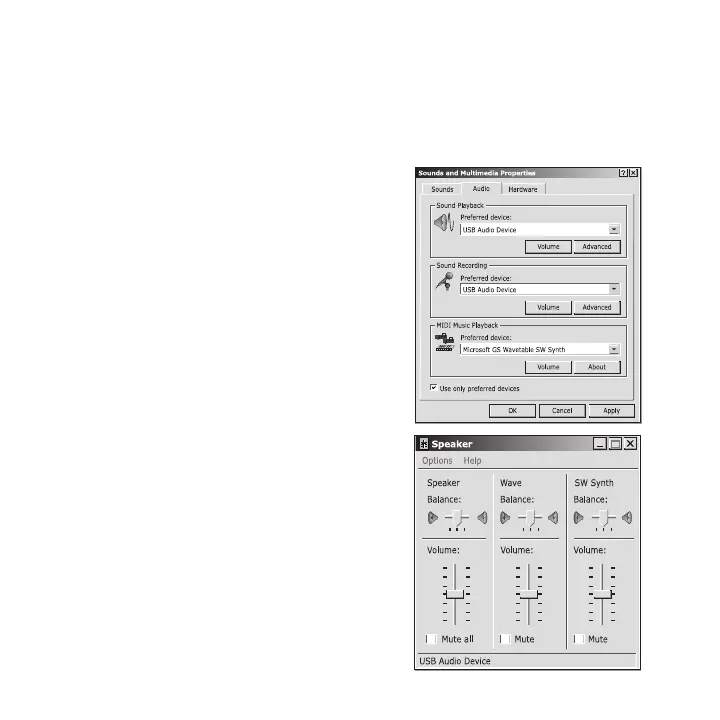11
Setting Up Your Phone
Double clicking on the tray icon will return the ABOUT page of the USB driver, where the current status
will be shown. If there are problems with the connection, they will be displayed; otherwise CONNECTED will
be shown.
The color of the tray icon indicates the status your USB phone. <GREEN> indicates that the phone is properly
connected and ready to be used; <RED> indicates the base might not be properly plugged in.
You do not have to restart the USB driver unless it was exited. To exit the USB driver, right click on the tray
icon and select EXIT.
Adjusting the handset speaker volume on your PC
The speaker volume setting will affect the sound quality of
your phone.
First, try adjusting the volume on the handset. If you nd that
this is inadequate, follow these steps to adjust the volume in
the system:
Windows 000 user:
1. Click on the START button and select Control Panel.
2. Click Sound and Multimedia.
3. Select Audio tab from Sound and Multimedia Properties
4. Select USB Audio Device from the Sound Playback pulldown
box and press VOLUME.
5. Adjust the volume using the slider. Close the box when
nished.
6. Select your original audio settings from the Sound Playback
pulldown box and press OK to save.
Windows XP user:
1. Click on the START button and select Control Panel.
2. Click Sound and Audio Devices.
3. Select the Audio tab from Sound and Audio Devices.
4. Select Logitech VOIP Handset from the Sound Playback
pulldown box and press VOLUME.
5. Adjust the volume using the slider. Close the box when
nished.
6. Return to the Sound and Audio Devices window. Select your
original audio settings from the Sound Playback pulldown
box and press OK to save.
