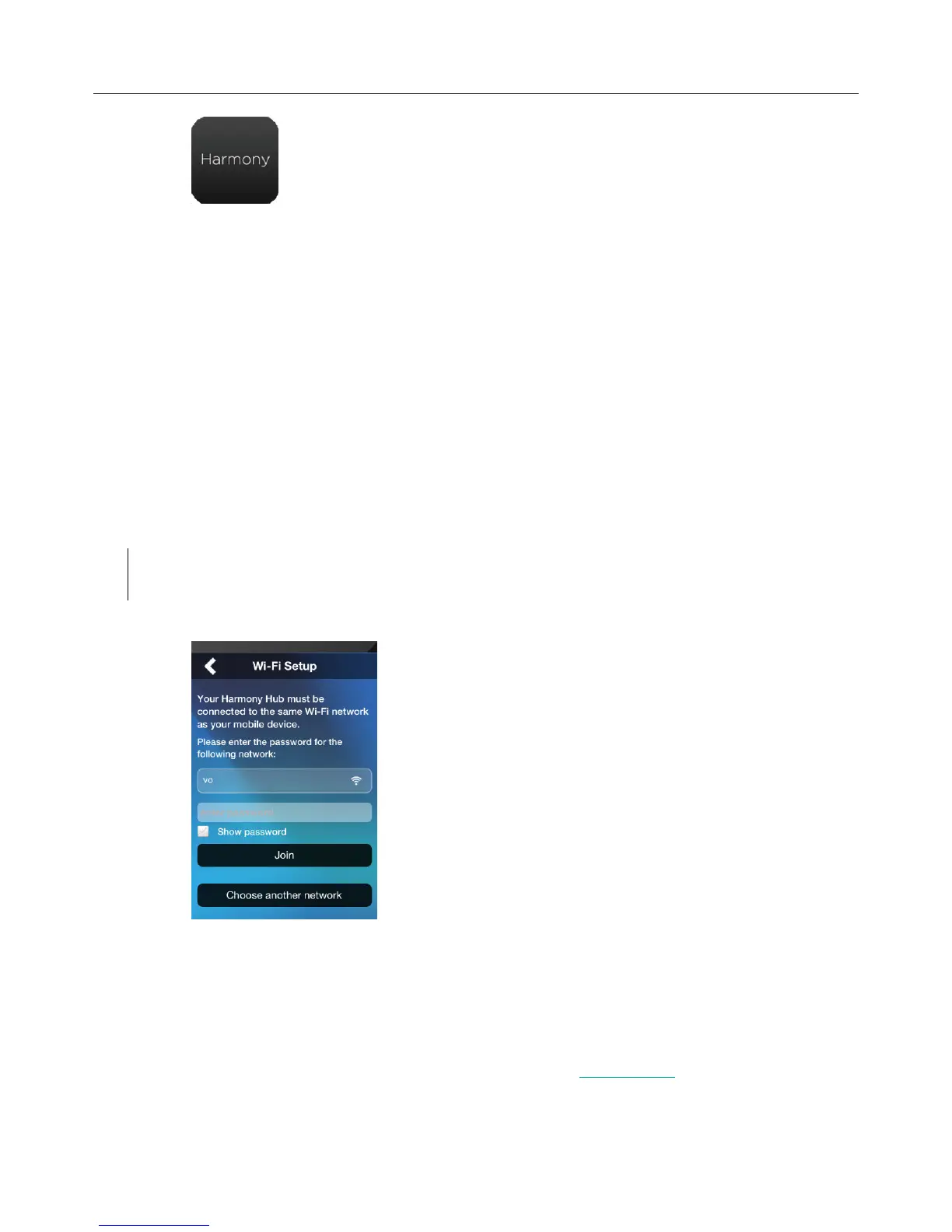Logitech Harmony Smart Control
13
4. Tap Continue on the welcome screen. The option to buy a Harmony Smart Control is also offered from
the welcome screen.
5. When prompted, tap Set Up Remote.
6. Read the overview of the setup steps and tap Continue.
7. Wait 30 seconds, then press the Pair / Reset button on the back of the Harmony Hub to begin pairing
the Harmony Hub with the Harmony App on your mobile device.
8. Continue with the steps in the next section, Connecting to Wi-Fi.
Connecting to Wi-Fi
Connecting your Harmony Hub to your Wi-Fi network has multiple advantages, such as enabling use of the Harmony
app, providing Philips hue lighting control, and wirelessly syncing settings between your remote and MyHarmony
account.
Steps in this section are part of the process of setting up the Harmony App, and the step numbers continue from the
previous section.
NOTE: Harmony Smart Control supports 2.4GHz 802.11 b/g/n wireless networks with WPA, WPA2-
AES, and 64/128 bit WEP encryption.
9. Wait while the Harmony App searches for the hub, and then displays the Wi-Fi Setup screen.
10. Make sure that the Wi-Fi network shown is the same one that your mobile device is connected to.
a. If it is not the same network, tap Choose another network and follow the instructions.
b. When the same network is shown, enter your password tap Join, and wait for the Hub to join
the Wi-Fi network.
If you have problems connecting to the Wi-Fi, please refer to Wi-Fi problems.
11. When prompted, enter a name for your Harmony Hub, tap Continue, and wait for the Harmony App to