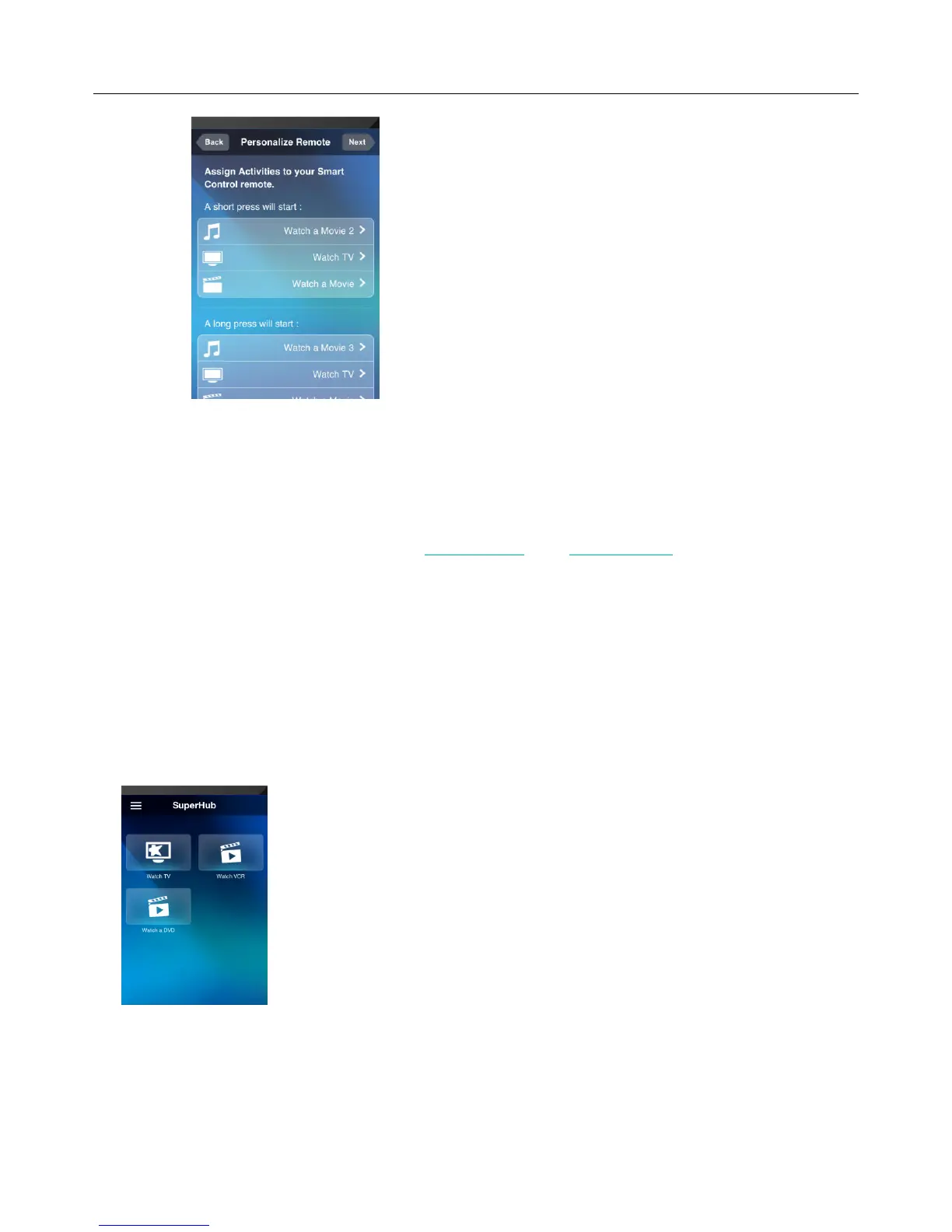Logitech Harmony Smart Control
19
34. Review the button assignments displayed on the Personalize Remote screen.
35. If you would like to change any of the button assignments, tap the button whose assignment you would
like to change, and select a new Activity.
36. When you are satisfied with your button assignments, tap Next.
At this time the automated setup process is complete. If everything works correctly you can begin using you remote
now. If you had any problems during setup, see Setup problems under Troubleshooting for more information.
Using your Harmony Smart Control
After completing the first time setup to add your devices, create Activities, and choose your Favorite Channels, you
are ready to use your remote. The following sections describe how to access the features you will use most often.
To begin using the Harmony app, open the app on your smartphone. The first screen that the Harmony app displays
is the Activities screen that is described in the next section.
Activities
Tap an Activity to start it.
Your Harmony Smart Control will send all the commands to the necessary devices in your entertainment system.
For example, to Watch TV, Harmony Smart Control will turn on your TV, turn on your cable set top box, turn on your
AV receiver, set the input on your TV to HDMI 2, set the input on your AV receiver to HDMI 1.
