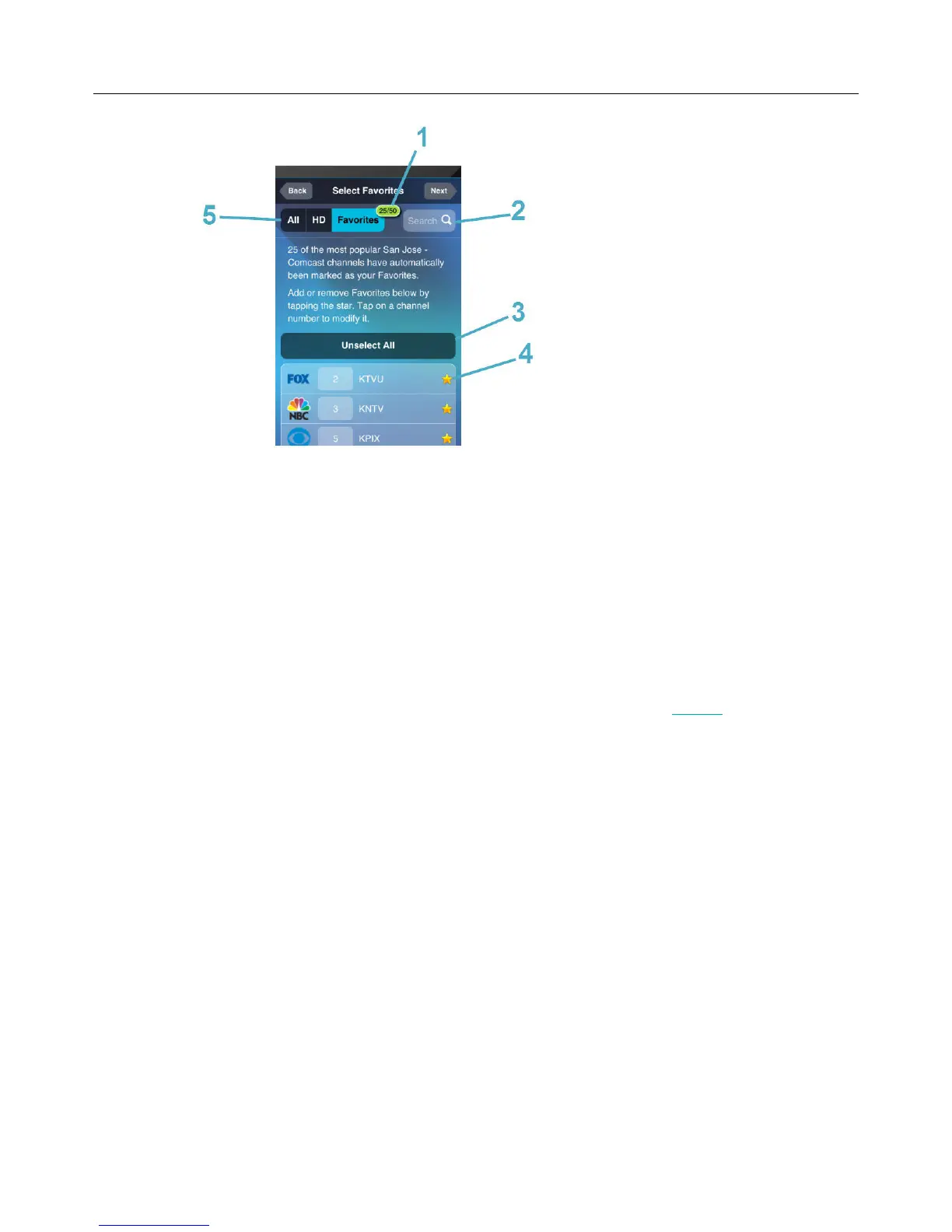Logitech Harmony Smart Control
18
1. Favorites counter: indicates how many
Favorites you currently have selected.
2. Search box: searches for TV channels by
name.
3. Unselect all button: unselects all
Favorites.
4. Star icons: indicate whether a channel is
a Favorite. A gold star is a Favorite and a
dark star is not.
5. List switch: allows you to choose
whether to display all channels
associated with the selected provider;
HD channels only; or your currently
selected Favorite Channels only.
32. Tap on the star next to channels that you want to select or unselect from your Favorites list. A gold star
next to a channel means that it’s one of your Favorites; a dark star next to a channel means that it is not
a Favorite.
33. When you are satisfied with your Favorites list, tap Next.
Adding more devices
Next you are prompted to add any additional devices that you would like Harmony Smart Control to operate. You
can add a total of eight devices. After you add each device, you are prompted to add an Activity that corresponds to
that device. The procedures for adding more devices and Activities are very similar to the setup steps covered in the
previous sections. The Harmony App will step you through the process, requesting the information it needs. If you
have any problems while adding devices or Activities, refer to the Troubleshooting and Support sections of this
manual for more information.
Personalizing your remote
Next you are offered the opportunity to specify how your Smart Control remote operates. Note that the settings
described in this section are configured with the Harmony App, but do not affect the behavior of the Harmony App.
Because this sequence of steps is part of the initial setup of the Harmony App, and the step numbers continue from
the previous section.
