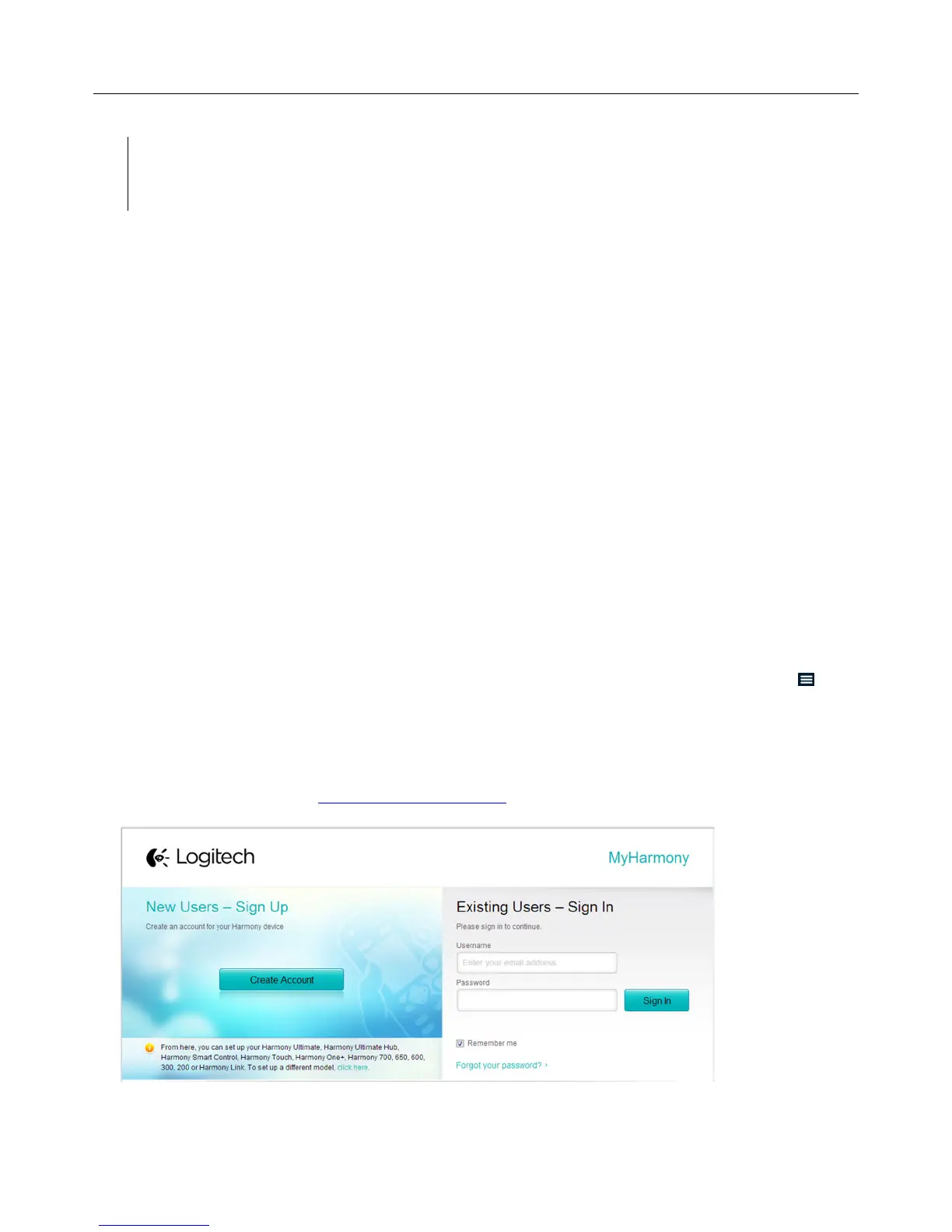Logitech Harmony Smart Control
23
TIP: Before you use Help, make sure you take steps to address the problem: remove any obstacles
from the line of sight between your remote and your system, and only use the Harmony Smart
Control system when it is within range of your entertainment system.
Changing your Setup
Once you have completed the initial setup process on the Harmony App, you can make additional changes either
directly from the Harmony App or on your computer with MyHarmony. Changes that you can make include:
• adding or removing devices
• creating, updating, or deleting Activities
• managing Favorite Channels
• reordering screen commands
• changing the behavior of buttons
MyHarmony also allows advanced configuration changes such as:
• adjusting a device’s power settings
• adjusting a device’s input settings
• adjusting device delays
• fine tuning how Activities control your devices when they start and stop
Each of the following sections includes instructions for both the Harmony App and MyHarmony.
Changing your setup with the Harmony App
To manage your remote setup with the Harmony App, access the Harmony App Menu by tapping this icon:
Changes made in the Harmony App automatically sync with MyHarmony and your Harmony Hub.
Changing your setup with MyHarmony
Using your web browser, go to http://www.myharmony.com and click the Sign In button in the upper right corner.
To manage your remote setup on MyHarmony:
