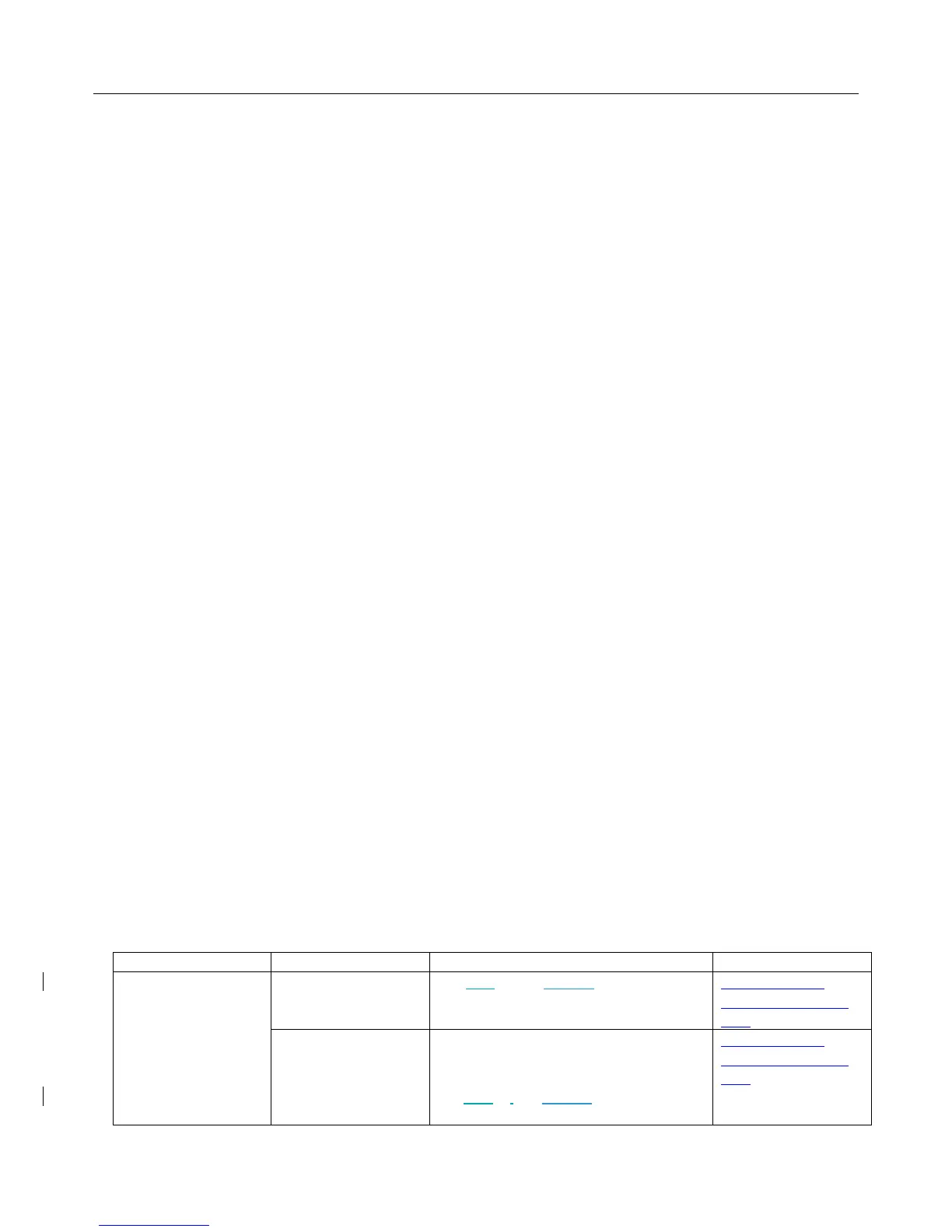Logitech Harmony Smart Control
40
Reset Favorites
If you have made any changes to the Favorites list, you can reset it to the 25 most popular channels for your
location here.
Auto lock
By default, your smartphone will stay awake while the Harmony App is running so that you have instant access to
your remote control functions. You can disable this here if you prefer your smartphone to go to sleep on its usual
schedule.
Haptic feedback
In devices that support vibration, the Harmony app gives tactile feedback when certain commands and gestures are
used. You can turn this feature on or off here.
Customer support
Provides a link to view self-help articles, FAQs, and support contact information. Can also send logs from Harmony
Hub to Logitech for troubleshooting.
Privacy Policy
Displays the Logitech Harmony Privacy Policy.
About
• Email ID (for MyHarmony)
• Hub Name
• Hub FW (firmware number)
• Hub IP Address
• App Version
• Build Number
• Last Sync
Troubleshooting
Setup problems
Once you complete the setup process through MyHarmony, your Harmony Smart Control system should work
properly to control your devices. Here are common troubleshooting tips. If you do not find the solution to your
problem here, the Harmony Smart Control online support articles and user community can also help troubleshoot
unique issues. Refer to Support for more information.
Symptom Possible Cause Solution See Also
I tap an Activity and
one or more devices
does not turn on
The Smart Control
system is out of sync
with your devices
Use Help or Edit devices and to restore
synchronization.
Harmony Smart
Control On-Remote
Help
By default all devices
are assigned to the
hub and blaster. If
one or more of your
devices needs to be
Remove any physical obstructions or
reposition the mini blasters and try
again. If that doesn’t solve the problem,
use Help or Edit devices and to restore
synchronization.
Harmony Smart
Control On-Remote
Help