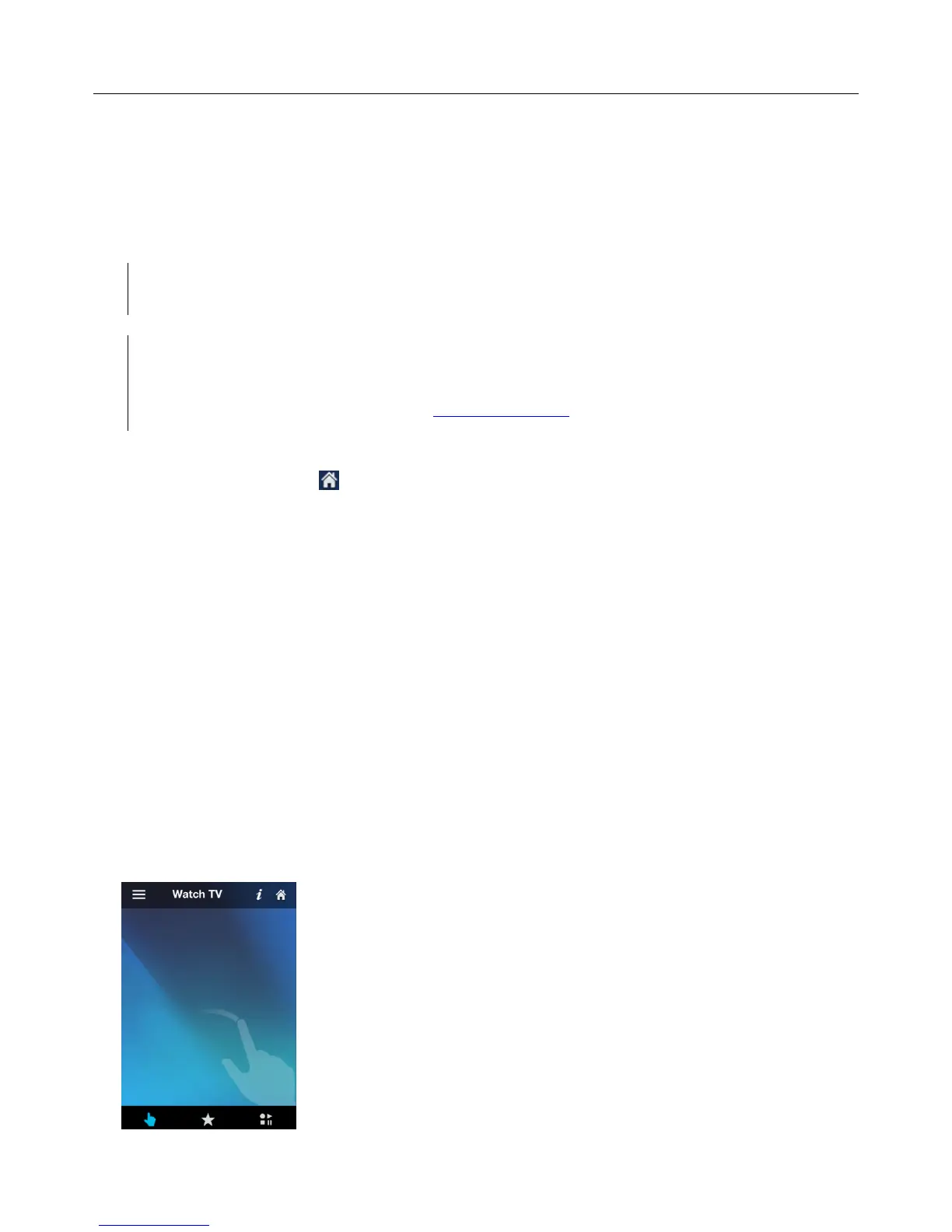Logitech Harmony Smart Control
20
Switching between Activities
While an Activity is active, selecting another Activity will leave on or turn on necessary devices, turn off unnecessary
devices, and select the correct inputs for each of the devices. For example, when switching from watching TV to
watching a Blu-ray, Harmony Smart Control will leave your TV and AV receiver turned on, but will turn off your cable
set top box and turn on your Blu-ray player. Depending on how your TV and AV receivers are set up, Harmony Smart
Control may also change the inputs for those devices to the Blu-ray player.
TIP: You don’t need to turn your system off in between switching Activities. Harmony Smart Control
remembers what is on and off and switches between Activities automatically.
NOTE: if you would like to keep a particular device on when switching to an Activity that does not use
it, this may be customized by signing into MyHarmony. For example: you may want to keep your
Xbox powered on while you switch to Watch TV so you may return back to Play a Game without
losing your game status. See the support article, Set Devices to Stay On.
To switch between Activities:
1. Tap the Home icon:
2. Tap the Activity you want to switch to.
Gesture control
Each Activity allows you to control your devices using simple swipes and taps on the Harmony Smart Control screen.
Twenty-two different gestures are supported. Each of the following eleven gestures can have two actions associated
with it; one for a one-finger gesture and another for a two-finger gesture:
• Swipe up
• Swipe up and hold
• Swipe down
• Swipe up and hold
• Swipe left
• Swipe left and hold
• Swipe right
• Swipe right and hold
• Tap
• Double tap
• Long press
