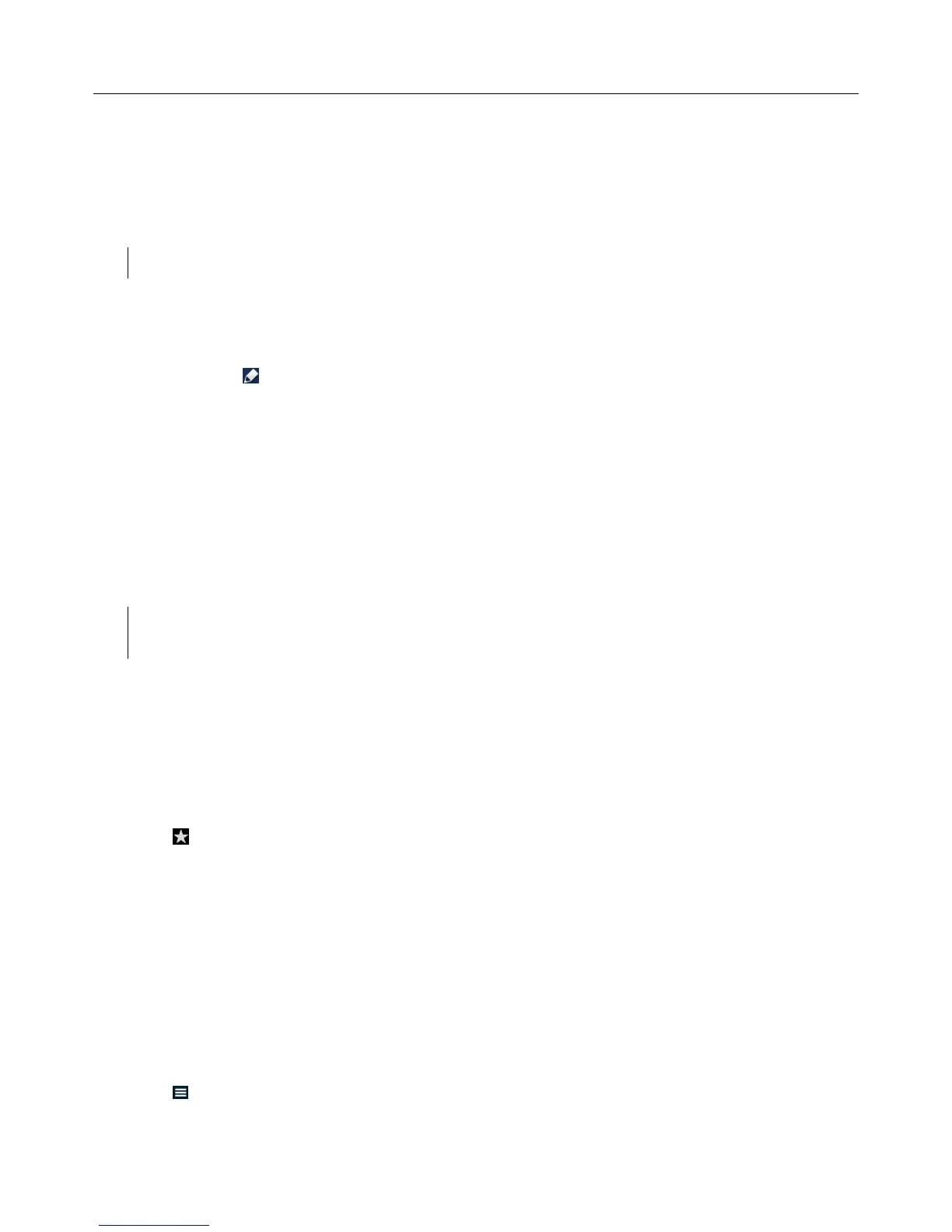Logitech Harmony Smart Control
21
Each gesture performs a default command that depends on the current Activity. When you use a gesture, the action
associated with that gesture appears on the screen and activates.
Viewing current gesture commands
To see a list of commands associated with each gesture, tap the
i
in the upper right corner.
NOTE: Gestures are only available when an Activity is active.
Customizing Activity gestures
To change which commands are associated with each gesture:
1. Tap the
i
in the upper right corner of the screen.
2. Tap the icon in the upper right corner of the screen:
3. Tap the gesture you want to change.
4. Tap the action you want to take:
• Map a command: to select a single command to associate with that gesture
• Map a sequence: to select a sequence of commands to associate with that gesture
• Clear Gesture: disable the gesture
5. Tap the device that you want the gesture to control.
6. Tap the < as many times as necessary to return to the Edit Gesture screen.
7. Tap Done.
NOTE: If you would like to assign a sequence of commands to a gesture, you can do that in
MyHarmony.
Activity commands
When your Activity starts, all the buttons on Harmony Smart Control are configured to control that Activity. For
example, the volume button will control your AV receiver while the Play and Pause buttons and the directional
navigation will control your cable or satellite set top box. In addition, the screen on the remote is able to display all
the available commands for each device that is participating in the current Activity.
Favorites
Tap the icon at the bottom of the Harmony Smart Control screen while the Watch TV Activity is active to see
your Favorite Channels. Favorites are only active while watching TV.
Swipe up and down on the screen to scroll your Favorites. Tap any Favorite to tune to that channel.
For information about adding, rearranging, and deleting Favorites, refer to Managing your Favorites with the
Harmony App.
Devices
Your Harmony Smart Control is designed to control your devices as part of the Activities that you set up on
MyHarmony. Occasionally, you may need to access the full list of commands available for a particular device.
Tap the icon, then tap Devices to enter device mode and see a list of all your devices. You can choose a device to
see the complete list of commands for that device. At this time, the physical buttons on the Harmony Smart Control