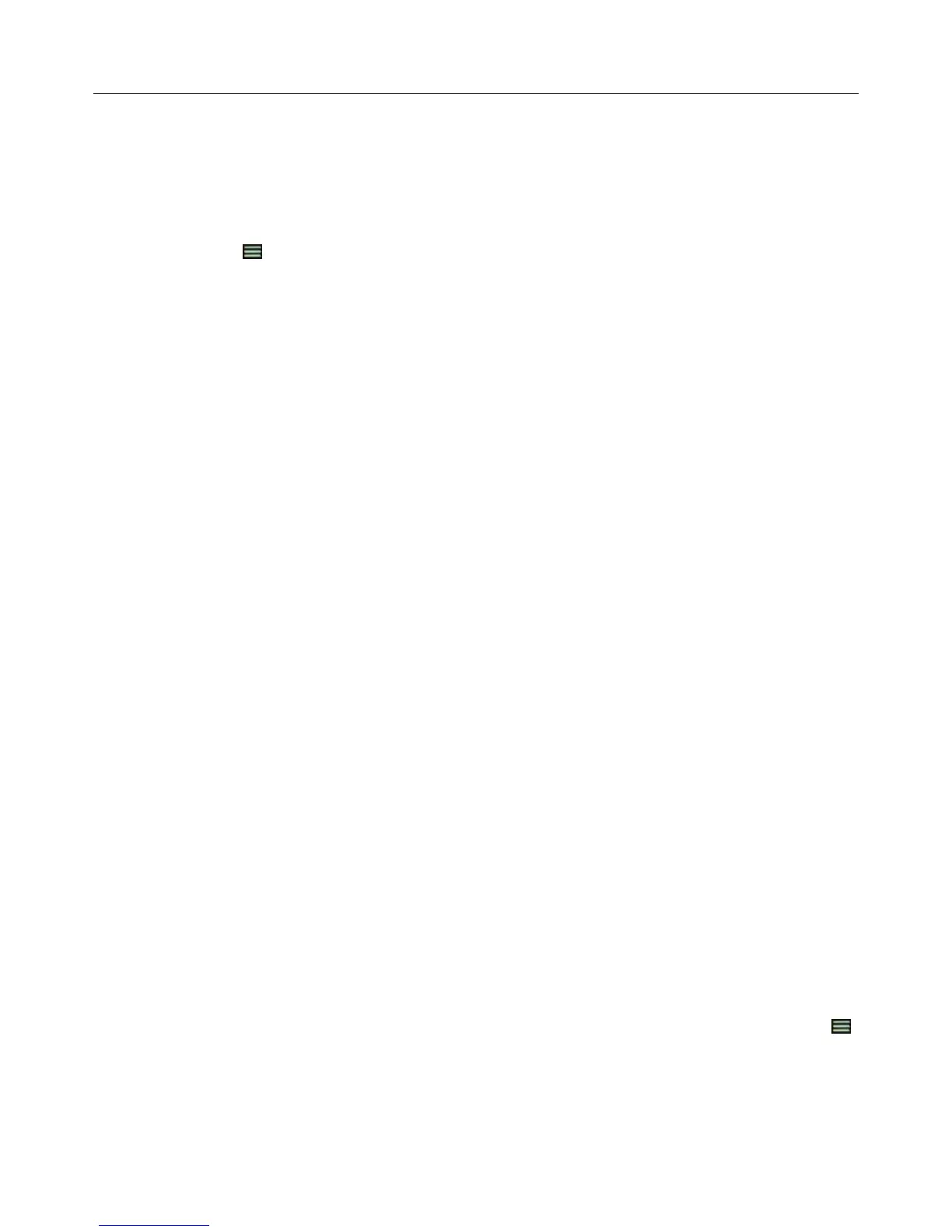Logitech Harmony Ultimate
35
Use the Fix It Myself function to put the remote back in step with devices
Sometimes Harmony becomes out of sync with your devices and confuses when they are on or off, or which input
they are on. This occurs when there is an obstacle between the IR transmitters in the hub, IR mini blaster or remote;
or if the devices are operated manually or by using their original remote control. If you know what the problem is
you may bypass the Help feature and directly fix it yourself.
1. Tap the icon.
2. Select Fix it Myself.
3. Select the device to fix.
4. Tap the command you want the remote to send to the device.
Changing your Setup
Once you have completed the initial setup process on MyHarmony, you can make additional changes on
MyHarmony, such as:
adding or removing devices
creating, updating, or deleting Activities
managing Favorite Channels
reordering screen commands
changing the behavior of buttons
MyHarmony also allows advanced configuration changes such as:
adjusting a device’s power settings
adjusting a device’s input settings
adjusting device delays
fine tuning how Activities control your devices when they start and stop
Changing your setup with MyHarmony
Follow these steps to manage your remote setup on MyHarmony
1. Login to your MyHarmony account. The Remote Gallery displays.
2. Click the Harmony Ultimate image. If your remote is not connected to Wi-Fi, you will be prompted to
connect your remote to your computer to ensure that any changes made on-remote are saved back to
your MyHarmony account.
3. Make the desired changes, then sync your remote.
Syncing your remote
After changing settings on MyHarmony, be sure to sync your remote. This will update the remote with any setup
changes you have made. There are two ways to sync your remote:
If your Harmony Ultimate is configured to your home's Wi-Fi network, you can wireless sync any changes
made on MyHarmony with your remote without connecting it to your computer. To initiate a sync, tap the
icon, tap Settings, and select Sync remote. The remote, hub, and Harmony App on your smartphone will
automatically stay in sync with each other.
If your Harmony Ultimate is not configured to your home's Wi-Fi network you may still make changes on
either the remote or on MyHarmony; however you must connect the remote to your computer to sync these
changes. Connect your Harmony Ultimate remote using the supplied USB cable and click the Sync button in
