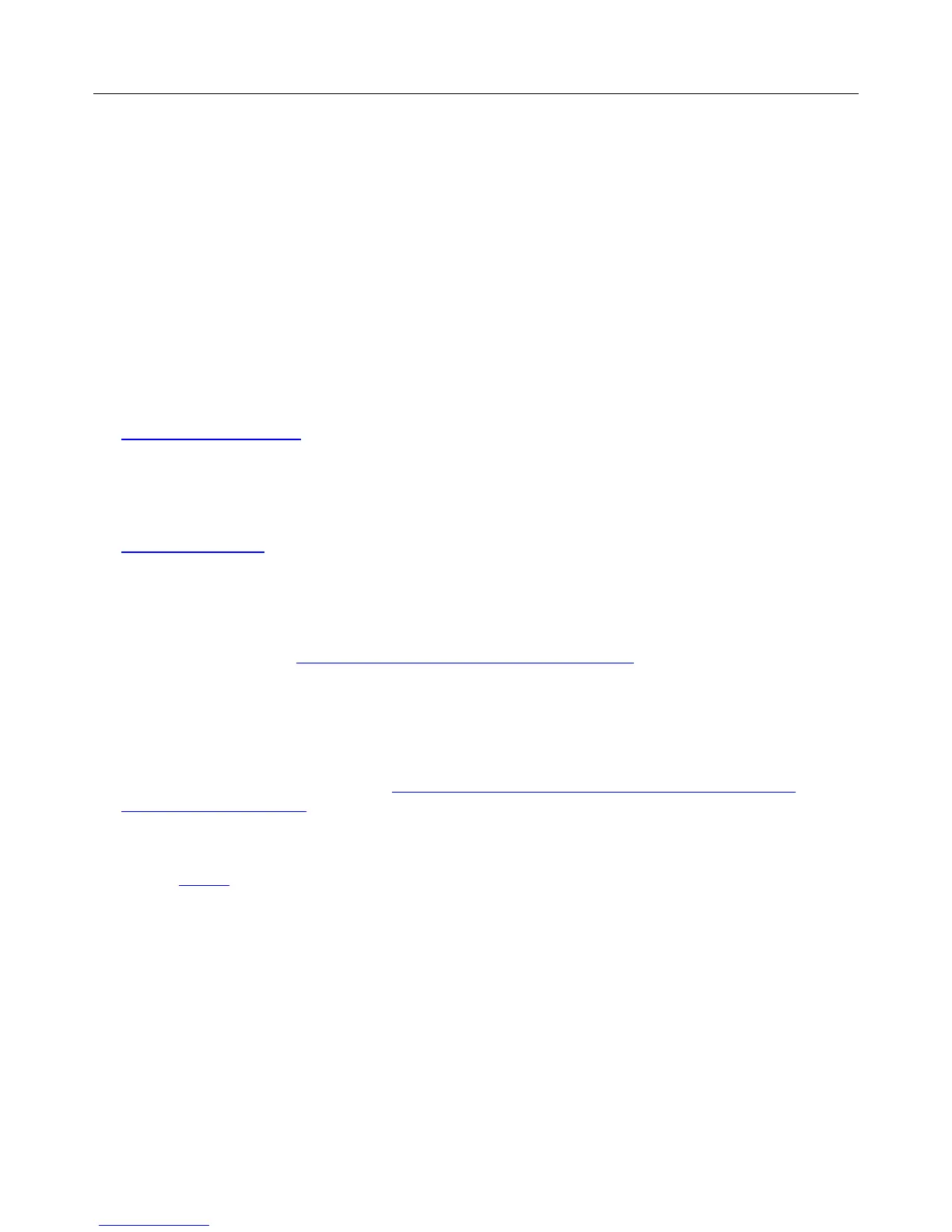Logitech Harmony Ultimate
54
Harmony Ultimate does not charge
The Harmony Ultimate displays a charging notification on its screen when placed in its charging cradle or connected
to a computer. If you are unable to charge your Harmony Ultimate:
Verify the cable is firmly connected to the charging cradle, and that the other side is securely connected to
your wall outlet.
Verify that neither side of the connectors or the body of the cable is damaged.
Make sure the contacts on the remote and on the charging cradle are clean and free of any external substance
such as dust.
Restart your remote by holding the Off button pressed for 15 seconds.
Support
Chances are that if you’re having an issue, other people are too. To see what the current support issues are, go to:
http://forums.logitech.com/ and search for “harmony team”. You will see articles posted by Harmony support team
members in chronological order.
Find answers to questions online
Answers to many of your questions can be found either in Logitech’s online knowledge base or in discussions in
Logitech’s user forums.
Logitech Harmony remote knowledge base
The knowledge base is a collection of articles written by our technical support group.
Visit our knowledgebase at http://www.logitech.com/support/universal-remotes.
Logitech Harmony remote user forum
If your question isn’t answered in the knowledge base, Logitech’s user forums are a valuable source of information.
There our customers and our technical support staff discuss questions posed by users like you.
Visit the Harmony Remote User Forums at http://forums.logitech.com/t5/Harmony-Universal-Remotes/ct-
p/harmony_remote_controls.
Contact customer support:
Click the Support link in MyHarmony for a list of links to all available support options for your Harmony Ultimate
remote control.
Copyright
© 2013 Logitech. All rights reserved. Logitech, the Logitech logo, and other Logitech marks are owned by Logitech
and may be registered. All other trademarks are the property of their respective owners. Logitech assumes no
responsibility for any errors that may appear in this manual. Information contained herein is subject to change
without notice.