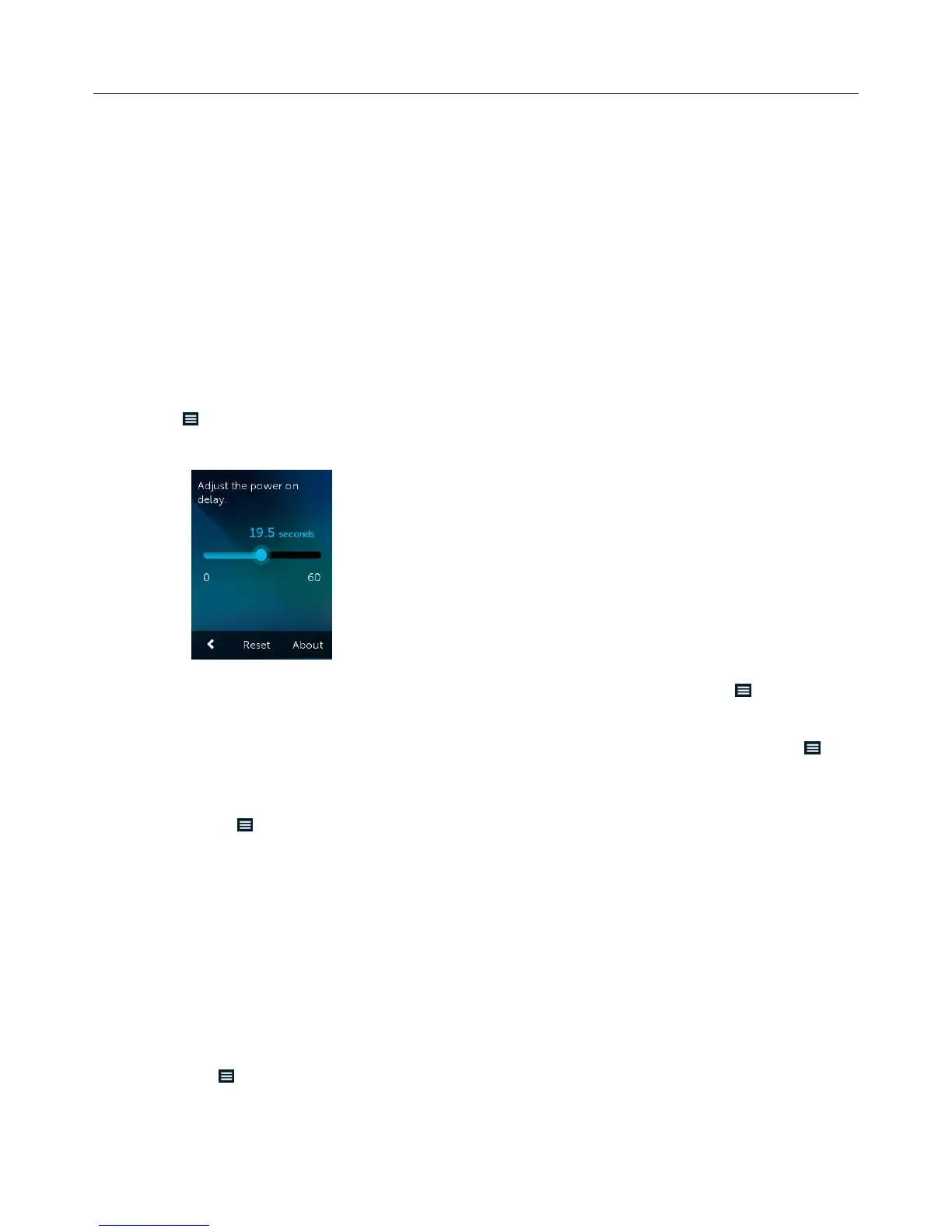Logitech Harmony Ultimate
49
Delay settings
From the Delay Settings menu, you can change delays, reset the delays to their factory settings, or read these
descriptions of the types of delays:
Power on: The time your device needs to power on, warm up, and be ready to receive additional commands.
Inter-key: The time your device needs before being ready to accept another command.
Inter-device: The time your remote waits between sending commands to different devices within the same
Activity.
Input: The time your device needs to be ready to accept another command after switching inputs.
Change delays
The following types of delays can all be changed through the Change Delays menu:
Power on: The time your device needs to power on, warm up, and be ready to receive additional commands.
Tap > Settings > Devices > Delay Settings > Change Delays > (Device Name) > Power On and then use slider
to set.
Inter-key: The time your device needs before being ready to accept another command. Tap > Settings >
Devices > Delay Settings > Change Delays > (Device Name) > Inter-key and then use slider to set.
Input: The time your device needs to be ready to accept another command after switching inputs. Tap >
Settings > Devices > Delay Settings > Change Delays > (Device Name) > Input and then use slider to set.
Inter-device: The time your remote waits between sending commands to different devices within the same
Activity. Tap > Settings > Devices > Delay Settings > Change Delays > (Device Name) > Inter-device and
then use slider to set.
Reset delays
Resets all delay times to their factory specifications.
Hub assignments
By default, IR signals are sent at the same time from the Harmony Hub and both IR mini blasters in order to control
your equipment. This default works for the vast majority of configurations. If you have an advanced set up such as
multiple televisions or multiple set top boxes that are of the same manufacturer, then you may need to isolate
signals to only one IR mini blaster. To change this behavior:
1. Tap > Settings > Devices > Hub assignments > (Device Name).
2. Tap one of the options for controlling the device.
