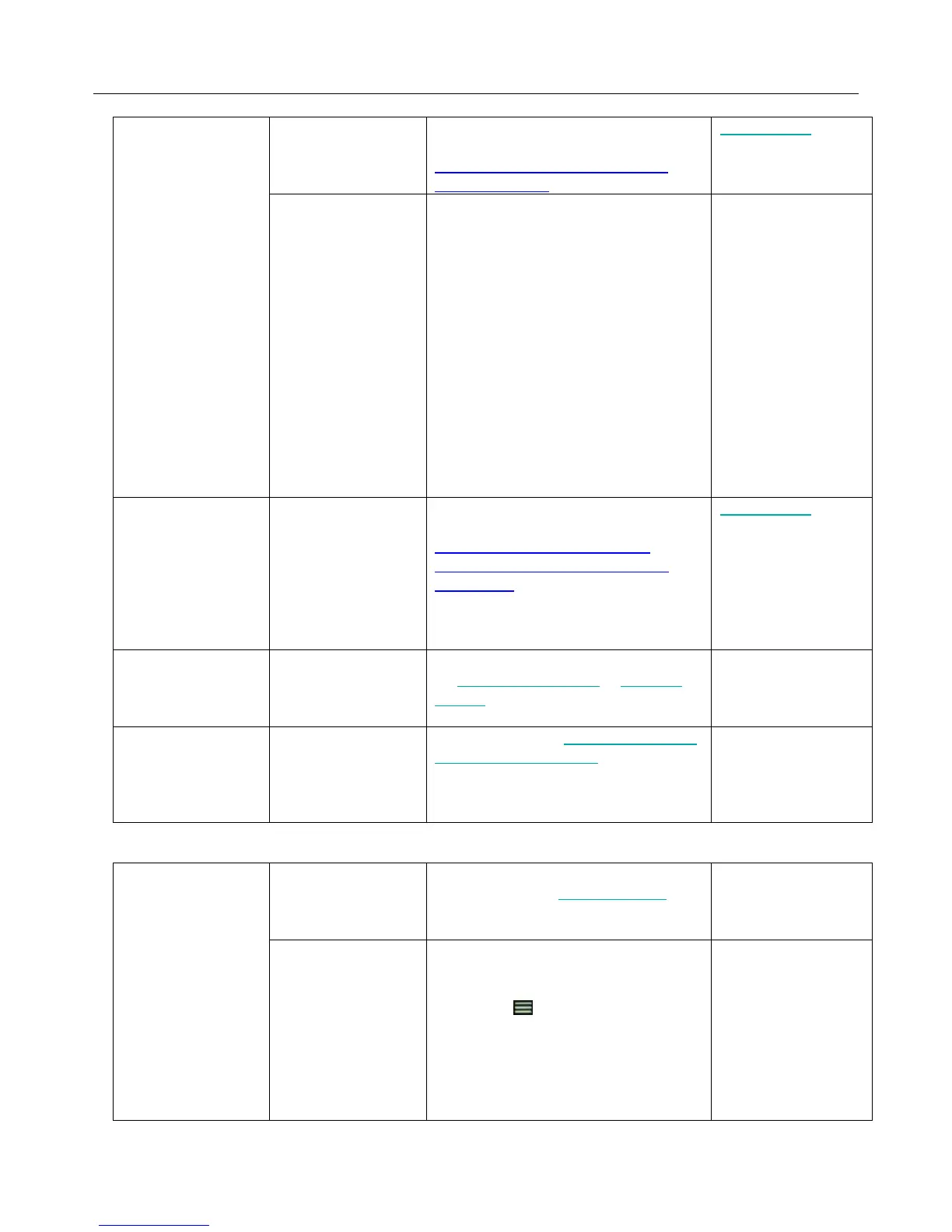Logitech Harmony Ultimate
52
Device is not
changing channels
properly
The inter-key delay
time is too short
Change the delay time using your remote
or with MyHarmony as described in
Harmony Ultimate sends commands
slowly in activities
Depending on the
device, a different
sequence of buttons
may be required to
change channels
Fix the channel tuning settings in
MyHarmony:
1. Sign in to your MyHarmony
account.
2. Click the Harmony Ultimate image.
3. Click Favorites.
4. Click Adjust How You Change
Channels.
5. Select the method for changing
channels that is used by your
original remote and click Save.
An Activity works
when I select it as
the first Activity
when I power on my
system, but not
when I select it
while I’m using
another Activity
The inter-device
delay time is too
short or too long
Change the delay time using your remote
or with MyHarmony as described in
Harmony Ultimate doesn’t switch
between activities without using the
Help feature
I want to add a new
Activity or change
how an Activity is
defined
Go to MyHarmony and follow the steps
for Adding more Activities or Changing
Activity .
The right devices
turn on but the
play/stop/other
buttons don’t
operate the device.
Accurate device
operation
information was not
available for your
device
Follow the steps for Customizing buttons
and on-screen commands
One or more devices
does not respond to
the Harmony system
There is a physical
obstruction between
your remote and
your hub
Remove any physical obstructions or
change how your Hub assignments
control your devices.
One or more of your
devices needs to be
controlled by the
Harmony remote,
not the hub
Configure the remote to send IR
(infrared) signals directly to devices:
1. Tap the icon on the remote.
2. Tap Settings > Devices > Hub
assignments.
3. Select the device that is not
responding.
