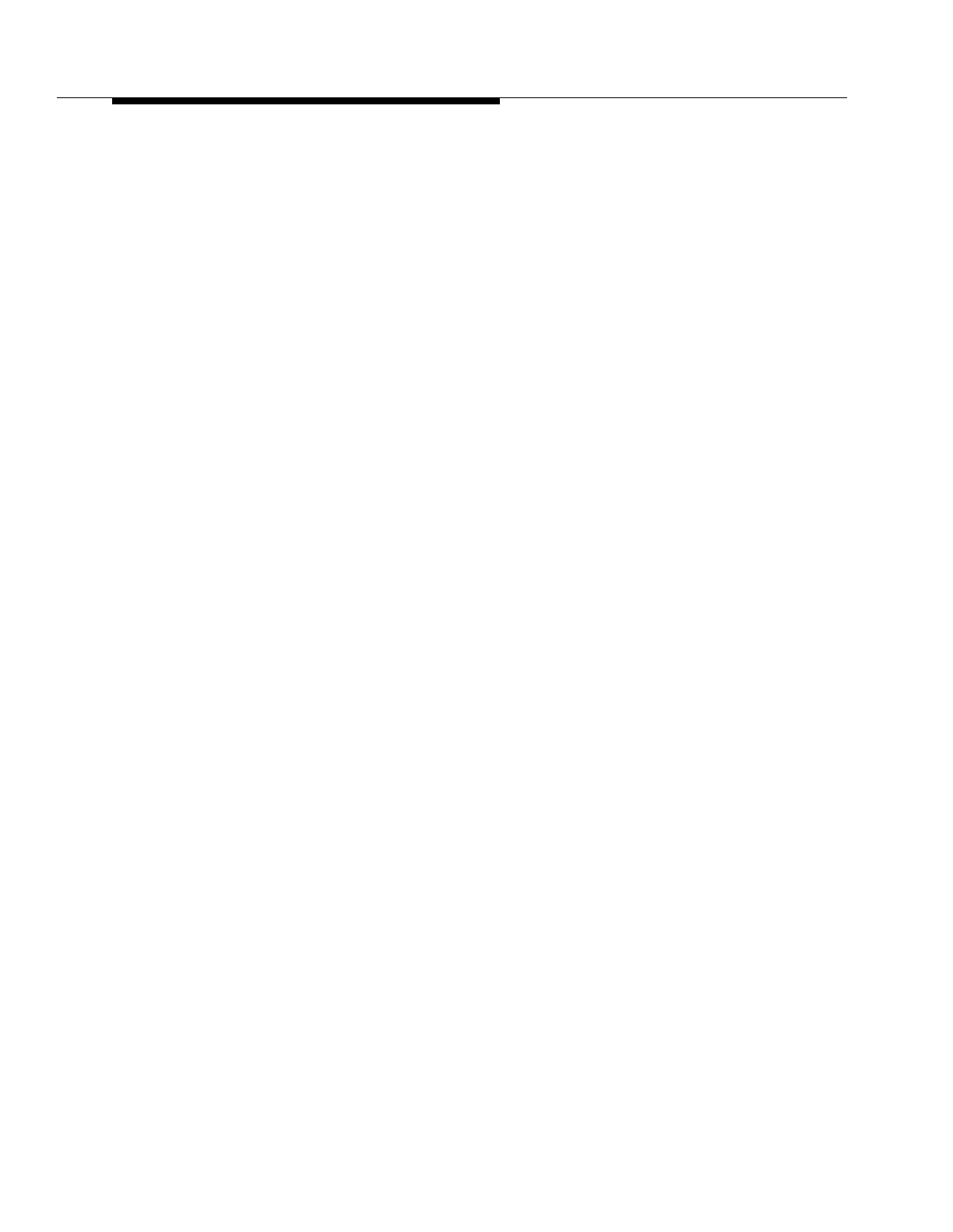Feature Reference
5-176
4. At this point:
■ If you want to assign the line to the first available button with lights,
press
D until the display reads:
Line Assignment 15 L01
1 Assigned
■ If you want to remove a line assignment, press D until a
display similar to the following appears:
Line Assignment 15 L01
2 Not Assigned
■ If you want to assign the line to a specific button, press 3. A display
similar to the following appears:
Line Assignment 15 L01
3 Select a Button
Then press a button with lights to assign the line to that button. If you use
option 3 after a line has been assigned, the line moves from the old button
to the new button you select.
5. At this point:
■ To program another line for this extension, press n or
p until the line number shows on the display. Then repeat
Step 4.
■ To program another extension, press N P and
begin at Step 2.
6. Select another procedure or exit programming mode.