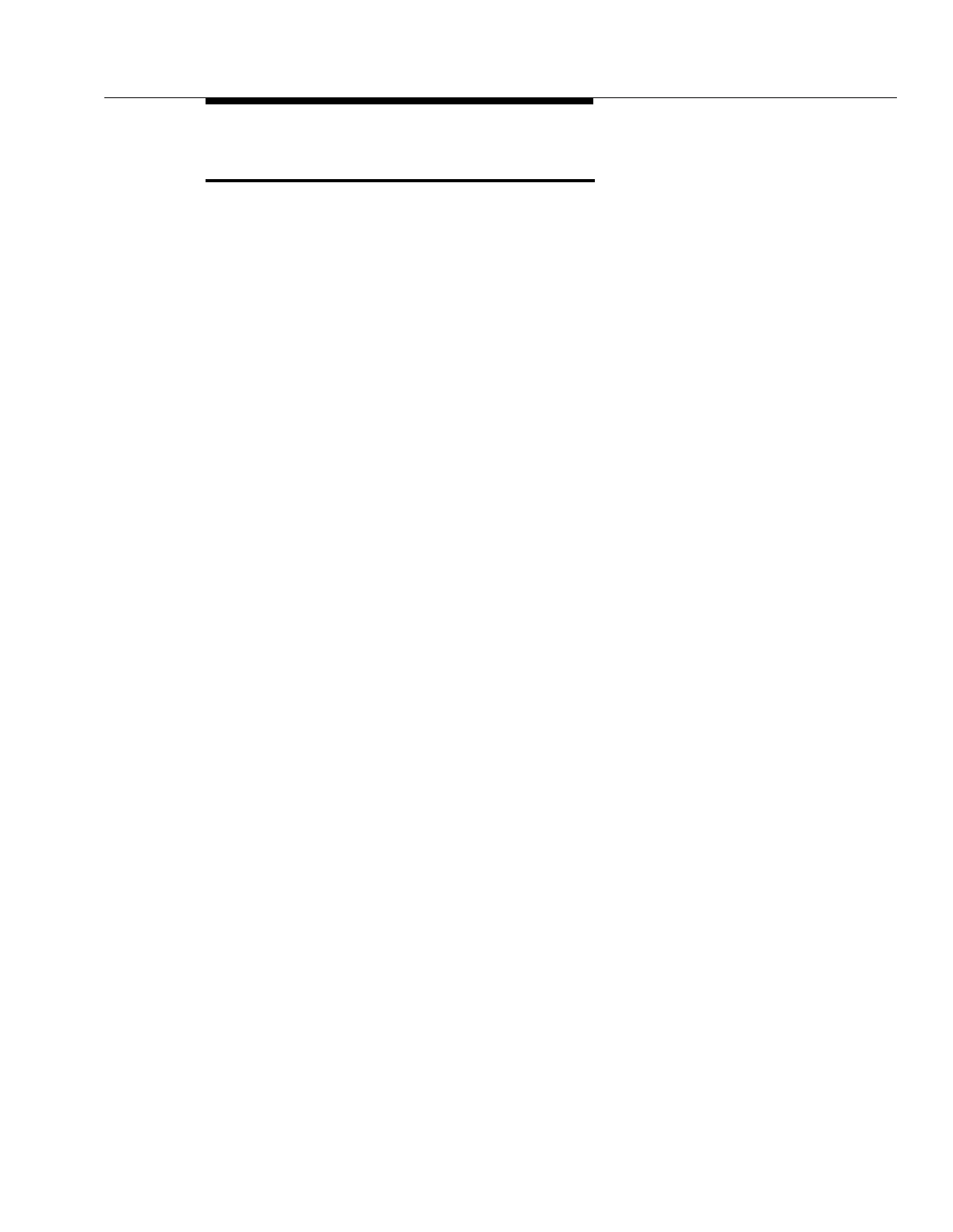Transferring Calls
5-275
Transferring Calls
Description
This section explains how to transfer calls using the & button on a system
phone or the switchhook on a standard phone. Transferring a call lets users
“pass” a call from one extension to another. Users can transfer both outside calls
and intercom calls to other extensions.
Related Features
■ To transfer calls to an extension with a single touch, you can program the
extension number on an Auto Dial button—see Auto Dialing.
■ To transfer calls to an extension for which you have a Manual Signaling
button, press
& before pressing the Manual Signaling button.
■ While a call is being transferred, the caller hears ringing if Ring on
Transfer (#119) is Active. If it is Not Active and Music-on-Hold (#602) is
Active and an audio source is connected to the system, the caller hears
music-on-hold while the call is being transferred to the destination
extension. If Music-on-Hold is Not Active and Ring on Transfer (#119) is
Not Active, the caller hears silence.
■ The system is factory-set to return a transferred call, after it rings four times
at the destination extension, to the extension that transferred it. You can
use Transfer Return Rings (#105) to change the number of rings for all
system extensions. You can use Transfer Return Extension (#306) to
program a different extension to which unanswered calls from a particular
extension should return.
■ If users transfer a call, Caller ID information (if it is available) is passed to
the destination extension.
■ If you have a voice messaging system, you can use Voice Mailbox
Transfer to transfer a caller directly to a subscriber’s voice mailbox.
■ An extension programmed with Call Waiting (#316) cannot transfer either
of two active calls.
■ This feature cannot be used with Record-a-Call (F24), Call Screening
(F25) and Voice Interrupt on Busy (#312).
Considerations
■ When you press &, the call is put on hold and its associated green
light winks.
■ A transferred call appears on the destination extension’s intercom button
unless the destination extension has a line button for the line on which the
call was received.
