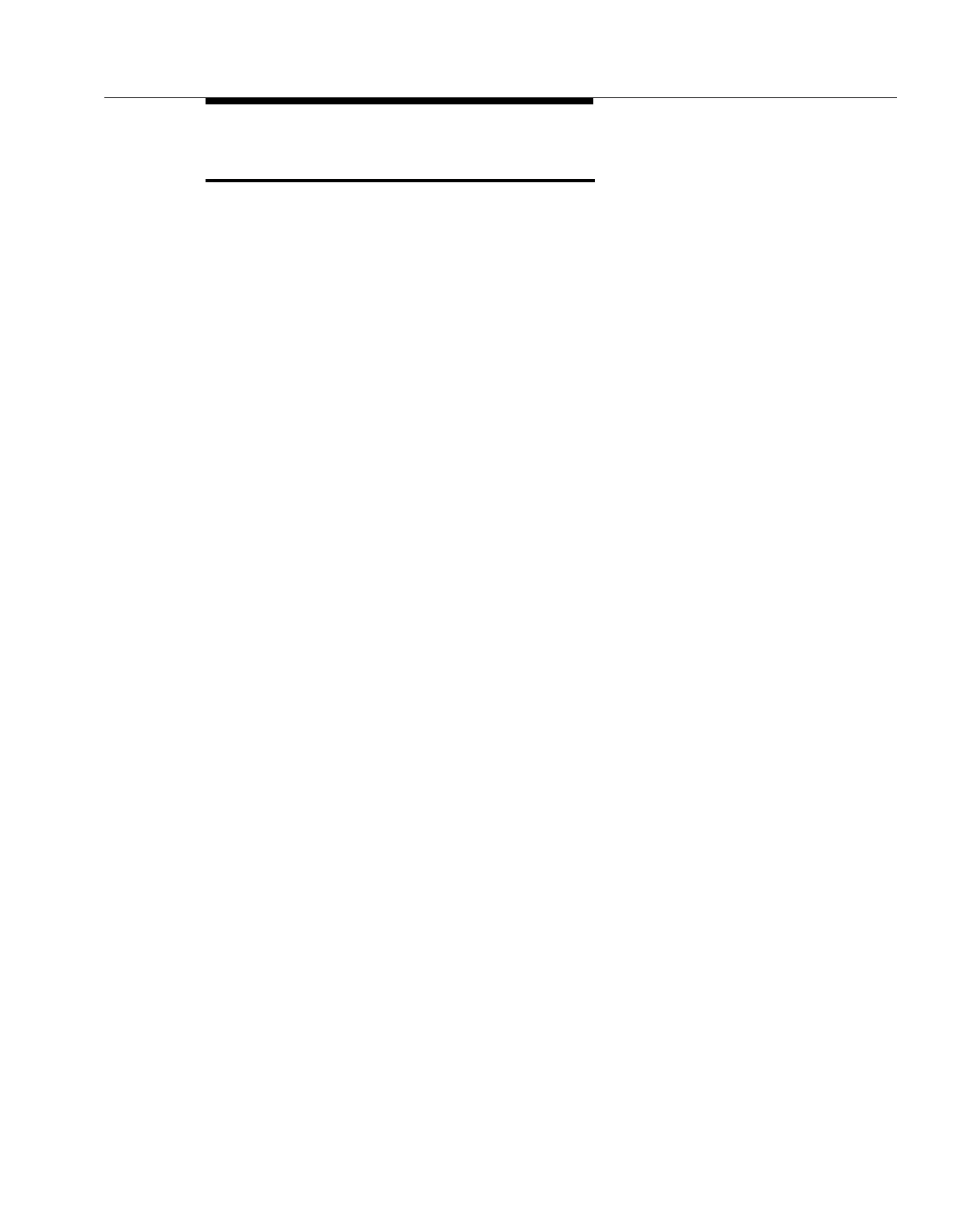Calling Group Extensions (#502)
5-85
Calling Group Extensions (#502)
Description
This System Programming procedure identifies the extensions in a Calling
Group—a group of extensions that can be called at the same time. Any user in the
system can ring or page all extensions in a Calling Group at the same time or
transfer a call to a Calling Group; the first extension to pick up the call is
connected to the caller. This feature is useful for conversing with any individual in
a specific group such as a sales pool or for paging all individuals in the group. The
system can have up to four Calling Groups.
Related Features
■ For instructions on making a ringing call or paging call to a Calling Group,
see Group Calling–Ring/Page.
■ Users can make simultaneous announcements over the loudspeaker
paging system and the system phones assigned to Calling Group 1. See
Simultaneous Paging.
Considerations
■ Extensions can be in more than one Calling Group. In addition, you can
assign
all
extensions in the system to one group—this is especially useful
for making paging announcements to all employees.
■ Do not assign extensions that connect auxiliary equipment (auto
attendants, voice messaging systems, fax machines, answering machines,
hotline phones, or doorphones) or extensions assigned as External Hotline
phones to a Calling Group.
Valid Entries
1 = Assigned to group
2 = Not Assigned to group
✔
Programming
(See Figure 2-3 on page 2-22 for the location of special programming buttons such
as
s and e on system phones.)
To create a Calling Group:
1. Press
f 0 0 s s # 5 0 2 at extension
10 or 11.
2. At the Group: prompt, enter a group number (1–4). For example, to select
group 1, press
1.
