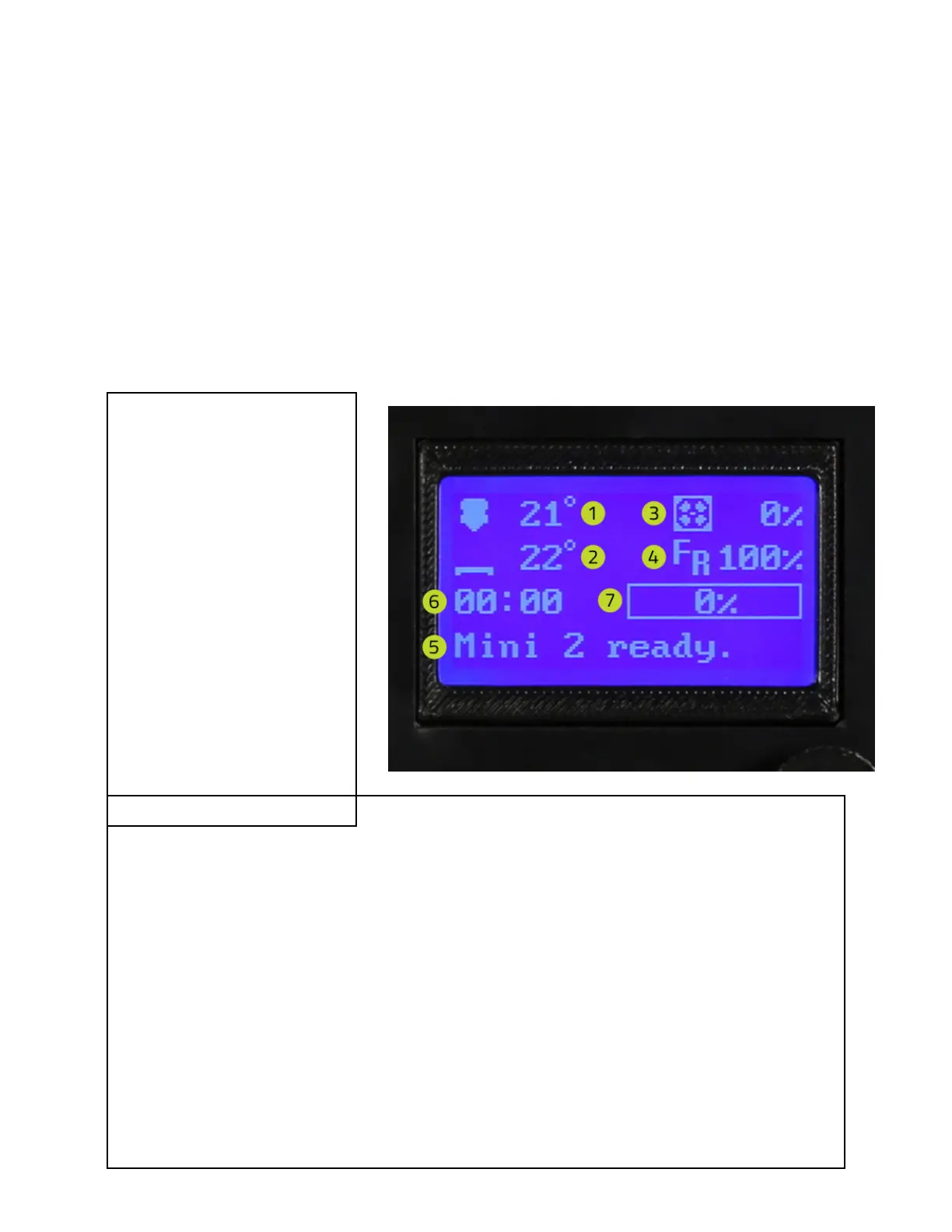46
Saving Print Files To The SD Card
To print from the GLCD, transfer G-code(.gcode) print files onto the SD card. Follow the
normal steps, as explained in the Cura LE section of this guide, to create G-code print files on
your computer. Insert the SD card into your computer using a SD card reader slot or USB SD
card reader. Open a file browser or file manager and transfer the G-code files. Remove and
insert the SD card into the SD card slot on the left side of the GLCD enclosure, located on the
right-hand side of the LulzBot Mini 2.
Graphical LCD Controller Status Screen
The GLCD screen will turn on when the LulzBot Mini 2 3D printer is powered on. The start-up
screen will display the Status screen, the default home screen for the GLCD. This home screen
displays the current status of the printer, such as the current temperatures, tool head
coordinates, print status, and more. The different numbered sections of the status screen are
shown below.
If you print with PLA filament, you will want to use the fan. If cooling
is turned on in Cura, this portion of the display will change to reflect the .g-code embedded
extruder fan control instructions.
4. Feed Rate: represents the current feed rate setting. The feed rate is set to 100% by default;
this matches the speed set in the G-code generation. When on, the status screen selection
knob can be turned to increase or decrease the feed rate during the print.
Increasing/decreasing the feed rate will increase/decrease the speed of the print.
5. Printer Status: lists the current status of the printer including: SD card status, current
printing file, or completed print time.
6. Current Print Time: lists the length of time for the current print job.
7. Progress Bar: represents the progress of the current print job. The print is finished when the
bar is completely white.
1. Hot End Temperature:
represents the current
temperature (bottom) and set
temperature (top) of up to three
nozzles. The Einsy Retro
control electronics currently
only supports one hot end.
2. Heat Bed Temperature:
represents the current
temperature (bottom) and set
temperature (top) of the heat
bed.
3. Fan Speed: represents the
current optional extruder fan
speed. The fan is set to off (0%)
by default; the fan is not
recommended for ABS.