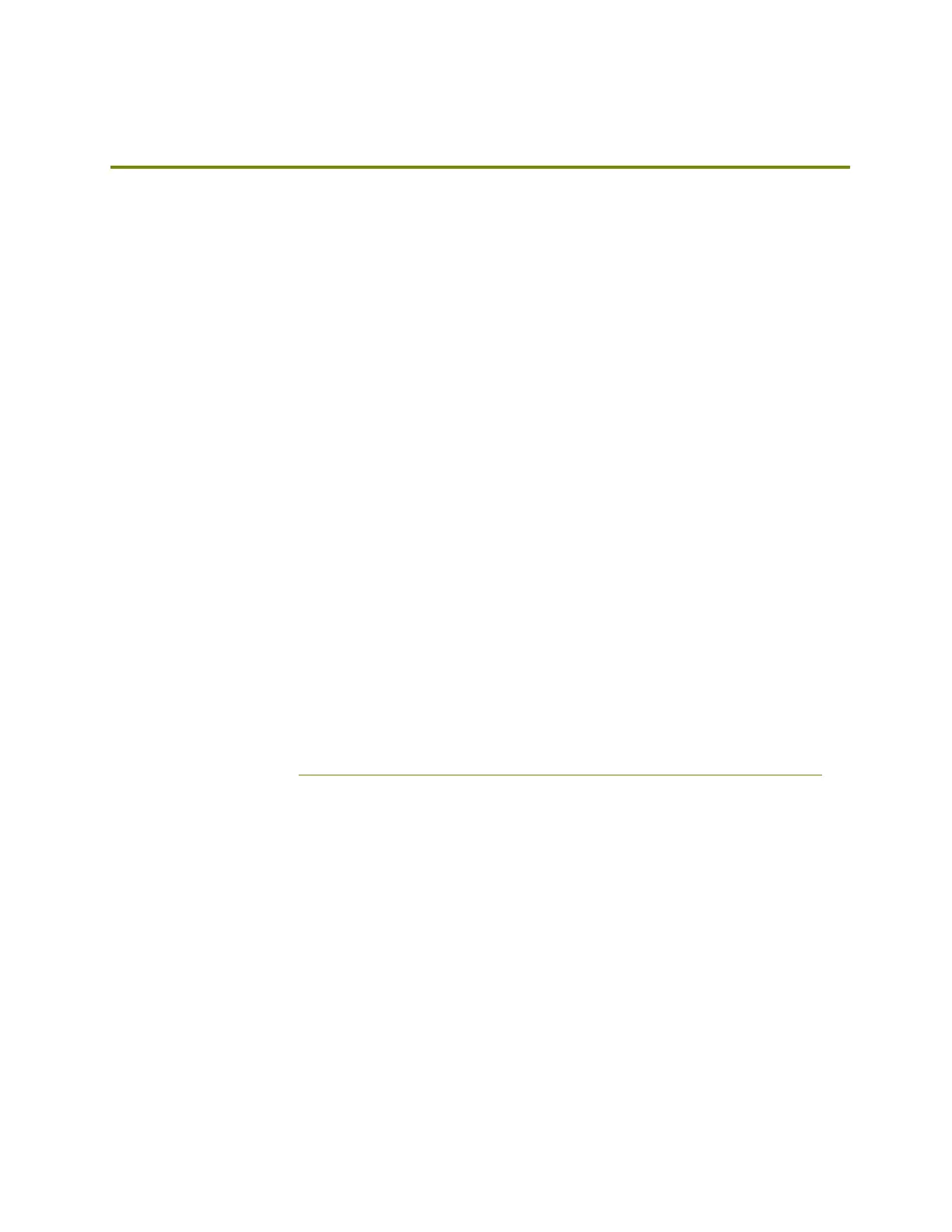54
Advanced Usage
After you become familiar with printing using the default settings, a few advanced techniques
may help in getting better and more consistent prints from the LulzBot Mini 3D printer. Some
of these instructions are items and materials not included with the Mini. With any of these
additional items or materials, follow safety and usage guidelines as instructed by the
manufacturer.
Changing Hot End Nozzle
Your hot end is equipped with a 0.50mm nozzle. This nozzle diameter balances print speed,
detail, and reliability. Additional tool heads with different nozzle diameters will be available for
purchase in the future from LulzBot.com.
Due to the specific torque of 30 inch pounds required to tighten the nozzle when removed,
removing the nozzle is not recommended. Failure to properly tighten the nozzle to the specific
recommended torque may lead to leaks or damage if over-tightened.
Hot end related issues will not be covered under warranty after nozzle changes.
New Firmware, New Options
Your LulzBot Mini 2 3D Printer uses Marlin firmware. This community developed firmware uses
the information contained in your g-code file to produce your desired object. Marlin includes
several safety features, and can be lightly modified through the Graphical LCD Controller or
through a direct USB connection with Cura LE.
Cura LE includes the latest version of 3D printer firmware. Follow the firmware updating
instructions available at LulzBot.com/learn/firmware-flashing-through-cura-lulzbot-edition.
Firmware Update Overview
•
Follow the instructions available at LulzBot.com/Cura to download and install the latest
version of Cura LE
•
Open Cura LE
•
Power on your LulzBot 3D Printer and connect it to your computer using the supplied USB
cable
•
Record or verify possession of the Extruder steps per unit, by following the steps above
•
Select your LulzBot 3D Printer from the Settings menu
•
Select the Settings menu > Printer > Manage Printer(s) > Upgrade Firmware >
Automatically Upgrade Firmware to start the firmware update process
•
Update your Extruder steps per unit and perform a test print
