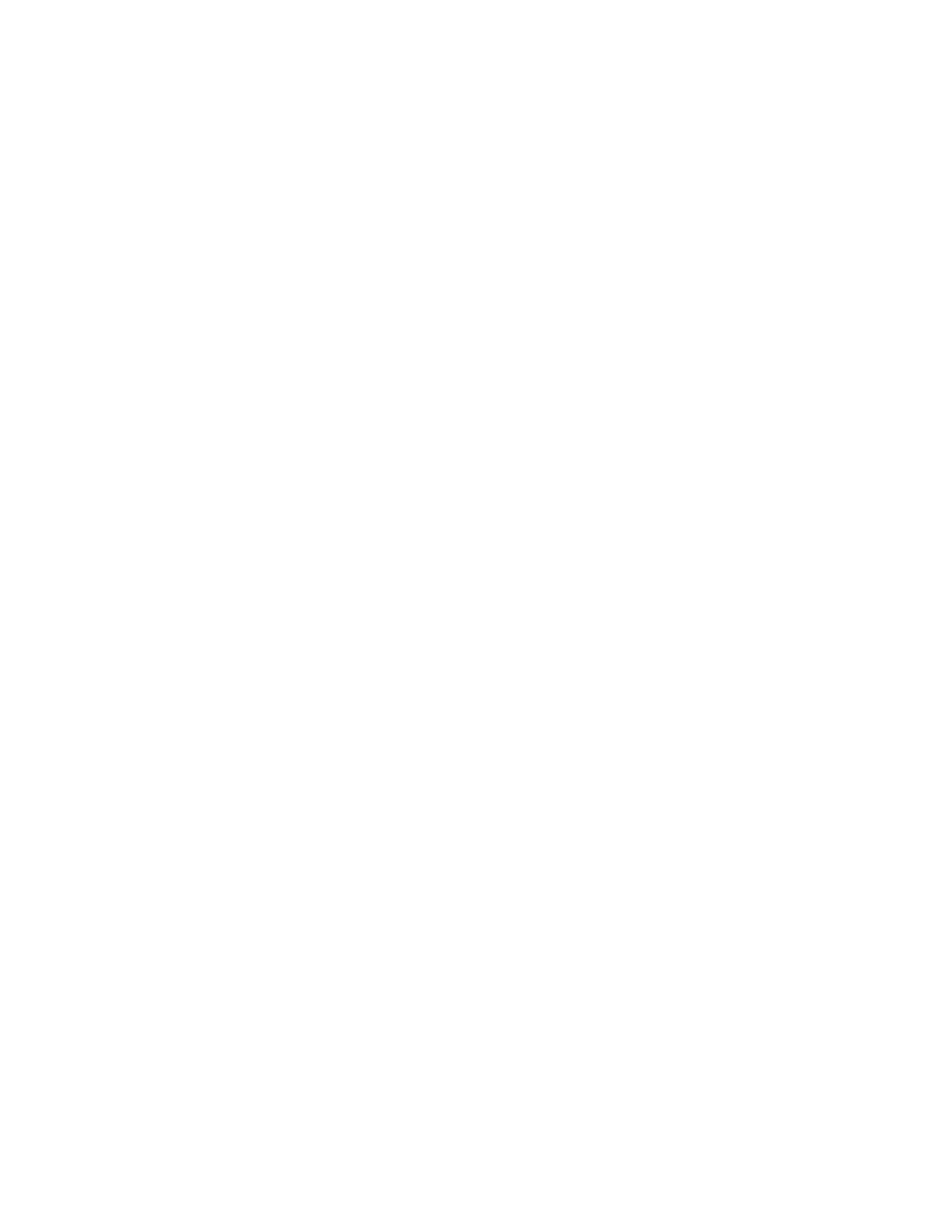48
Selecting a File From the SD and Starting a Print
From the main menu select the Print from SD option. A list of directories and G-code files
stored on the SD card will be displayed. Navigate through the menu to locate the file you would
like to print. Select the desired file to begin the print.
Making Manual Movements With the Graphical LCD Controller
While making numerous manual movements is easier performed through Cura LE, you can
make manual movements with the GLCD. Navigate to Movement > Move Axis. Select the
length of the movement and select which axis to move. When at the move screen, turn the
selection knob clockwise to move the axis in millimeters in the positive direction and
counter-clockwise for the negative direction.
Tune Printing Settings During Prints
Once you begin a print, you will notice your movement option changes to tune. This menu
allows for live changes to individual settings while a print is running. You can adjust overall
speed, nozzle temperature, bed temperature, flow %, check approximate layer height, and even
change filament. When adjusting these settings, we recommend making small changes at a
time.
Change Filament
You can change filament through the GLCD mid-print by going to Tune > Change Filament. This
will park your print head in the front left-hand corner, and wait for you to remove the current
filament, load new filament, and resume the print. Once your filament change has completed,
press in the GLCD knob to resume the print.
NOTE: Do not attempt to remove filament from the Aerostruder Tool Head by manually turning
the gears. Use the Change Filament function in the GLCD or Cura LE to change filament while
at extrusion temperature.
NOTE: If you manually move the tool head while changing filament, your printer may lose its
position.
Configuration Options
Your LulzBot Mini 2 3D printer has been factory calibrated for printing. However, the GLCD does
allow tuning of the more advanced configuration settings. We highly suggest you do not
modify the configuration settings unless you are certain it is necessary. The configuration
section contains settings that control how your printer operates.
Changing EEPROM Settings
The Store Memory and Load Memory functions will store and load the changes you make using
the GLCD. You must use the Store Memory function to save the adjusted settings when the
printer is powered on. If you ever need to revert to the original factory settings navigate to
Control > Restore Failsafe. Doing this will set all configuration settings back to the original
factory settings stored in the current firmware.