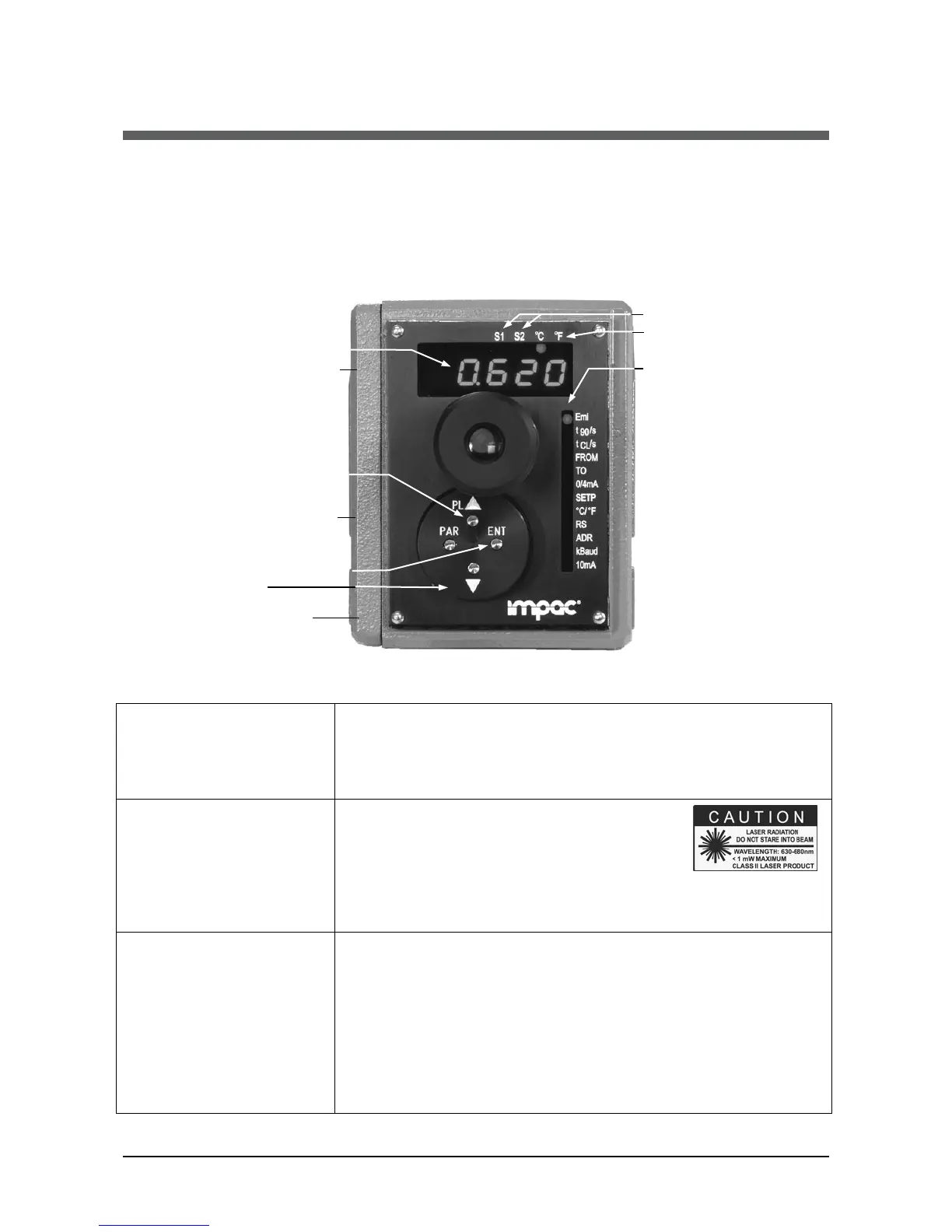IS 12 / IGA 12 Manual Instrument Settings • 23
4 Instrument Settings
All instrument settings can be done directly at the instrument. Use the tip of a ball point pen to
activate the adjusting keys. This avoids changing parameters by mistake.
4.1 Key panel operation
Temperature-
or
parameter
display
Targeting light on / off
Setting keys:
1) Parameter selection
2) Change of parameters:
3) Confirmation of parameter
switches
Indication °C or °F
Parameter indicator
Emissivity ε
Exposure time (t
90
/s)
Clear time of max. value
storage (t
CL
/s)
Beginning of sub range (FROM)
End of sub range (TO)
Analog output 0 or 4 ... 20 mA
(0/4 mA)
Setting of limit switches (SETP)
Temperature in °C or °F (°C/°F)
Interface RS232 or RS485 (RS)
Address (ADR)
Baud rate (kBaud)
Test current output (10 mA)
4.2 Functions and setting of parameters
Temperature or
parameter display:
In measuring mode, the display shows the actual temperature
reading. After pushing the parameter key, the display indicates
the actual value of the selected parameter.
Special indications: 8888 = measurement exceeds the end of
Targeting light
on / off:
When pushing the PL key in measuring mode,
the laser targeting light is switched on.
With the targeting light switched on, the
pyrometer continuously measures and
displays the actual temperature reading. The laser targeting light
switches off automatically after approx. 2 min or after another
:
With the PAR button, all available parameters are displayed in
the following description. Pushing the button again changes the
display to the next parameter, after the last parameter it changes
to the actual temperature reading.
With the arrow keys
all parameter settings can be
displayed. Pushing the button longer changes the settings in fast
mode (the keys
and ENT are blocked if the keyboard is
locked via the interface commands or/and during a measurement
in combination with InfraWin software).
