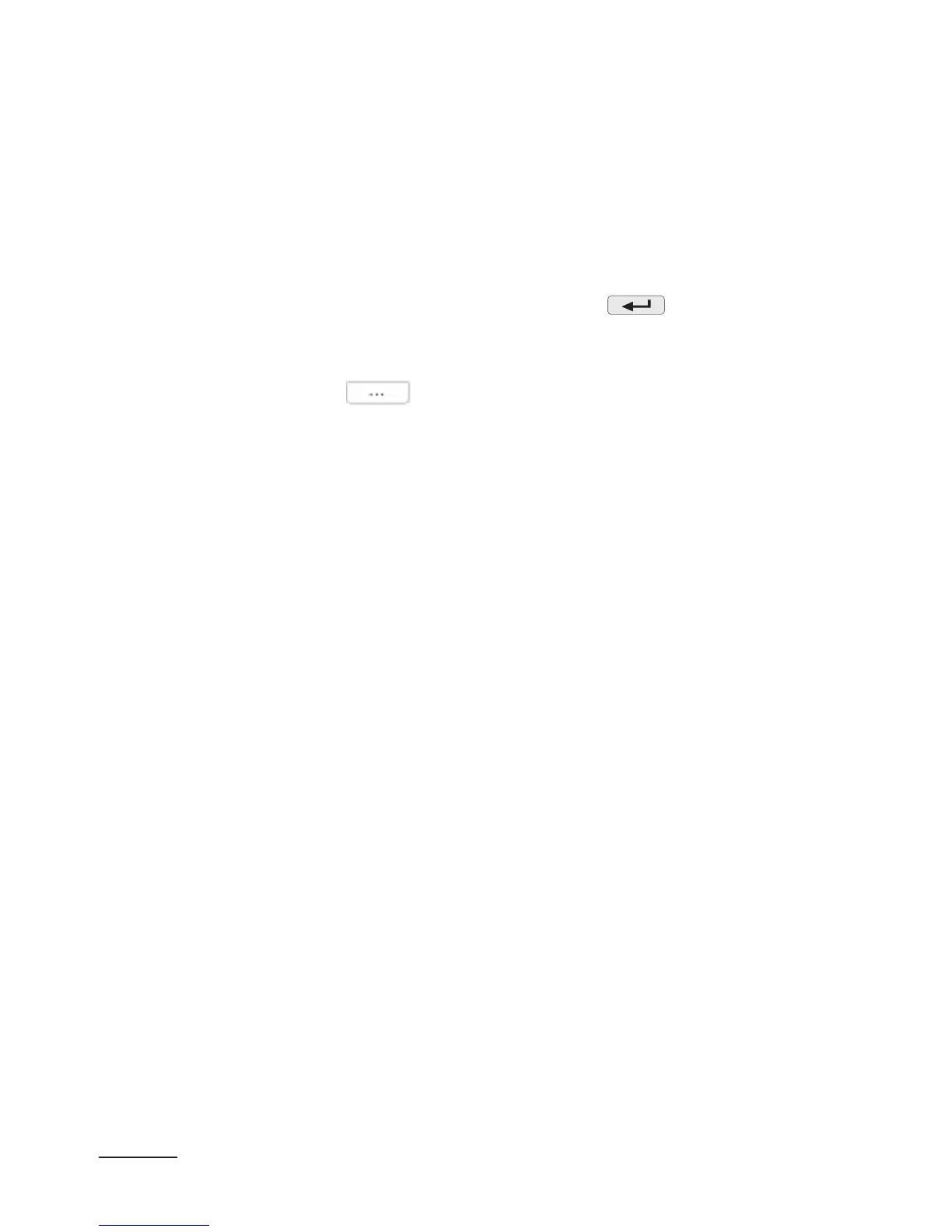36
After starting LPCon’s software COM port, baudrate, transmission mode
and adress should be set. It can be done in Options. Then, ND20 meter
should be selected from Device. Push icon Load to read and save current
settings. Open window Lumel Updater (LU) – figure 13b from Updating-
>Updating of devices firmware. Push Connect. Update progress is
shown in Messages section. Text Port opened appear after correctly
opened port. Putting meter in update’s mode can be done in two ways:
remote from LU (with settings from LPCon – port, baudrate, transmission
mode and adress) or by turning power on while button pressed.
Meter display shows the „boot” inscription with bootloader version,
LU shows message „Device found” with name and current version of
firmware. Using button
browse to the meter upgrade file. If the
file is opened correctly, a File opened message is displayed. Press the
Send button. When upgrade is successfully completed, meter reverts to
the default settings and begins normal operation while the information
window displays Done message and upgrade elapsed time. Close LU
and go to Restoration of default parameters. Select checkbox and press
Apply button. After the LU window is closed, press the Save icon to save
all initially read parameters. Current firmware version can be checked
when meter is power on.
Warning! Turning the meter off during upgrade process may result in
permanent damage!
