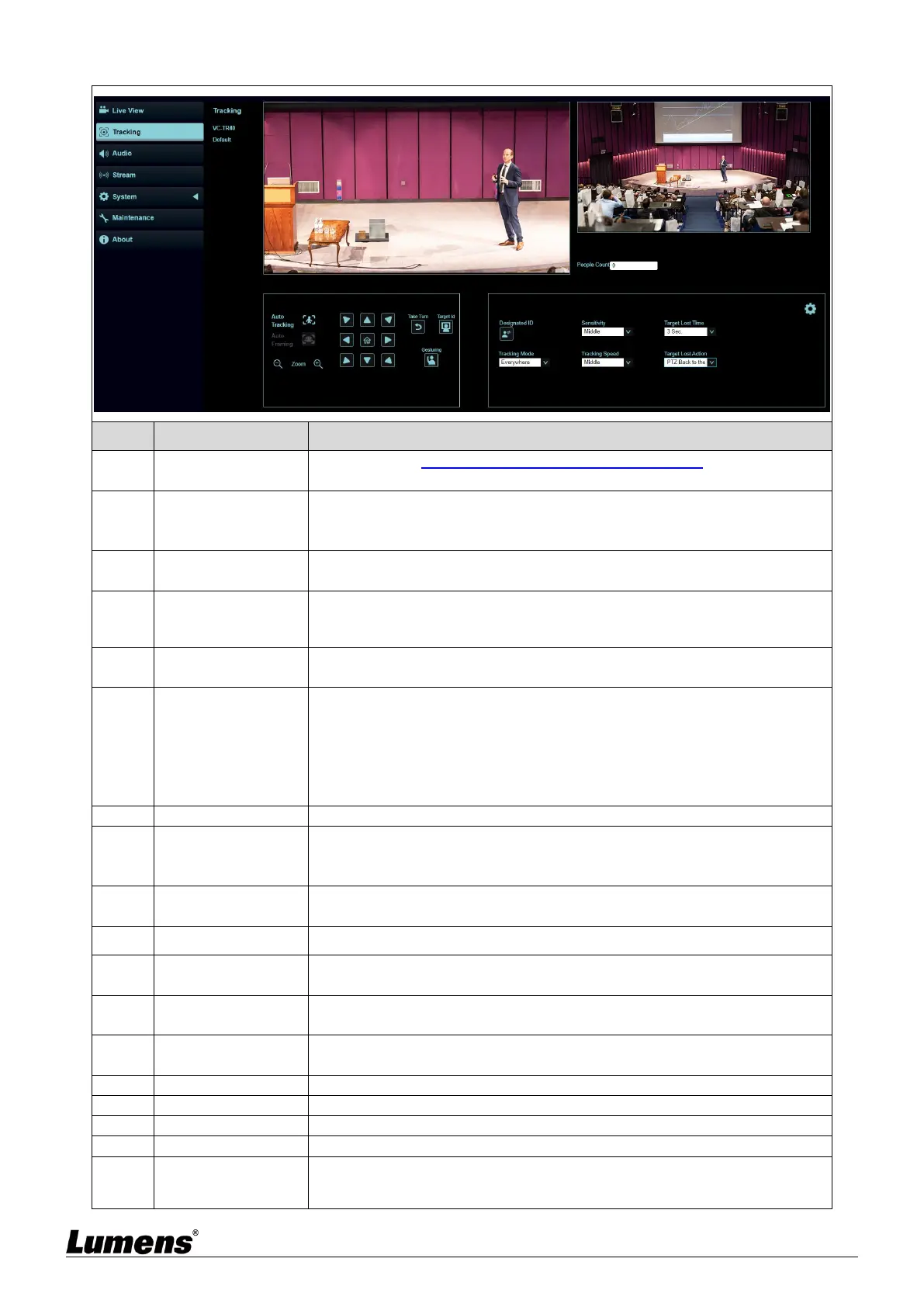English-19
5.2.4 Tracking
Please refer to 5.2.7 System Settings - Output Setting to display
camera ID/location
Display the screen currently captured by the main camera lens
<Remark> Left-click the detected person in the screen to switch the
tracking object. The tracking object is depicted with a green bounding box
Display the screen currently captured by the panoramic lens
Display the number of people in the screen automatically calculated by the
system
Start/Stop Auto Tracking
<Remark> Auto Tracking / Auto Framing (Select one only)
Start/Stop Auto Framing
The camera will automatically detect the locations of people, and
automatically adjust the zoom to the most appropriate size to
accommodate all the participants according to change of the number of
people in conference
<Remark>Auto Tracking / Auto Framing (Select one only)
Adjust the Pan/Tilt position of the camera screen
<Remark> When Auto Tracking / Auto Framing is enabled, PTZ settings
are not supported
Switch it one by one from left to right. It will be switched once the button is
pressed
Gesture recognition-enabled button. Press it to activate this function.
Press it again to turn off the function
Press it to activate this function. You can switch the ID by clicking the
targeted frame with the mouse. Press it again to turn off the function
Set the Tracking Mode (Everywhere Tracking/Stage Tracking/Partition
Tracking/Framing)
Set a delay for taking action after a tracking object is lost
Set the action after a tracking object is lost
VC-TR40 supports 4 kinds of tracking mode
