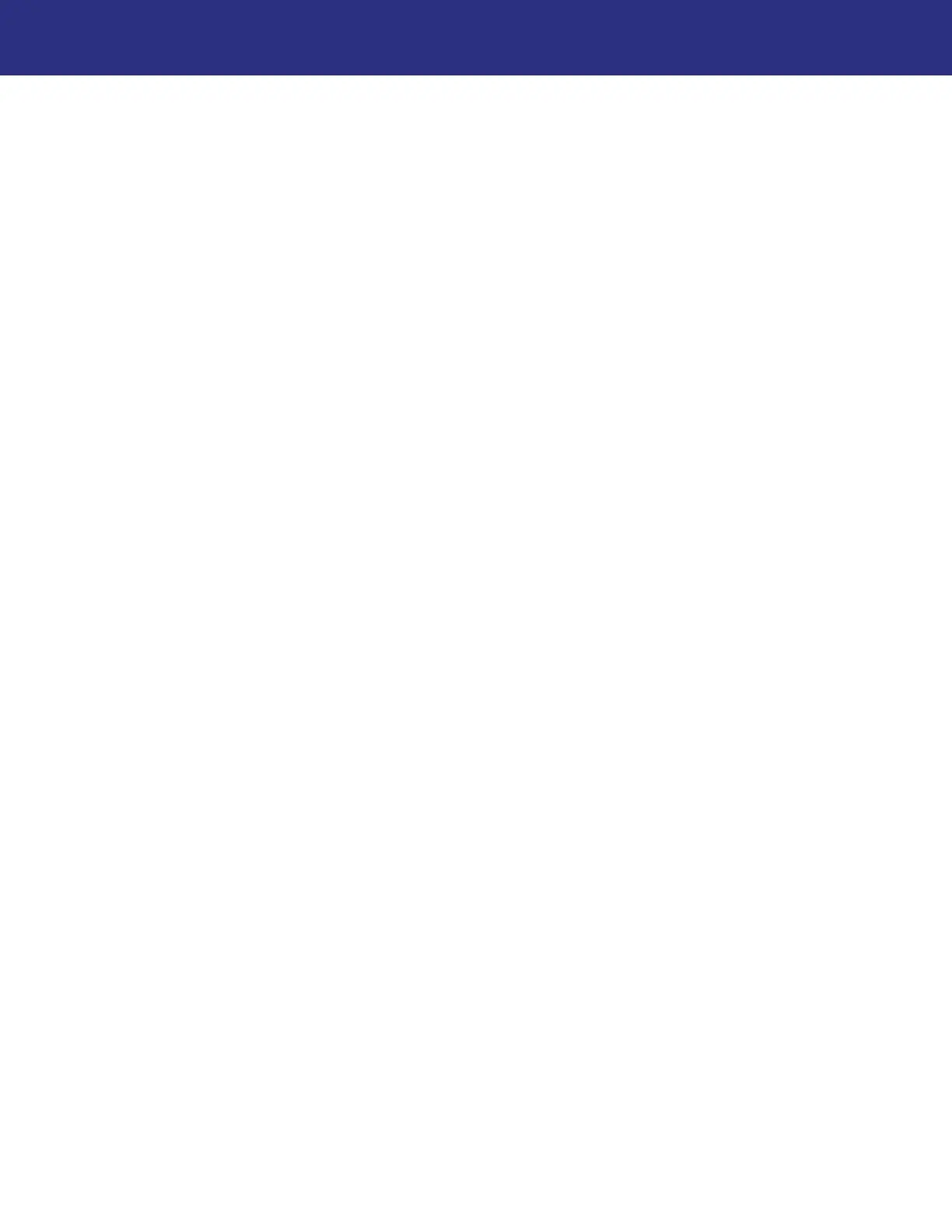31
Using the Lynx Evo App
Closing the App
When you exit an app on your mobile device, it usually continues to run on standby in the
background. To completely close the app on your device, perform the following steps:
Closing on iOS devices:
1. View all the running apps on your device. How you do this depends on your device.
On newer devices without a Home button: From the Home screen, swipe up from the
bottom of the screen and hold in the middle of the screen.
On older devices with a Home button: Double-press the Home button.
2. Swipe left or right to scroll to the app you want to close.
3. Swipe up on the preview to close the app.
Closing on Android devices:
1. View all the running apps on your device. How you do this depends on your device and the
Android version it is running. If you are not sure how your device shows running apps, try
the different methods that are available:
Swipe up from the bottom of the screen (but don't swipe too far up or the app drawer will
open).
Tap the small square icon on the bottom of the screen.
Press the physical button on the bottom of your phone/tablet that looks like two
overlapping rectangles. You might not see it light up until you press in that area next to
the home button.
On Samsung Galaxy devices, press the Recent Apps button to the left of your home
button.
2. If your apps are listed horizontally, swipe left/right to scroll through the apps, and swipe up
on the app you want to close. For vertically listed apps, swipe up/down to scroll through the
apps, then swipe the app left or right to immediately close it.
On some Android devices, there is an exit button (X) on the top right of each app when in
this view, which you can tap to close the app.